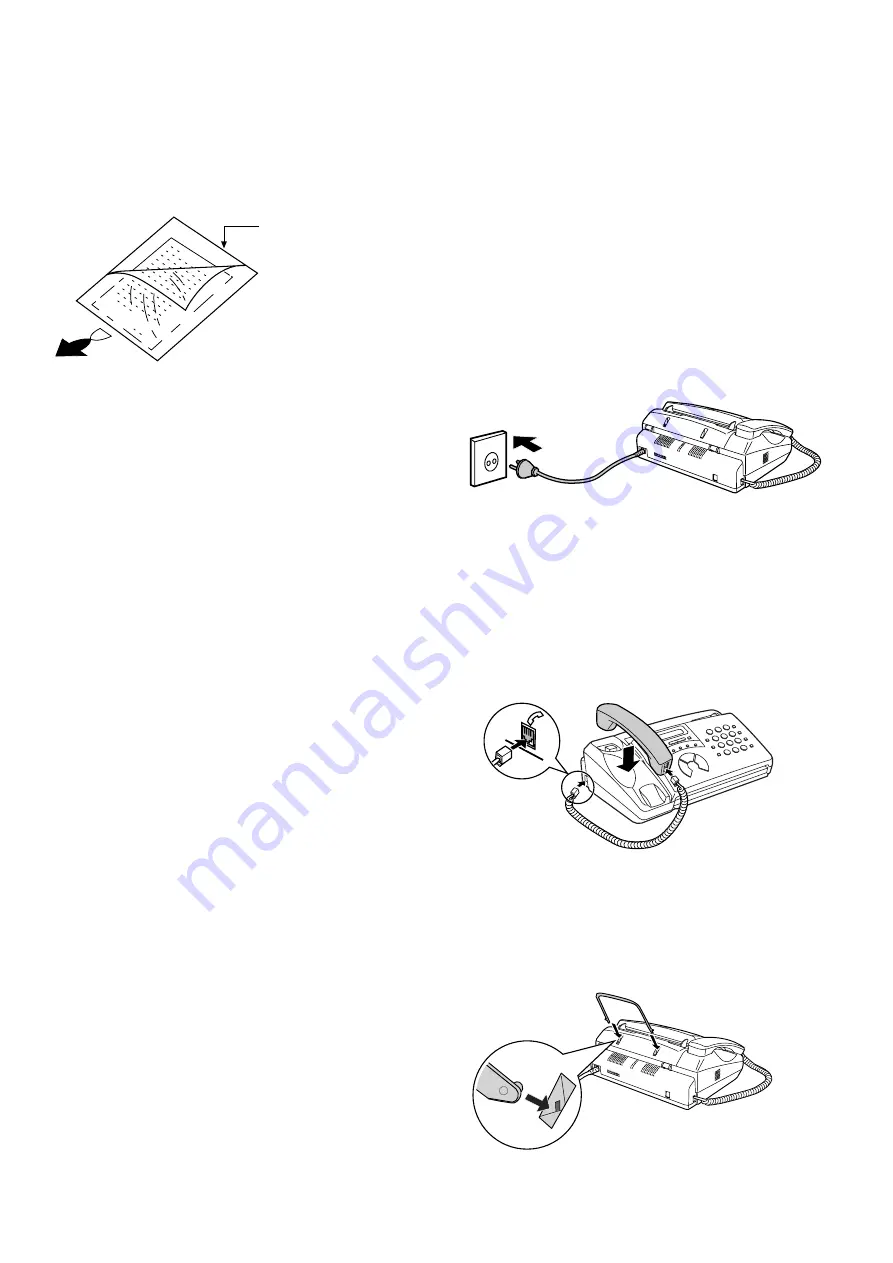
1 – 4
UX-68ES/F/GG/IT
FO-90IT
7. Use of Document Carrier Sheet
A document carrier sheet must be used for the following documents.
•
Those with tears.
•
Those smaller than size 148mm (W) x 140mm (L).
•
Carbon-backed documents
NOTE: To transmit a carbon-backed document, insert a white sheet of
paper between the carbon back of the document and the docu-
ment carrier.
•
Those containing an easily separable writing substance (e.g., trac-
ing paper written on with a soft, heavy lead pencil).
NOTES:
•
When using the document carrier, carefully read the in-
structions written on the back.
•
If the document carrier is dirty, clean it with a soft, moist
cloth, and then dry it before using for transmission.
•
Do not place more than one document in the carrier at a
time.
[4] Installation
1. Site selection
Take the following points into consideration when selecting a site for this
model.
ENVIRONMENT
•
The machine must be installed on a level surface.
•
Keep the machine away from air conditioners, heaters, direct sun-
light, and dust.
•
Provide easy access to the front, back, and sides of the machine. In
particular, keep the area in front of the machine clear, or the original
document may jam as it comes out after scanning.
•
The temperature should be between 5
°
and 35
°
C.
•
The humidity should be between 30% and 85% (without conden-
sation).
ELECTRICITY
220-230 V, 50 Hz, earthed (2-prong) AC outlet.
Caution!
•
Connection to a power source other than that specified will cause
damage to the equipment and is not covered under the warranty.
•
If your area experiences a high incidence of lightning or power surges,
we recommend that you install a surge protector for the power and
telephone lines. Surge protectors can be purchased at most telephone
specialty stores.
If the machine is moved from a cold to a warm place...
Condensation may from on the reading glass if machine is moved from
a cold to a warm place, this will prevent proper scanning of documents
for transmission. Turn on the power and wait approximately 2 hours be-
fore using machine.
TELEPHONE JACK
A standard telephone jack must be located near the machine.
This is the telephone jack commonly used in most homes and offices.
•
Plugging the fax machine into a jack which is not an jack may result in
damage to the machine or your telephone system. If you do not know
what kind of jack you have, or need to have one installed, contact the
telephone company.
2. Assembly and connections
1
Plug the power cord into a 220-230 V, 50 Hz, earthed (2-prong) AC
outlet.
Caution:
The mains outlet (socket-outlet) should be installed near the equip-
ment and be easily accessable.
•
The machine does not have a power on/off switch, so the power is
turned on and off by simply plugging in or unplugging the power
cord.
Direction of insertion
Make print straight
across paper
E.G.
Place the document
carrier in the document
feeder with the clear film
side down
Make sure the handset cord
goes into the socket marked
with a handset symbol on the
side of the machine!
Use the handset to make ordinary
phone calls, or to transmit and receive
faxes manually.
2
Connect the handset as shown and place it on the handset rest.
•
The ends of the handset cord are identical, so they will go into
either jack.
3
Attach the original document support as shown below.
Note: If your area experiences a high incidence of lightning or power
surges, we recommend that you install surge protectors for the power
and telephone lines. Surge protectors can be purchased at most tel-
ephone specialty stores.
Содержание FO-90
Страница 12: ...1 10 UX 68ES F GG IT FO 90IT M E M O ...
Страница 33: ...UX 68ES F GG IT FO 90IT 2 21 M E M O ...
Страница 47: ...UX 68ES F GG IT FO 90IT 3 14 M E M O ...
Страница 69: ...UX 68ES F GG IT FO 90IT Control PWB parts layout Top side 6 7 ...
Страница 70: ...UX 68ES F GG IT FO 90IT Control PWB parts layout Bottom side 6 8 ...
Страница 75: ...UX 68ES F GG IT FO 90IT TEL LIU PWB parts layout Top side 6 13 ...
Страница 76: ...UX 68ES F GG IT FO 90IT 6 14 TEL LIU PWB parts layout Bottom side ...







































