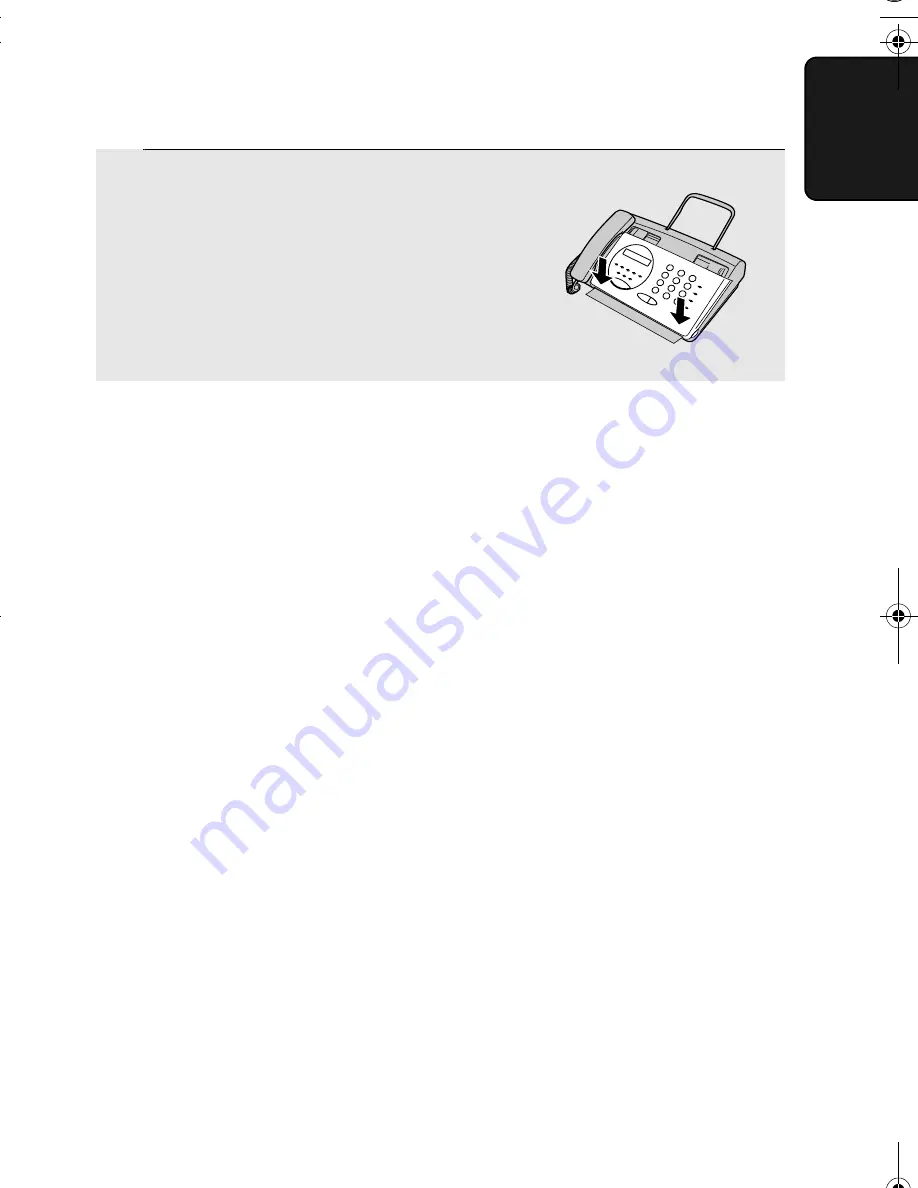
Loading the Thermal Paper
15
1. Installation
7
Close the operation panel, making sure
it clicks into place.
•
UX-53
:
A short length of the paper will
feed out. Grasp the paper by the edge
and pull upward to tear it off.
•
UX-73:
A short length of the paper will
be cut off.
Replacing the thermal paper
When the paper runs out, OUT OF PAPER will appear in the display.
Reception and copying will no longer be possible. To replace the paper, first
take out the old roll, then load the new roll as described above.
To assure a long life for your fax and obtain the best reproduction quality, we
recommend that you use the following Sharp thermal paper, which is available
from your dealer or retailer:
FO-20PR THERMAL PAPER (30 m roll)
The use of any other paper may result in poor copy quality and excessive
build-up of residue on the head.
Handling thermal paper
Do not unpack the paper until you are ready to use it. It may become
discoloured if:
♦
It is stored at high humidity or high temperature.
♦
It is exposed to direct sunlight.
♦
It comes in contact with glue, thinner, or a freshly copied blueprint.
♦
A rubber eraser or adhesive tape is used on it, or it is scratched.
Click
all.book Page 15 Wednesday, November 2, 2005 1:03 PM
















































