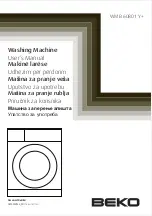SERVICE MANUAL
No. 00ZFO5500USME
FACSIMILE
MODEL
FO-5500
This document has been published to be used
for after sales service only.
The contents are subject to change without notice.
SHARP CORPORATION
Parts marked with "
" is important for maintaining the safety of the set. Be sure to replace these parts with specified
ones for maintaining the safety and performance of the set.
CAUTION
This laser printer is a class 1 laser product that complies with 21CFR 1040.10 and 1040.11 of the CDRH standard. This means
that this machine does not produce a hazardous laser radiation. The use of controls, adjustments or performance of procedures
other than those specified herein may result in hazardous radiation exposure.
This laser radiation is not a danger to the skin, but when an exact focusing of the laser beam is achieved on the eyes retina, there is
danger of spot damage to the retina.
The following cautions must be observed to avoid exposure of the laser beam to your eyes at the time of servicing.
1) When a problem in the laser optical unit has occurred, the whole optical unit must be exchanged as a unit, not an individual part.
2) Do not look into the machine with the main switch turned on after removing the toner/developer unit and drum cartridge.
3) Do not look into the laser beam exposure slit of the laser optical unit with the connector connected when removing and installing
the optical system.
4) The cover of Laser Printer Unit contains the safety interlock switch.
Do not defeat the safety interlock by inserting wedges or other items into the switch slot.
Laser Wave Length : 770-810 mm
Laser Pulse Times : 49.2
µ
s
Laser Output Power : 0.5 mW
This service manual FO-5500U/C is applied to the optional type (FO-45UC) equipped with the 3rd transport unit of FO-
6500U/C. The performance and operation are not different from the old ones. Since only the areas which are changed
from those of FO-6500U/C are described, use the existing service manual (00ZFO6500USME) of FO-6500U/C together
for the other areas.
FO-5500U/C
Содержание FO-5500
Страница 14: ...M E M O FO 5500U C 1 12 ...