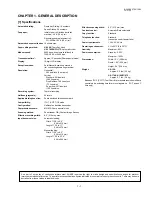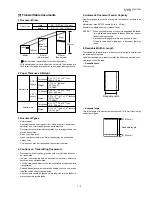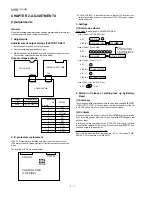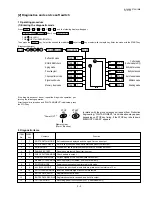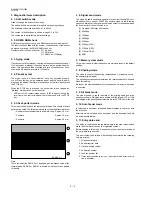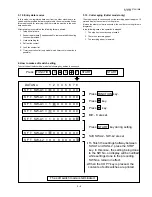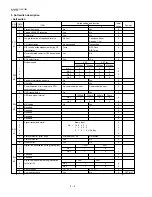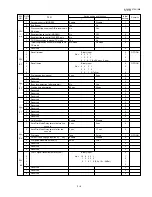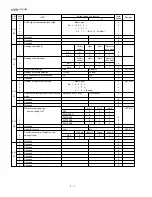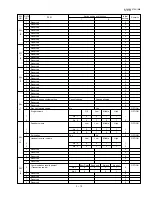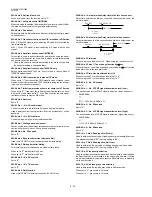1 – 6
UX-108U/178U/188U
FO-375U
4. Clearing a jammed document
If the original document doesn’t feed properly during transmission or
copying, or DOCUMENT JAMMED appears in the display, first try press-
ing the START key. If the document doesn’t feed out, open the opera-
tion panel and remove it.
Important: Do not try to remove a document without opening the op-
eration panel. This may damage the feeder mechanism.
1
Pull the release marked PANEL RELEASE toward you and open the
operation panel.
2
Remove the document.
5. Clearing jammed fax paper
1
Pull the release marked PANEL RELEASE toward you and open the
operation panel.
2
Remove the paper roll.
•
UX-178/188/FO-375: If any pieces of paper are stuck in the cut-
ter, remove them with caution.
•
UX-178/188/FO-375: Press the START key to reset the cutter.
3
Cut off the wrinkled part of the paper.
4
Reload the paper.
•
Jammed fax paper is often caused by improper loading. Be sure
to carefully follow the instructions for paper loading given in "Load-
ing the Fax Paper" in Chapter 1.
5
If the display still shows PAPER JAMMED (UX-178/188/FO-375 only)
If the display still shows PAPER JAMMED after you press the START
key in Step 2 above, the cutter is still engaged in the cutting position.
To open the cutter, turn the fax up on its rear end and insert any long,
rod-like object with a flat or blunt end into the hole marked CUTTER
RESET. Continue to push the rod in until you feel it move a lever
inside the machine.
CUTTER
RESET
Содержание FO-375
Страница 61: ...6 7 UX 108U 178U 188U FO 375U Control PWB parts layout Top side ...
Страница 62: ...6 8 UX 108U 178U 188U FO 375U Control PWB parts layout Bottom side ...
Страница 64: ...6 10 UX 108U 178U 188U FO 375U TEL LIU PWB parts layout ...
Страница 66: ...6 12 UX 108U 178U 188U FO 375U Power supply PWB parts layout ...