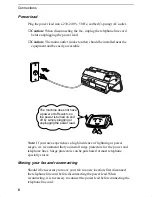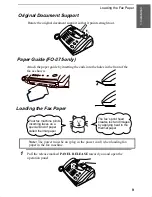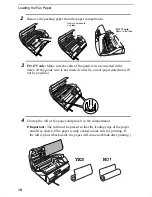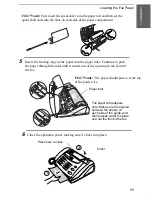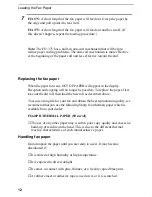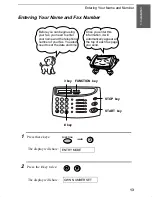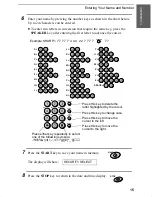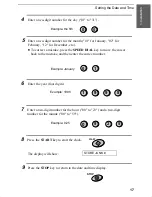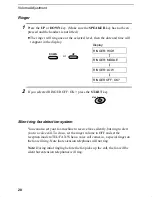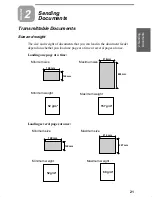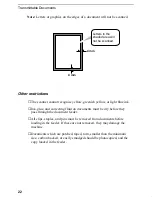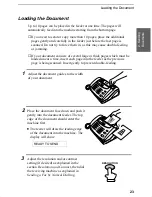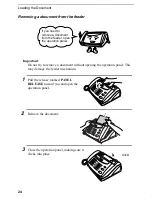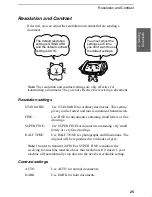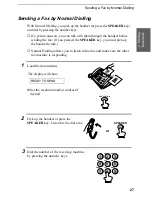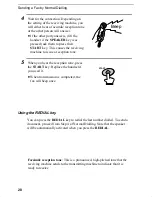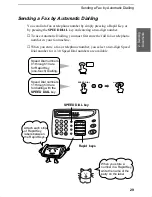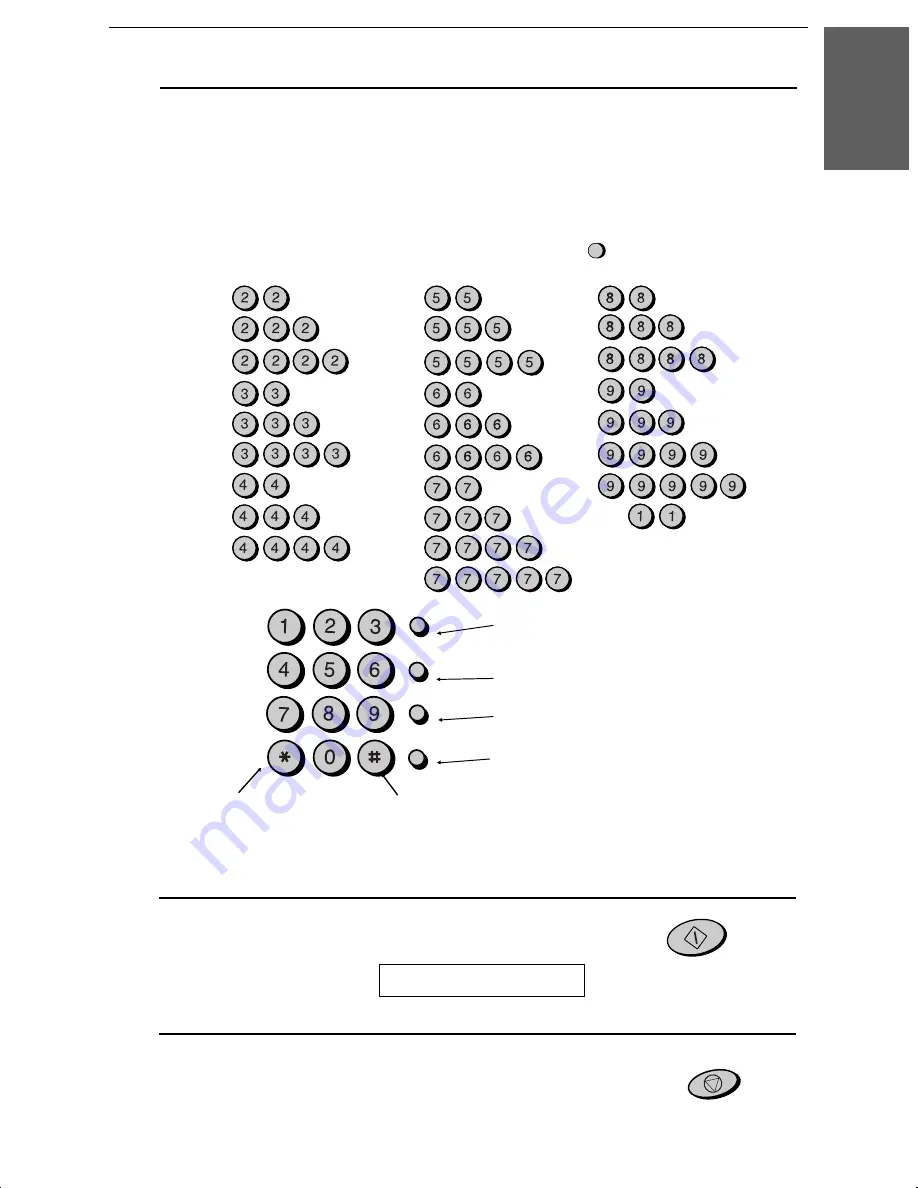
6
Enter your name by pressing the number keys as shown in the chart below.
Up to 24 characters can be entered.
••
To enter two letters in succession that require the same key, press the
SPEAKER key after entering the first letter to advance the cursor.
Example: SHARP = 7 7 7 7 7 4 4 4 2 2 7 7 7 7 7 7
Press this key to delete the
letter highlighted by the cursor.
Press this key to move the
cursor to the left.
Press this key to change case.
Press this key to move the
cursor to the right.
A =
B =
C =
D =
E =
F =
G =
H =
I =
J =
K =
L =
M =
N =
O =
P =
Q =
R =
S =
T =
U =
V =
W =
X =
Y =
Z =
SPACE =
Press either key repeatedly to select
one of the following symbols:
./!"#$%&’()
+
+,-:;<=>?@[ ¥]^_
p
{|}
→←
7
Press the START key to save your name in memory.
The display will show:
SECURITY SELECT
START
8
Press the STOP key to return to the date and time display.
STOP
SPEED DIAL
REDIAL
HOLD/
SEARCH
SPEAKER
ABC
DEF
JKL
MNO
GHI
TUV
WXYZ
PQRS
SPEAKER
1.
I
n
s
ta
lla
ti
on
Entering Your Name and Number
15