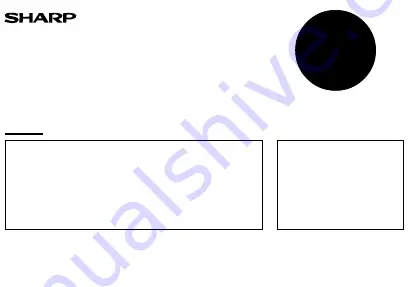
EL-1192BL(U1C)-1
➀
Fig. 1
Fig. 3
Fig. 2
Red
Rouge
Rojo
Black
Noir
Negro
ELECTRONIC PRINTING CALCULATOR
CALCULATRICE IMPRIMANTE ÉLECTRONIQUE
CALCULADORA IMPRESORA ELECTRONICA
OPERATION MANUAL
MODE D’EMPLOI
MANUAL DE MANEJO
In U.S.A. only:
WARNING – FCC Regulations state that any unauthorized changes or modifications to this equipment not expressly
approved by the manufacturer could void the user’s authority to operate this equipment.
Note: This equipment has been tested and found to comply with the limits for a Class B digital device, pursuant to
Part 15 of the FCC Rules.
These limits are designed to provide reasonable protection against harmful interference in a residential installation.
This equipment generates, uses, and can radiate radio frequency energy and, if not installed and used in
accordance with the instructions, may cause harmful interference to radio communications. However, there is no
guarantee that interference will not occur in a particular installation. If this equipment does cause harmful
interference to radio or television reception, which can be determined by turning the equipment off and on, the user
is encouraged to try to correct the interference by one or more of the following measures:
– Reorient or relocate the receiving antenna.
– Increase the separation between the equipment and receiver.
– Connect the equipment into an outlet on a circuit different from that to which the receiver is connected.
– Consult the dealer or an experienced radio/TV technician for help.
SHARP CORPORATION
PRINTED IN CHINA / IMPRIMÉ EN CHINE / IMPRESO EN CHINA
00CT(TINSZ0410EHZZ)
EL-1192BL
®
Caution!
The socket outlet shall be installed near the
equipment and shall be easily accessible.
Attention!
La prise de courant murale doit être installée à
proximité de l’appareil et doit être facilement
accessible.
Aviso!
El tomacorriente debe estar instalado cerca del
equipo y debe quedar bien accesible.
OPERATIONAL NOTES
To insure trouble-free operation of your SHARP calcula-
tor, we recommend the following:
1. The calculator should be kept in areas free from
extreme temperature changes, moisture, and dust.
2. A soft, dry cloth should be used to clean the
calculator. Do not use solvents or a wet cloth.
3. Since this product is not waterproof, do not use it or
store it where fluids, for example water, can splash
onto it. Raindrops, water spray, juice, coffee,
steam, perspiration, etc. will also cause malfunction.
4. If service should be required, use only a SHARP
servicing dealer, a SHARP approved service facility
or SHARP repair service.
5. If you pull out the power cord to cut electricity
completely, the presently stored tax rate will be
cleared.
OPERATING CONTROLS
OFF
•
P P•IC
ON
POWER SWITCH; PRINT / ITEM
COUNT MODE SELECTOR:
“OFF”:
Power OFF
“
•
”:
Power ON. Set to the non print mode.
“P”:
Power ON. Set to the print mode.
“P•IC”:
Power ON. Set to the print and item count
mode.
For addition or subtraction, each time
is
pressed, 1 is added to the item counter, and
each time
is pressed, 1 is subtracted.
•
The count is printed when the calculated
result is obtained.
•
Pressing of
,
clears the coun-
ter.
*
The built-in LCD backlight turns on when the calcula-
tor’s power is on and turns off when the power is off.
Note: The counter has a maximum capacity of 3 digits
(up to ±999). If the count exceeds the maxi-
mum, the counter will recount from zero.
0
2
F 3
1
A
DECIMAL / ADD MODE SELECTOR:
“3 2 1 0”: Presets the number of decimal places in the
answer.
“F”: The answer is displayed in the floating decimal
system.
“A”: The decimal point in addition and subtraction
entries is automatically positioned to the 2nd digit
from the lowest digit of entry number. Use of the
add mode permits addition and subtraction of
numbers without entry of the decimal point. Use of
,
and
will automatically override the
add mode and decimally correct answers will be
printed.
ROUNDING SELECTOR:
Set Decimal Selector to 2.
4
9 = 0.444 ... , 5
9 = 0.555 ...
4
9
5
9
5/4
0.44
0.56
0.44
0.55
Note: The decimal point floats during successive cal-
culation by the use of
or
.
If the decimal selector is set to “F” then the answer is
always rounded down ( ).
GRAND TOTAL MODE SELECTOR:
“GT”: This selector will accumulate the following:
(“
✱
+” will be printed.)
1. Addition and subtraction totals obtained with
.
2. Product and quotient totals obtained with
or
.
3. Answers obtained with
or
.
“
•
”:
Neutral
PAPER FEED KEY
LAST DIGIT CORRECTION KEY
GRAND TOTAL KEY:
Prints and clears the “GT” memory contents.
NON-ADD / SUBTOTAL KEY:
Non-add –
When this key is pressed right after an
entry of a number in the Print mode, the
entry is printed on the left-hand side with
“#”.
This key is used to print out numbers not
subjects to calculation such as code, date,
etc.
Subtotal –
Used to get subtotal(s) of additions and/or
subtractions. When pressed following
or
, the subtotal is printed with “
◊
” and
the calculation may be continued.
CLEAR/CLEAR ENTRY KEY:
Clear –
This key also serves as a clear key for the
calculation register and resets an error con-
dition.
Clear entry –
When pressed after a number and
before a function, clear the number.
TOTAL KEY:
When pressed after
or
, prints the total of
addition and subtraction with “
✱
”.
EQUAL KEY:
Gives the results of multiplication and division and
performs repeat calculations with a constant.
Multiplication:
The calculator will automatically remember the first
number entered (the multiplicand) and
instruction.
Division:
The calculator will automatically remember the second
PRÉCAUTIONS
Afin d’assurer un fonctionnement sans ennui de la
calculatrice SHARP, veuillez prendre les précautions
suivantes:
1. Ne pas laisser la calculatrice dans les endroits
sujets à de forts changements de température, à
l’humidité, et à la poussière.
2. Pour le nettoyage de la calculatrice, utiliser un
chiffon doux et sec. Ne pas utiliser de solvants ni
un chiffon humide.
3. Cet appareil n’étant pas étanche, il ne faut pas
l’utiliser ou l’entreposer dans des endroits où il
risquerait d’étre mouillé, par exemple par de l’eau.
La pluie, l’eau brumisée, l’humidité, le café, la
vapeur, la transpiration, etc. sont à l’origine de
dysfonctionnements.
4. Si une réparation s’avérait nécessaire, confier
l’appareil à un distributeur agréé par SHARP et
assurant l’entretien, à un service d’entretien agréé
par SHARP, ou à un centre d’entretien SHARP.
5. Si la fiche du cordon d’alimentation est débranchée
de telle sorte que l’alimentation électrique se trouve
complètement coupée, le taux de taxe
présentement mis en mémoire est effacé.
LES COMMANDES
OFF
•
P P•IC
ON
INTERRUPTEUR; SÉLECTEUR DE
MODE D’IMPRESSION /
COMPTAGE D’ARTICLES:
“OFF”:
Mise hors tension.
“
•
”:
Mise sous tension. Pour choisir le mode de
non impression.
“P”:
Mise sous tension. Pour choisir le mode de
impression.
“P•IC”:
Mise sous tension. Pour choisir le mode
d’impression et de comptage d’articles.
Lors des additions et des soustractions,
chaque fois que l’on appuie sur
, une unité
est ajoutée au compteur d’articles et chaque
fois que l’on appuie sur
, une unité est
retranchée.
•
Le compte est imprimé lorsque le résultat
calculé est obtenu.
•
Le compteur revient à zéro en agissant sur
,
.
*
Le rétro-éclairage de l’écran à cristaux liquides
intégré s’allume quand la calculatrice est mise sous
tension et s’éteint quand elle est mise hors tension.
Note: La capacité du compteur est de 3 chiffres
maximum (jusqu’à ±999). Si le compte dépasse
ce maximum, le compteur repartira de zéro.
0
2
F 3
1
A
SÉLECTEUR DE MODE DÉCIMAL /
ADDITION:
“3 2 1 0”: Il préétablit le nombre de décimales dans le
résultat.
“F”: Le résultat est affiché dans le système à virgule
flottante.
“A”: Lors des opérations d’addition et de soustraction,
le point décimal est automatiquement placé à
gauche du 2ème chiffre en partant de la droite. Le
mode addition permet l’addition et la soustraction
de nombres sans que la frappe du point décimal
soit nécessaire. L’emploi des
,
et
annule automatiquement le mode addition et
permet l’impression du résultat, le point décimal
étant placé à l’endroit approprié.
SÉLECTEUR D’ARRONDI:
Placer le sélecteur de décimale sur 2.
4
9 = 0.444 ... , 5
9 = 0.555 ...
4
9
5
9
5/4
0.44
0.56
0.44
0.55
Note: La virgule flotte durant un calcul successif en
utilisant
ou
.
Si le sélecteur de décimale est sur la position “F”, le
résultat est toujours arrondi à la valeur inférieure ( ).
SÉLECTEUR DE MODE DE TOTAL
GÉNÉRAL:
“GT”: Ce sélecteur accumulera ce qui suit:
(“
✱
+” sera imprimé.)
1. Les totaux d’addition et de soustraction
obtenus avec
.
2. Les totaux de produit et de quotient obtenus
avec
ou
.
3. Les résultats obtenus avec
ou
.
“
•
”:
Neutre, GT OFF (arrêt)
TOUCHE DE MONTÉE DE PAPIER
TOUCHE DE CORRECTION DU DERNIER
CHIFFRE:
TOUCHE DE TOTAL GÉNÉRAL:
Imprime le contenu de la mémoire du total général “GT”
et l’efface.
TOUCHE DE NON ADDITION / TOTAL PARTIEL:
Non addition –
Lorsqu’on agit sur cette touche juste après
l’introduction d’un nombre dans le mode
d’impression, l’entrée est imprimée à gauche avec
“#”.
Cette touche sert à imprimer des nombres qui ne
sont pas sujets au calcul tels que les codes, les
dates, etc.
Total partiel –
Sert à obtenir le(s) total(aux) partiel(s) des additions
et/ou des soustractions. Lorsqu’on agit sur cette
touche à la suite de
ou
, le total partiel est
imprimé conjointement avec “
◊
” et le calcul peut
continuer.
TOUCHE EFFACEMENT /
D’EFFACEMENT DES ENTREES:
Effacement –
Cette touche sert également de touche
d’effacement des registres de calcul et annule une
condition d’erreur.
Effacement des entrées –
Efface un nombre qui a été
introduit avant l’utilisation d’une touche de fonction.
TOUCHE TOTAL:
Utilisée après une touche
,
, elle imprime le total
d’une addition ou d’une soustraction avec le symbole
“
✱
”.
TOUCHE SIGNE ÉGAL:
Donne le résultat de multiplications, de divisions et
effectue des calculs répétés avec une constante.
Multiplication:
La calculatrice rappelle automatiquement le premier
nombre introduit (le multiplicande) ainsi que l’instruction
.
Division:
ul
i
NOTAS AL MANEJARLA
A fin de que su calculadora SHARP funcione sin
averías, le recomendamos lo siguiente:
1. Evite dejar la calculadora en ambientes en que
haya cambios de temperatura, humedad y polvo
bastante notables.
2. Al limpiar la calculadora, utilice un paño suave y
seco. No use disolventes ni tampoco un paño
húmedo.
3. Debido a que este producto no es a prueba de
agua, no deberá ser utilizado o guardado en
lugares donde pudiera ser salpicado por líquidos,
por ejemplo agua. Gotas de lluvia, salpicaduras de
agua, jugos o zumos, café, vapor, transpiración,
etc. también perjudican el funcionamiento del
producto.
4. Si necesita reparar esta unidad, diríjase sólo a un
distribuidor SHARP, a un centro de servicio
autorizado por SHARP o a un centro de
reparaciones SHARP.
5. Si desconecta el cable de alimentación para
desconectar completamente la electricidad, la tasa
de impuesto almacenada actualmente se borrará.
CONTROLES DE FUNCIONAMIENTO
OFF
•
P P•IC
ON
INTERRUPTOR DE CORRIENTE;
SELECTOR DEL MODO DE
IMPRESION / MODO PARA
CONTAR ARTICULOS:
“OFF”:
Apagado (OFF)
“
•
”:
Encendido (ON). Fija el modo de no
impresión.
“P”:
Encendido (ON). Fija el modo de impresión.
“P•IC”:
Encendido (ON). Fija el modo de impresión y
de cuenta de artículos.
En las sumas o restas, cada vez que se
apriete
se añadira 1 al contador de
artículos, y cada vez que se apriete
se
restará 1.
•
La cuenta queda impresa cuando se obtiene
el resultado calculado.
•
Al apretar
,
se borra el
contenido del contador.
*
La retroiluminación de la LCD incorporada se
enciende y se apaga cuando se conecta y
desconecta respectivamente la alimentación de la
calculadora.
Nota: El contador tiene una capacidad de un máximo
de 3 cifras (hasta ±999). Si la cuenta excede el
máximo, el contador vuelve a contar partiendo
de cero.
0
2
F 3
1
A
SELECTOR DEL MODE DE
DECIMAL / SUMA:
“3 2 1 0”: Prefija el número de lugares decimales de la
respuesta.
“F”: La respuesta aparecerá en la exhibición en el
sistema decimal flotante.
“A”: El punto decimal en los registros de suma y resta
se coloca automáticamente en la segunda cifra a
partir de la cifra más baja del número registrado.
Utilizando el modo de suma se pueden sumar y
restar números sin registrar el punto decimal. El
uso de
,
y
anula automáticamente el
modo de suma e imprime las respuestas
decimalmente correctas.
SELECTOR DE REDONDEO:
Fija el selector decimal en 2.
4
9 = 0.444 ... , 5
9 = 0.555 ...
4
9
5
9
5/4
0.44
0.56
0.44
0.55
Nota: El punto (= coma) decimal flota mientras se
hacen cálculos sucesivos usando
o
.
Si el selector decimal se coloca en “F”, la respuesta
siempre se redondea por defecto ( ).
SELECTOR DEL MODO DE TOTAL
GLOBAL:
“GT”: Este selector hará que se acumule lo siguiente:
(Se imprimirá “
✱
+”.)
1. Totales de suma y resta obtenidos con
.
2. Totales de productos y cocientes obtenidos
con
o
.
3. Resultados obtenidos con
o
.
“
•
”:
Posición neutra, total global, desactivada.
TECLA DE AVANCE DEL PAPEL
TECLA DE CORRECCION DE LA ULTIMA CIFRA:
TECLA DE TOTAL GLOBAL:
Imprime y borra el contenido de la memoria de total
global “GT”.
TECLA DE NO SUMA / TOTAL PARCIAL:
No suma –
Cuando se aprieta esta tecla inmediatamente
después de haber ingresado un número en el modo
de impresión, el número registrado se imprime a la
izquierda, junto con “#”.
Esta tecla se usa para imprimir números que no
están sujetos a cálculos como, por ejemplo,
códigos, fechas, etc.
Total parcial –
Se usa para obtener uno o varios totales parciales
de sumas y/o restas. Cuando se aprieta a
continuación de
o
, se imprimirá el total
parcial junto con “
◊
”, pudiéndose seguir con los
cálculos.
TECLA DE BORRADO /
BORRADO DE ENTRADA:
Borrado –
Esta tecla también sirve de tecla de borrado
para los registros de cálculos y anula un estado de
error.
Borrado de entrada –
Cuando se aprieta después de
un número y antes de una función, borra el número.
TECLA TOTAL:
Wher Cuando se aprieta después
,
, imprime el
total de la suma y resta con “
✱
”.
TECLA IGUAL:
Muestra el resultado de la multiplicación y división
realiza cálculos repetidos con una constante.
Multiplicación:
La calculadora retendrá automáticamente el primer
factor registrado (el multiplicando) y la instrucción
.
División:
La calculadora retendrá automáticamente el segundo
factor registrado (el divisor) y la instrucción
.
TOUCHE DE CHANGEMENT DE SIGNE:
Permet de changer le signe algébrique d’un nombre
(c.à.d. de positif à négatif ou de négatif à positif).
TOUCHE DE MAJORATION:
Cette touche sert à effectuer les hausses de prix, le
changement de pourcentage et les majorations/rabais
automatiques.
TOUCHE DE RAPPEL ET D’EFFACEMENT
DE LA MÉMOIRE
TOUCHE DE RAPPEL DE LA MÉMOIRE
TOUCHE ENREGISTREMENT:
Cette touche permet de mettre en mémoire un taux de
taxe.
•
4 chiffres, au plus, peuvent être mis en mémoire (le
point décimal ne compte pas pour un chiffre).
•
Un seul taux peut être mis en mémoire.
L’enregistrement d’un nouveau efface le précédent.
TOUCHE DE TAXE INCLUE
TOUCHE DE PRÉTAXE
SYMBOLES AFFICHÉS:
M
: Symbole de mémoire
Visualisé lorsqu’un nombre est mis en
mémoire.
–
: Symbole de soustraction
Visualisé lorsque le nombre est négatif.
E
: Symbole d’erreur
Visualisé en cas d’erreur ou de dépassement
de capacité.
G
: Symbole de mémoire du total général
Apparaît lorsqu’un nombre se trouve dans la
mémoire du total général.
TAX+ : Symbole de taxe incluse
Visualisé losque le total calculé inclut la taxe.
TAX– : Symbole de prétaxe
Visualisé losque le total calculé exclu la taxe.
TAX : Symbole de taux de taxe
Visualisé aussi losque le taux de taxe est
réglé.
REMPLACEMENT DU CYLINDRE ENCREUR
Si l’impression est floue bien que le cylindre encreur
soit dans la position convenable, remplacer ce cylindre.
Cylindre encreur: Type EA-781R-BK (Noir)
Type EA-781R-RD (Rouge)
AVERTISSEMENT:
LE FAIT D’APPLIQUER DE L’ENCRE A UN
CYLINDRE ENCREUR ABIME, OU D’UTILISER UN
CYLINDRE ENCREUR NON-APPROUVE PEUT
CAUSER DE GRAVES DEGATS A L’IMPRIMANTE.
1) Placer l’interrupteur sur la position OFF.
2) Retirer le couvercle de l’imprimante. (Fig. 1)
3) Retirer le cylindre en le tournant dans le sens
contraire des aiguilles d’une montre et en le tirant
vers le haut. (Fig. 2)
4) Installer le cylindre encreur neuf et pousser la
manette du cylindre encreur. Vérifier que le cylindre
encreur est bien en place. (Fig. 3)
5) Remettre en place le couvercle de l’imprimante.
Fig. 2
Nettoyage du mécanisme d’impression
Si l’impression devient faible après une longue
période d’utilisation, nettoyer la roue imprimante en
suivant les instructions ci-dessous:
1) Retirer le couvercle de l’imprimante et le cylindre
encreur.
2) Mettre le rouleau de papier en place et faire
avancer le papier jusqu’à ce qu’il sorte par l’avant
du mécanisme d’impression.
3) Placer une petite brosse (telle qu’une brosse à
dents) sur la roue imprimante et la nettoyer en
appuyant sur
.
4) Remettre le cylindre encreur et le couvercle de
l’imprimante en place.
Remarques:
•
Pendant l’impression, ne tentez pas de tourner
la courroie d’impression ni d’en empêcher le
mouvement. Cela peut facilement provoquer
une erreur d’impression.
•
Eviter de faire tourner la roue imprimante à la
main, l’imprimante pourrait être endommagée
de cette manière.
REMPLACEMENT DU ROULEAU DE PAPIER
Ne tentez pas d’introduire le papier s’il est déchiré.
En procédant ainsi, vous risquez un bourrage.
Avant tout, coupez soigneusement le début de la
bande au moyen d’une paire de ciseaux.
1) Engagez l’extrémité du rouleau de papier dans
l’ouverture. (Fig. 1)
2) Mettez l’appareil sous tension et faites avancer le
papier en appuyant sur
. (Fig. 2)
3) Soulevez le support métallique pour papier et
introduisez le rouleau de papier dans le support
pour papier. (Fig. 3)
NE PAS TIRER LE PAPIER EN ARRIERE, CAR
CELA POURRAIT ENDOMMAGER LE MÉCAN-
ISME IMPRIMANT.
ERREURS
Il existe plusieurs cas qui entraînent un dépassement
de capacité ou une situation d’erreur. Si cela se
produit, “E” sera affiché. Le contenu de la mémoire au
moment de l’erreur est préservé.
Si un “0
䡠
E” s’affiche au moment de l’erreur, “– – – – – –
–” s’imprime en rouge et il faut utiliser
pour effacer
l’erreur.
Conditions d’erreur:
1. Lorsque la partie entière d’un résultat dépasse 12
chiffres.
2. Lorsque la partie entière du nombre en mémoire
excède 12 chiffres.
(Ex.
999999999999
1
)
3. Lorsqu’un nombre est divisé par zéro. (Ex. 5
0
)
FICHE TECHNIQUE
Capacité de travail: 12 chiffres
Alimentation:
CA: 120V, 60Hz
Calculs:
Quatre opérations arithmétiques, multiplication et
division par une constante, élévation à une puis-
sance, majoration, taxe, additions et soustraction
successives, inverse, total général, comptage
d’articles, hausse, calcul en mémoire, etc.
SECTION IMPRESSION
Imprimante: Imprimante mécanique
Vitesse d’impression: Env. 2,6 lignes/s
Papier d’impression:
Largeur: 57 mm – 58 mm
Diamètre (maxi.): 80 mm
Température: 0°C – 40°C
Consommation:
5,2
mA
Dimensions:
200 mm (L)
×
251 mm (P)
×
62 mm (H)
Poids: Env.
910
g
Accessoires:
1 rouleau de papier, 2 cylindres encreurs (installé),
et mode d’emploi
TECLA DE CAMBIO DE SIGNO:
Cambia el signo algebraico de un número (es decir, de
positivo a negativo o de negativo a positivo).
TECLA DE USO MULTIPLE:
Se usa para llevar a cabo aumentos, cambios de
porcentaje y recargos/descuentos automáticos.
TECLA DE TOTAL Y BORRADO DE
MEMORIA
TECLA DE TOTAL PARCIAL EN MEMORIA
TECLA DE ALMACENAMIENTO:
Esta tecla se utiliza para almacenar el tipo de
impuesto.
•
Se podrá almacenar un máximo de 4 dígitos (la coma
decimal no se cuenta como un dígito).
•
Sólo se podrá almacenar un tipo. Si introduce un
nuevo tipo, el tipo anterior se borrar.
TECLA DE INCLUSIÓN DE IMPUESTOS
TECLA DE ANTES DE IMPUESTOS
SIMBOLOS DE LA EXHIBICION:
M
: Símbolo de memoria
Aparece cuando un número se almacena en la
memoria.
–
: Símbolo menos
Aparece cuando el número es negativo.
E
: Símbolo de error
Aparece cuando se detecta un error o se
supera la capacidad.
G
: Símbolo del total global de la memoira
Aparece cuando un número está en la
memoria de total global.
TAX+ : Símbolo de inclusión de impuesto
Aparece cuando el total calculado incluye
impuesto.
TAX– : Símbolo de antes de impuesto
Aparece cuando el total calculado excluye
impuesto.
TAX : Símbolo de tipo de impuesto
Aparece cuando se establece el tipo de
impuesto.
CAMBIO DEL RODILLO ENTINTADOR
Si la impresión queda borrosa aunque esté bien
colocado el rodillo entintador, reemplace el rodillo.
Rodillo entintador: Tipó EA-781R-BK (Negro)
Tipó EA-781R-RD (Rojo)
ADVERTENCIA:
ECHANDO TINTA EN UN RODILLO ENTINTADOR
ROTO O USANDO UN RODILLO ENTINTADOR
NO AUTORIZADO PUEDE CAUSAR DETERIOROS
GRAVES EN LA IMPRESORA.
1) Poner el interruptor de corriente en “OFF”.
2) Sacar la tapa de la impresora. (Fig. 1)
3) Mover levemente el botón del rodillo entintador
hacia usted (en la dirección de la flecha) y luego
quitarlo. Tener cuidado para que el rodillo
entintador no se trabe debajo del estuche. (Fig. 2)
4) Instalar el nuevo rodillo entintador y empujar hacia
dentro el botón del rodillo entintador. Asegurarse
de que el rodillo entintador quede colocado
firmemente en su lugar. (Fig. 3)
5) Poner de nuevo en su lugar la tapa de la impresora.
Fig. 3
Limpieza del mecanismo de impresión
Si la impresión se debilita después de usar la
calculadora durante un largo tiempo, limpiar la
rueda de impresión de acuerdo con el siguiente
procedimiento:
1) Quitar la tapa de la impresora y el rodillo entintador.
2) Instalar el rollo de papel y hacerlo avanzar hasta
que salga por la parte delantera del mecanismo de
impresión.
3) Apoyar un cepillo pequeño (similar a un cepillo de
dientes) ligeramente sobre la rueda de impresión y
limpiarla apretando
.
4) Volver a colocar el rodillo entintador y la tapa de la
impresora.
Notas:
•
Nunca intente girar la correa de impresión ni limitar
su movimiento durante la impresión. Esto puede
causar una impresión incorrecta.
•
Tratar de no girar la rueda de impresión manual-
mente, de lo contrario dañará la impresora.
CAMBIO DEL ROLLO DEL PAPEL
Nunca introduzca un rollo de papel roto. Esto
causará atascos del papel.
Corte siempre en primer lugar el borde anterior.
1) Introduzca el borde del papel del rollo de papel en
la abertura. (Fig. 1)
2) Conecte la alimentación y haga avanzar el papel
apretando
. (Fig. 2)
3) Levante el soporte metálico para papel incorporado
e introduzca el rollo de papel en el soporte. (Fig. 3)
NO TIRAR DEL PAPEL HACIA ATRAS PUES
PUEDE OCASIONAR DAÑOS AL MECANISMO
DE IMPRESION.
ERRORES
Existen diversos casos en los que ocurre un exceso de
capacidad o una condición de error. Al producirse esto,
aparecerá “E”. Los contenidos de la memoria, en el
momento del error, quedan retenidos.
Si, al ocurrir el error, se visualiza el símbolo “0
䡠
E”, se
imprimirá en rojo “– – – – – – –” y se deberá usar
para borrar la calculadora.
Condiciones de error:
1. Cuando la parte entera de un resultado excede las
12 cifras.
2. Cuando la parte entera de los contenidos de la
memoria supera las 12 cifras.
(Ej.
999999999999
1
)
3. Cuando se divide un número cualquiera por un
divisor de cero. (Ej. 5
0
)
ESPECIFICACIONES TECNICAS
Capacidad de cálculo: 12 cifras
Alimentación de corriente:
CA: 120V, 60Hz
Cálculos:
Las cuatro operaciones aritméticas, multi-
plicaciones y divisiones por constante, potencia,
recargos, Impuestos, sumas y restas consecutivas,
recíprocos, total global, cuenta de artículos,
aumento, memoria, etc.
SECCION DE LA IMPRESORA
Impresora: Impresora mecánica
Velocidad de impresión: Aprox. 2,6 líneas/seg.
Papel de impresión:
57 mm – 58 mm de ancho,
80 mm de diámetro (máx.)
Temperatura: 0°C – 40°C
Potencia:
5,2
mA
Dimensiones:
200 mm (An)
×
251 mm (P)
×
62 mm (Al)
Peso: Aprox.
910
g
Accesorios:
1 rollo de papel, 2 rodillos entintadores (instalado),
y manual de manejo
➞
➞
➞
CHANGE SIGN KEY:
Changes the algebraic sign of a number (i.e., positive
to negative or negative to positive).
MARKUP KEY:
Used to perform mark-ups, percent change and auto-
matic add on/discount.
RECALL AND CLEAR MEMORY KEY
RECALL MEMORY KEY
STORE KEY:
This key is used to store the tax rate.
•
A maximum of 4 digits can be stored (decimal point is
not counted as a digit).
•
Only one rate can be stored. If you enter a new rate,
the previous rate will be cleared.
TAX-INCLUDING KEY
PRE-TAX KEY
DISPLAY SYMBOLS:
M
: Memory symbol
Appears when a number is in the memory.
–
: Minus symbol
Appears when a number is negative.
E
: Error symbol
Appears when an overflow or other error is
detected.
G
: Grand total memory symbol
Appears when a number is in the grand total
memory.
TAX+ : Tax-including symbol
Appears when the total calculated includes
tax.
TAX– : Pre-tax symbol
Appears when the total calculated excludes
tax.
TAX : Tax rate symbol
Appears when the tax rate is set.
INK ROLLER REPLACEMENT
If printing is blurry even when the ink roller is in the
proper position, replace the roller.
Ink roller: Type EA-781R-BK (Black)
Type EA-781R-RD (Red)
WARNING
APPLYING INK TO WORN INK ROLLER OR USE
OF UNAPPROVED INK ROLLER MAY CAUSE
SERIOUS DAMAGE TO PRINTER.
1) Set the power switch to OFF.
2) Remove the printer cover. (Fig. 1)
3) Remove the ink roller by turning it counterclockwise
and pulling it upward. (Fig. 2)
4) Install the correct color new ink roller and press it in
the correct position. Make sure that the ink roller is
securely in place. (Fig. 3)
5) Put back the printer cover.
Fig. 1
Cleaning the printing mechanism
If the print becomes dull after long time usage,
clean the printing wheel according to the following
procedures:
1) Remove the printer cover and the ink roller.
2) Install the paper roll and feed it until it comes out of
the front of the printing mechanism.
3) Put a small brush (like a tooth brush) lightly to the
printing wheel and clean it by pressing
.
4) Put back the ink roller and the printer cover.
Notes:
•
Never attempt to turn the printing belt or restrict its
movement while printing. This may cause incorrect
printing.
•
Do not rotate the printing mechanism manually, this
may damage the printer.
PAPER ROLL REPLACEMENT
Never insert paper roll if torn. Doing so will cause
paper to jam.
Always cut leading edge with scissors first.
1) Insert the leading edge of the paper roll into the
opening. (Fig. 1)
2) Turn the power on and feed the paper by pressing
. (Fig. 2)
3) Lift the attached metal paper holder up and insert
the paper roll to the paper holder. (Fig. 3)
DO NOT PULL PAPER BACKWARDS AS THIS
MAY CAUSE DAMAGE TO PRINTING MECHA-
NISM.
ERRORS
There are several situations which will cause an
overflow or an error condition. When this occurs, “E”
will be displayed. The contents of the memory at the
time of the error are retained.
If an “0
䡠
E” is displayed at the time of the error, “– – – –
– – –” will be printed in red and
must be used to
clear the calculator.
Error conditions:
1. When the integer portion of an answer exceeds 12
digits.
2. When the integer portion of the contents of the
memory exceeds 12 digits.
(Ex.
999999999999
1
)
3. When any number is divided by zero. (Ex. 5
0
)
SPECIFICATIONS
Operating capacity: 12 digits
Power source:
AC: 120V, 60Hz
Calculations:
Four arithmetic, constant multiplication and division,
power, add-on, tax, repeat addition and subtraction,
reciprocal, grand total, item count calculation,
markup, memory, etc.
PRINTING SECTION
Printer: Mechanical printer
Printing speed: Approx. 2.6 lines/sec.
Printing paper:
57mm (2-1/4") – 58mm (2-9/32") wide
80mm (3-5/32") in diameter (max.)
Operating temperature:
0°C – 40°C (32°F – 104°F)
Power consumption:
5.2
mA
Dimensions:
200 mm (W)
×
251 mm (D)
×
62 mm (H)
(7-7/8" (W)
×
9-7/8" (D)
×
2-7/16" (H))
Weight: Approx.
910
g (
2.01
Ib.)
Accessories:
1 paper roll, 2 ink rollers (installed), and operation































