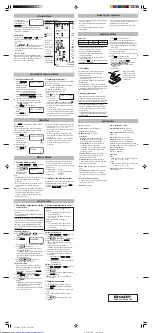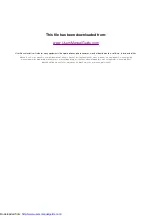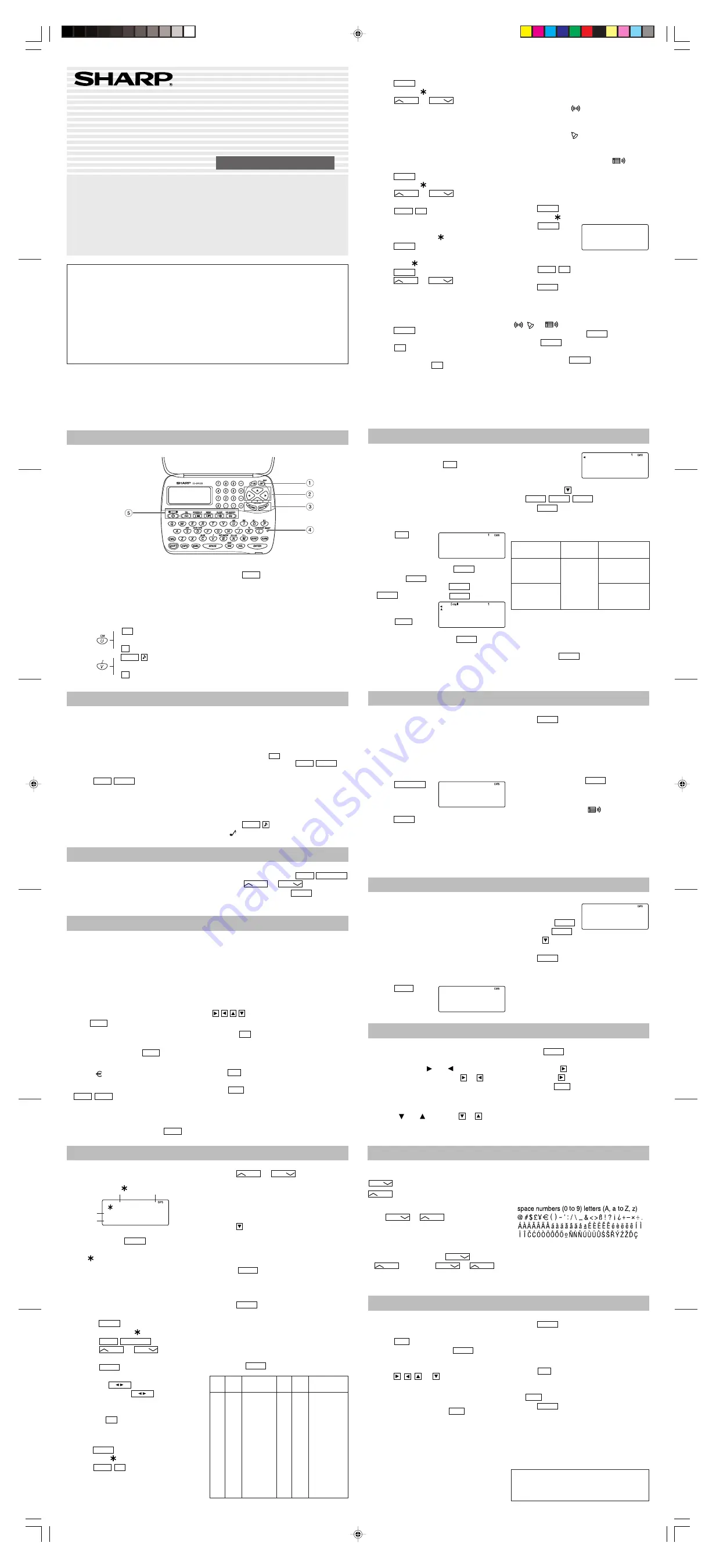
Part Names
• Purple colored functions are operated by
pressing
SHIFT
(“SHIFT” is turned on) and the
appropriate keys.
• In this manual, only the display symbols
necessary for explanation of this product are
shown.
Using the Organizer for the First Time
Be sure to perform the following operations
before using the Organizer for the first time.
1. Remove the isolating film that is affixed to the
battery holder on the back of the unit.
2. Press the RESET switch with a ball-point pen
or similar object.
“RESET?” is displayed.
3. Press
SHIFT
ENTER
to initialize the
Organizer.
After “RESET!” is displayed, Home clock is
displayed. (See “Clock Mode”.) You have
deleted all the memory contents now.
NOTES
• If the Organizer is subjected to strong,
extraneous electrical noises or shocks during
use, an abnormal condition may occur in which
no keys (including
ON
OFF
) will respond. Press
the RESET switch and press
SHIFT
ENTER
to
delete all the memory contents.
• To minimize battery consumption, the Organizer
is designed to automatically turn off when no
key has been pressed for approximately 7
minutes.
• The key touch tone is turned on and off by
pressing
SHIFT
. When the tone is turned
on, “ ” is turned on.
Entering Characters
• Alphanumeric letters, symbols, and “+ –
×
÷ .”
can be entered into the dot display area (the 1st
line).
• Numbers and some characters (only space, –,
and F and P in Telephone mode) can be entered
into the number display area (the 2nd and the
3rd lines).
• Basically letters are entered in capital letters
(“CAPS” is turned on). To enter small letters,
press
CAPS
to turn “CAPS” off.
Entering symbols and letters with an accent
mark
• To enter a symbol, press
SMBL
repeatedly until
the desired symbol appears:
@#$£¥
( )~’: / \_&<>ß!?¡¿
• To enter a letter with an accent mark, press
SHIFT
SHIFT
to turn “SHIFT LOCK” on, and
press the appropriate key repeatedly. (Refer to
the “QUICK REFERENCE GUIDE” inside the
cover.)
• To turn “SHIFT LOCK” off, press
SHIFT
again.
Making corrections
Move the cursor to the character to be corrected.
Enter the correct character to replace the previous
one.
Cursor
The cursor (_) indicates the position for entering a
character. Move the cursor with the cursor keys
( ).
Inserting characters
Each time
INS
is pressed, a space is inserted at
the cursor position to allow you to enter a
character.
Deleting characters
Press
DEL
to delete the character at the cursor
position.
Press
C•CE
to clear all the characters that you
have entered and not stored yet.
q
Power ON/OFF key
w
Cursor keys
e
Search keys
r
RESET switch
t
Mode keys
The following notations are used for
key operations.
CM
: Clear memory
(in Calculator mode)
U
: Letter “U”
SHIFT
: Turn the touch
tone on and off
V
: Letter “V”
Telephone Mode
Telephone mode is composed of two directions of
storage memory. Pressing
TEL
toggles between
“1” and “2” on the display.
Use these files for convenience, e.g. business
and private files.
A telephone entry consists of name, address,
E-mail address, and number fields.
Storing telephone entries
1. Press
TEL
once or
twice to display the
Telephone mode
screen.
2. Enter the name, e.g.
SMITH
SPACE
ROBERT
,
and press
ENTER
.
3. Enter the address, e.g.
18
SPACE
EAST
SPACE
ROAD
, and press
ENTER
.
4. Enter the E-mail
address, e.g.
SROB
SMBL
(to enter “
@
”)
SHARPSEC.COM
, and press
ENTER
.
• The E-mail address is automatically entered
in small letters.
Schedule Mode
Schedule mode is used for storing schedule
details (36 characters or under), date and time
(year, month, day, hour, and minute).
In the 1st line the same characters are allowable
as in Telephone mode.
1. Storing schedule entries
1. Press
SCHEDULE
to
display the Schedule
mode screen.
2. Enter the details and
press
ENTER
.
3. Enter the date and time.
• The types of date and time are the same as
the types set for the clock.
• To enter a single-digit date or time, enter “0”
and the digit (e.g. “O2”).
Memo Mode
Notes or other pieces of information that are not
appropriate for Telephone or Schedule mode can
be entered for convenience.
In the 1st line the same characters are allowable
as in Telephone mode. In the 2nd and the 3rd
lines you can enter numbers, –, and space. (36
characters or under can be entered in each line.)
Storing memo entries
1. Press
MEMO
to
display the Memo
mode screen.
2. Enter the memo item
and numbers.
E.g.
UNION
SPACE
BANK
ENTER
01
272-0011223
3. Press
ENTER
to store in the memory.
Notes for storing and recalling entries
• When the memory is full, “MEMORY FULL!”
appears briefly, and the entry cannot be stored.
• When the symbol “ ” or “ ” is turned on,
more information exists. Press or to
switch the display.
Checking details of entries in Telephone mode
• To display each field on the 1st line, follow the
symbol “ ” or “ ” and press or . (The
symbol above the 1st line shows each field.)
• Pressing
displays the E-mail address
on the 1st line directly.
• Press and hold to start the auto scroll on the
1st line. Press again to stop or restart the
scroll. Press
C•CE
to quit the auto scroll.
Guidance messages can be displayed in 7
languages – English, Dutch, Portuguese, Italian,
German, French, and Spanish. After initializing the
Organizer, the default setting is English.
Changing the Guidance Language
To change the language, press
SHIFT
LANGUAGE
followed by
PREV
or
NEXT
to select the
desired language, then press
ENTER
.
5. Enter the phone
number, and then
the fax number if
needed, e.g.
012-3456-7890
F
SPACE
SPACE
SPACE
3456-7891
, and
press
ENTER
.
• “STORED!” appears briefly, then the Telephone
mode screen is displayed. The telephone entry
is now stored.
Notes
• The symbol “NAME”, “ADDRESS”, or “E-mail”
is turned on while entering in each field.
• To skip entry of an address, E-mail address, or
number, press
ENTER
when “ADDRESS?”, “E-
MAIL?”, or “NUMBER?” is displayed. However,
entering a person’s name cannot be skipped.
Allowable
characters
The 1st line:
Name, address,
E-mail address
Field
Number of
characters
The 2nd and the
3rd lines:
Phone number
36 characters
or under
Alphabetic letters,
numbers, symbols,
“+ –
×
÷ .”, space
Numbers, space, –,
F (Fax), P (Pager)
PRINTED IN CHINA/IMPRIMÉ EN CHINE
02BTO (TINSE0526EHZZ)
EL-6053S English Front sheet
OPERATION MANUAL
EL-6053S
In Europe:
This equipment complies with the requirements of
Directive 89/336/EEC as amended by 93/68/EEC.
Dieses Gerät entspricht den Anforderungen der EG-
Richtlinie 89/336/EWG mit Änderung 93/68/EWG.
Ce matériel répond aux exigences contenues dans la
directive 89/336/CEE modifiée par la directive 93/68/
CEE.
Dit apparaat voldoet aan de eisen van de richtlijn 89/336/
EEG, gewijzigd door 93/68/EEG.
Dette udstyr overholder kravene i direktiv nr. 89/336/EEC
med tillæg nr. 93/68/EEC.
Quest’ apparecchio è conforme ai requisiti della direttiva
89/336/EEC come emendata dalla direttiva 93/68/EEC.
Η εγκατάσταση αυτή ανταποκρίνεται στις απαιτήσεις
των οδηγιών της Ευρωπαïκής Ενωσης 89/336/ΕΟΚ,
!πως ο κανονισµ!ς αυτ!ς συµπληρώθηκε απ! την
οδηγία 93/68/ΕΟΚ.
Este equipamento obedece às exigências da directiva 89/
336/CEE na sua versão corrigida pela directiva 93/68/
CEE.
Este aparato satisface las exigencias de la Directiva 89/
336/CEE modificada por medio de la 93/68/CEE.
Denna utrustning uppfyller kraven enligt riktlinjen 89/336/
EEC så som kompletteras av 93/68/EEC.
Dette produktet oppfyller betingelsene i direktivet 89/336/
EEC i endringen 93/68/EEC.
Tämä laite täyttää direktiivin 89/336/EEC vaatimukset,
jota on muutettu direktiivillä 93/68/EEC.
Note
• This model may not be available in some
countries.
3. Using World clock
1. Press
CLOCK
once or twice to display World
clock (without “
”).
2. Press
PREV
or
NEXT
to select the
desired city.
4. Changing the cities between Home
and World clocks
You can change the home city for a city in another
time zone without adjusting the stored correct
time.
1. Press
CLOCK
once or twice to display World
clock (without “
”).
2. Press
PREV
or
NEXT
and select the
desired city to be set as the new home city.
3. Press
SHIFT
SET
to change the cities
between Home and World clocks.
• The previous home city is now set as the
world city (without “
”).
4. Press
CLOCK
to check the home city.
• The selected city in step 2 is set as the home
city (with “
”).
5. Press
CLOCK
to recheck the world city, and
press
PREV
or
NEXT
to select the new
world city, if needed.
5. Setting daylight saving time (DST:
summer time)
1. Press
CLOCK
once or twice to display Home
or World clock.
2. Press
DST
.
“#” is displayed. The time is set 1 hour ahead.
To clear DST, press
DST
to clear “#”. The time
is set 1 hour behind.
Notes
• DST can be set independently in either Home or
World clock.
• When DST is set for one world city, it is used
for all cities displayed in World clock.
6. Setting alarms
The Organizer has 3 kinds of alarm:
1. Daily alarm ........ beeps every day at the alarm
time (for 1 minute), when
“
” is turned on.
2. Hourly alarm ...... beeps every hour when
minutes reach “00”, when
“
” is turned on.
3. Schedule alarm .. beeps at the time for all the
schedule entries (for 1
minute), when “
” is
turned on. (Refer to
“Schedule Mode”.)
Press any key to stop the alarm beeping.
Setting/Changing the daily alarm time
1. Press
CLOCK
once or twice to display Home
clock (with “
”).
2. Press
ALARM
to
display the daily
alarm screen.
(The display differs
between the 12-hour and 24-hour clock.)
3. Press
SHIFT
SET
.
4. Enter the time.
5. Press
ENTER
.
• The daily alarm time is set.
Turning the alarms on and off
An alarm sounds only when the respective symbol
(
,
, or
) is turned on.
Display Home clock (press
CLOCK
once or twice)
and press
ALARM
to display the daily alarm
screen.
Each time you press
ALARM
while the daily alarm
screen is displayed, the combination of symbols
switches.
Note
• Alarms sound even when the Organizer is
turned off.
Recalling entries – Telephone, Schedule, Memo –
First press the desired mode key.
NEXT
: Recalls entries in forward order
PREV
: Recalls entries in reverse order
Sequential search
Press
NEXT
or
PREV
in each mode.
Direct search
• Enter the first characters (8 characters or
under) of the person’s name, schedule details,
or memo item, and press
NEXT
or
PREV
. Then press
NEXT
or
PREV
to
continue performing a direct search.
Sorting order
• Telephone and memo entries are stored by the
first character of the person’s name or memo
item in the following order (case sensitive):
• Schedule entries are stored by date and time.
Note
• When there is no (further or relevant) entry to
be recalled, “NOT FOUND!” appears briefly, and
the display returns to the mode screen.
ALARM
A12–00
NAME?
har
p
sec.com_
NUMBER?
2–3456–7890
3456–7891_
SCHEDULE?
4. Press
ENTER
to store in the memory.
Notes
• Schedules for the following dates can be stored:
January 1901 to December 2098.
• If an attempt is made to store an entry without a
date or time, or with an invalid date or time,
“ERROR!” appears briefly. Enter the correct
date and time and press
ENTER
.
2. Alarm for Schedule mode
When the schedule alarm (“
”) is turned on, it
is set for all the schedule entries. Beeping sounds
for 1 minute when the time for a schedule entry is
reached. Press any key to stop the alarm. The
schedule alarm cannot be set for an individual
entry.
MEMO?
UNION BANK
01
272–0011223_
Clock Mode
Each time you press
CLOCK
, the clock switches
between Home and World clocks. (For World
clock, “
” is not displayed.)
1. Before setting the clock
• The default setting for the date is “YYYY/MM/
DD” (year-month-day). To change the setting to
“MM/DD/YYYY” (month-day-year) or “DD/MM/
YYYY” (day-month-year):
1. Press
CLOCK
once or twice to display
Home clock (with “
”).
2. Press
SHIFT
DATE TYPE
.
3. Press
PREV
or
NEXT
to select the
desired type.
4. Press
ENTER
to store the new setting.
• To change the 12-hour clock to the 24-hour
clock, press
12 24
(“A” or “P” is cleared).
Each time you press
12 24
, the clock
switches.
• In the period of daylight saving time/summer
time, press
DST
in advance (“#” is displayed).
2. Setting the clock
1. Press
CLOCK
once or twice to display Home
clock (with “
”).
2. Press
SHIFT
SET
to start setting.
The cursor starts to flash on the city name.
Home clock
Home city (with “
”)
Day of the week
Time
Date
3. Press
PREV
or
NEXT
to select the
desired time zone. (Refer to the list of cities
described below.)
• Enter the city name, if needed (6 characters
or under). Only one changed name for Home
clock can be stored.
4. Press to move the cursor to the year.
5. Enter the year (4 digits), the month, and the
day (2 digits each).
• The built-in calendar extends from January
1st, 1901, to December 31st, 2098.
6. Press
AM/PM
to select “A” (morning) or “P”
(afternoon) for the 12-hour clock.
7. Enter the time (hours and minutes).
Note:
P12-00: noon, A12-00: midnight
8. Press
ENTER
. The clock starts from “00”
seconds.
Notes
• To enter a single-digit date or time, enter “0”
and the digit (e.g. “02”).
• If you enter an invalid date or time, “ERROR!”
appears briefly. Enter the correct date and time
and press
ENTER
.
LON TUE
2002– 1– 1
A12–00–00
Zone Display
City
Zone Display
City
No.
No.
0
TNG
TONGA
10
MOW MOSCOW
1
WLG WELLINGTON
11
CAI
CAIRO
2
NOU
NOUMEA
12
PAR
PARIS
3
SYD
SYDNEY
13
LON
LONDON
3.3
ADL
ADELAIDE
14
AZ0
AZORES ISLANDS
4
TYO
TOKYO
15
-2H
2hrs behind LON
5
HKG
HONG KONG
16
RIO
RIO DE JANEIRO
6
BKK
BANGKOK
17
CCS
CARACAS
6.3
RGN
YANGON
18
NYC
NEW YORK
7
DAC
DHAKA
19
CHI
CHICAGO
7.3
DEL
NEW DELHI
20
DEN
DENVER
8
KHI
KARACHI
21
LAX
LOS ANGELES
8.3
KBL
KABUL
22
ANC
ANCHORAGE
9
DXB
DUBAI
23
HNL
HONOLULU
9.3
THR
TEHRAN
24
MID
MIDWAY
• SHARP assumes no responsibility, directly or
indirectly, for financial losses or claims from
third persons resulting from the use of this
product and any of its functions, such as stolen
credit card numbers, loss or alteration of stored
data, etc.
• The information provided in this manual is
subject to change without notice.
NOTICE
• SHARP strongly recommends that separate
permanent written records be kept of all
important data. Data may be lost or altered in
virtually any electronic memory product under
certain circumstances. Therefore, SHARP
assumes no responsibility for data lost or
otherwise rendered unusable whether as a
result of improper use, repairs, defects, battery
replacement, use after the specified battery life
has expired, or any other cause.
ELECTRONIC ORGANIZER
➝
➝
➝
➝
Editing or deleting entries – Telephone, Schedule, Memo –
Editing
1. Recall the entry to be edited.
2. Press
EDIT
. The cursor starts to flash.
• In Telephone mode press
ENTER
several
times to display each field (the address field
and so on).
3. Press , , , or to move the cursor to
the position to be edited.
4. Enter, insert, or delete characters (refer to
“Entering Characters”).
• To cancel editing, press
C•CE
.
5. Press
ENTER
several times (until “STORED!”
appears briefly) to finish editing and to store
the entry.
Deleting
1. Recall the entry to be deleted.
2. Press
DEL
.
• “DELETE?” is displayed.
• To cancel the deletion operation, press
C•CE
.
3. Press
ENTER
to delete the entry.
http://www.usersmanualguide.com/