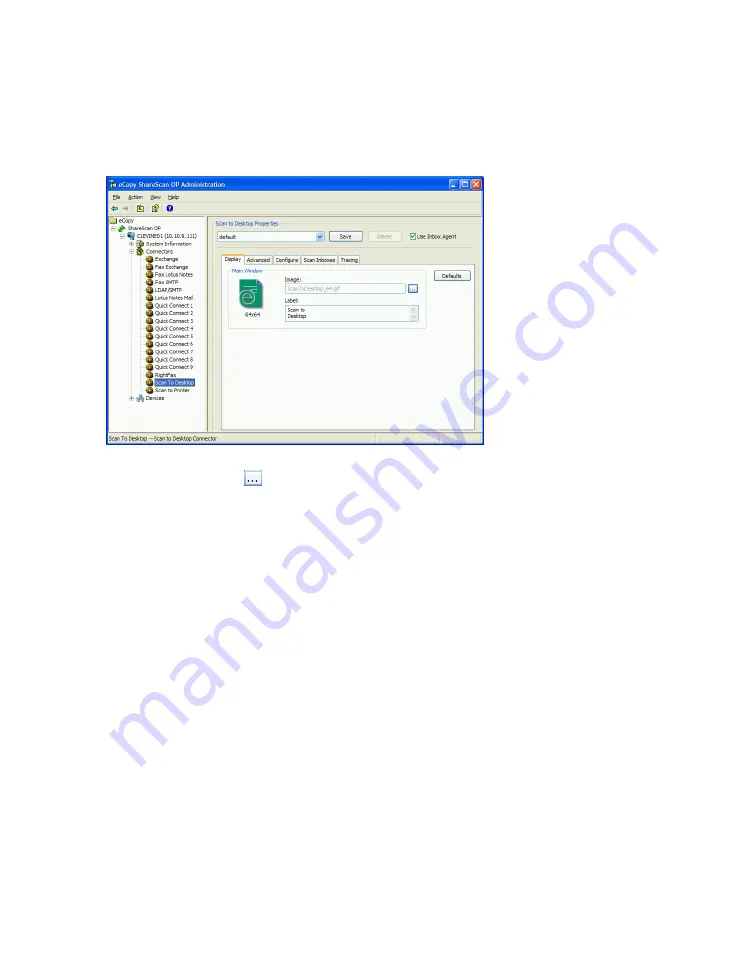
48
|
Configuring general settings for connectors
To configure the Display settings:
1
In the console tree, click a connector name and then click the
Display
tab. The following screen
shows display settings for Scan to Desktop.
2
In the
Image
field, click
and then select a .gif or .jpg file (.gif files have the advantage of
transparency). Maximum dimensions for the image are 64x64 pixels.
3
In the
Label
field, enter up to three short lines of text. Press E
NTER
between each line.
You cannot make sure the lines of text fit on the button until you save the connector profile,
enable the connector on a device, and start the client.
4
Click
Save
, select or specify the profile name, and then click
Save
.
You can click
Defaults
to return the Image and Label fields to their original settings.
Содержание e-Copy ShareScan OP 3.0
Страница 1: ...Part Number 73 00006 5 2005 eCopy ShareScan OP Version 3 0 Configuration Guide ...
Страница 46: ......
Страница 52: ......
Страница 72: ......
Страница 84: ......
Страница 90: ......
Страница 102: ......
Страница 108: ......
Страница 114: ......
Страница 128: ......
Страница 140: ......
Страница 144: ......






























