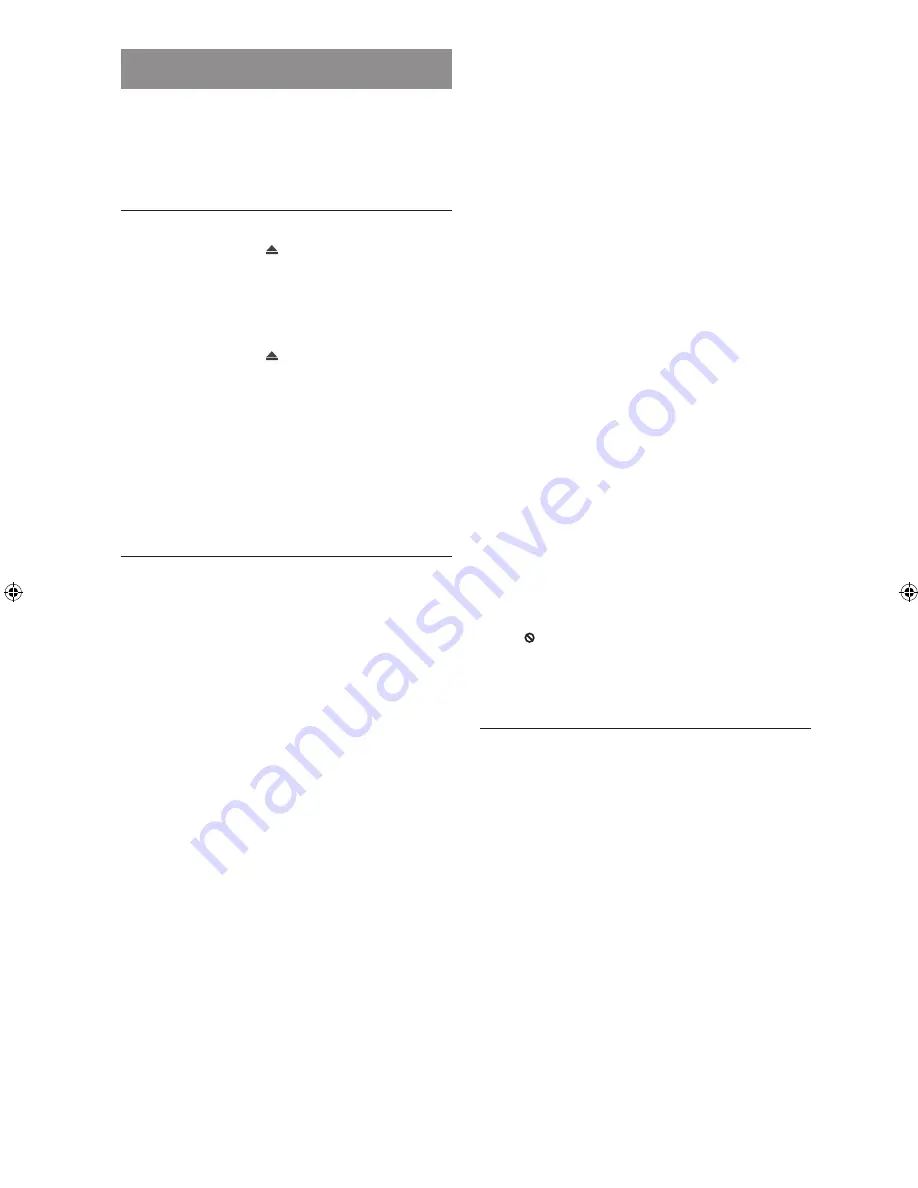
- 21 -
EN
VIDEO CD PLAYBACK
Preparations
If the player has been connected to an audio system, turn
it on and then turn on your TV.
Basic Play
1. Press
OPERATE
.
2. Press
OPEN/CLOSE
( ) to open the disc tray.
3. Place a disc onto the tray.
Hold the disc without touching either of its surfaces, posi-
tion it with the printed title side facing up, align it with the
guides, and place it in its proper position.
4. Press
OPEN/CLOSE
( ).
The disc tray is closed.
For Video CDs without playback control (PBC):
Play starts immediately.
For Video CDs provided with playback control (PBC):
If the disc contains a menu, the menu is displayed on the
screen after a few moments.
Menu Play
This function works only with Video CDs with playback
control (Version 2.0).
Follow the instructions on the menu screen for interactive
operation.
The details differ depending on the disc concerned. Also
refer to the instructions accompanying the disc.
After steps 1 to 4 above the menus are displayed on the
TV screen.
5
.
Press the
number buttons
to select the preferred
item.
The player now starts to play the selected item.
NOTE:
• Use
+10
to enter two-digit numbers.
•
/
/
/
are not used for selecting items for Video
CDs.
What is playback control (PBC)?
If a Video CD has “playback control” written on the disc,
it means that particular scenes or information can be
selected for viewing interactively with the TV by using the
menu screen.
Switching PBC On/Off
Press
REPEAT
when a Video CD with PBC is inserted.
The “Play Mode” box is displayed on the screen.
Select the “Mode” field in the “Play Mode” box and press
SELECT
.
Each time this button is pressed, PBC switches On and
Off alternately.
NOTE:
•
For Video CDs without PBC, the “Mode” field in the “Play
Mode” box cannot be changed.
•
For Video CDs with PBC, you can also use
MENU
to
switch PBC On and Off.
When the menu continues onto another screen
After step 4, press
SKIP/FRAME
(
).
To return to the previous menu screen, press
SKIP/FRAME
(
).
NOTE:
•
The disc continues to rotate while the menu is displayed
even after the player has finished playing a particular item.
When no further selections are to be played, be sure to
press
STOP
(
) to clear the menu display.
For your reference:
When “ ” is displayed on the screen while a button is
being operated, it means that the player prohibits the cor-
responding operation.
Stopping Play
For Video CDs without PBC or when PBC mode is
“Off ”.
Press
STOP
(
) twice.
When play is stopped, the player records the point where
STOP
(
) was pressed once (Resume function). Press
PLAY/PAUSE
again, and play will resume from this point.
When the tray is opened or
STOP
(
) is pressed again,
Resume function will be cleared.
To stop play permanently, press
STOP
(
) twice. When
STOP
(
) is pressed once, the message “Press Play Key
To Continue” is displayed on the screen to prompt you
whether to continue play. To stop play press
STOP
(
)
again or you can press
PLAY/PAUSE
to resume play.
For Video CDs with PBC and when PBC mode is “On”.
Press
STOP
(
) once.
No Resume function is available.
DV-SV97S(B)_ EN(EE).indd 21
3/6/2006 12:47:09 PM
Содержание DV-SV97S
Страница 2: ......
Страница 43: ... 41 EN ...
Страница 44: ...Printed on 100 post consumer recycled paper Printed in Turkey 9JB50074836 06P03 TR NV SHARP CORPORATION ...






























