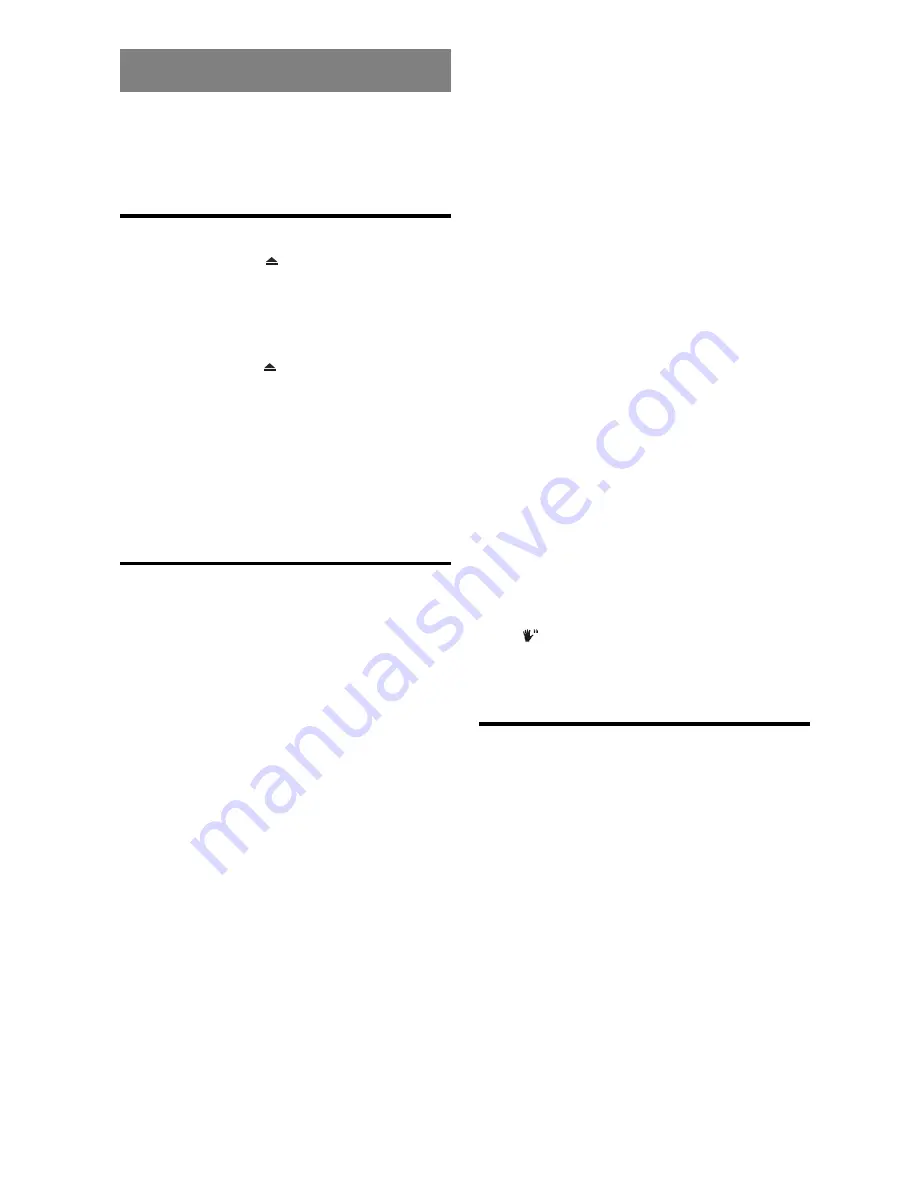
- 23 -
EN
VIDEO CD PLAYBACK
Preparations
Turn on your audio system if the player has been
connected to an audio system and turn on your TV.
Basic Play
1. Press
OPERATE
.
2. Press
OPEN/CLOSE
(
) to open the disc tray.
3. Place a disc onto the tray.
Hold the disc without touching either of its surfaces, position
it with the printed title side facing up, align it with the guides,
and place it in its proper position.
4. Press
OPEN/CLOSE
( ) .
The disc tray is automatically closed.
For Video CDs without playback control:
Play commences immediately.
For Video CDs provided with playback control:
If disc contains a menu, it will appear on the screen after
a few moments.
Menu Play
This function works only with video CDs with playback
control (version 2.0).
Follow the instructions on the menu screen for interactive
operation.
The details differ depending on the disc concerned. Also
refer to the instructions accompanying the disc.
After steps 1 to 4 above the menus are displayed on the
TV screen.
5.
Press the
number button
(s) to select the preferred
item.
The player now starts to play the selected item.
¥
NOTE:
Use
+10
button to enter two-digit-numbers.
3
/
4
/
6
/
5
arrow buttons are not used for selecting
items for video CDs.
What is playback control?
If a video CD has playback control written on the disc of
connectoret, it means that particular scenes or information
can be selected for viewing interactively with TV screen
using the menu screen.
When the menu continues onto another screen
After step 4, press
SKIP/ FRAME
:
.
To return to the previous menu screen press
SKIP/ FRAME
9
.
Stopping play and returning to the menu screen
(when a menu is available on the disc)
Press
STOP
. Play is suspended, and the disc menu screen
is displayed.
After operation
When the unit is not in use, remove the disc and press
OPERATE
to turn off the unit.
¥
NOTE:
The disc continues to rotate while the menu is displayed
even after the player has finished playing a particular item.
When no further selections are to be played, be sure to
press
STOP
(
<
) to clear the menu display.
If the disc is placed in upside down ( and it is a single sided
disc), the VFD display on the unit will indicate
(NO DISC).
For your reference:
When
´
symbol appears while a button is being operated
on up-left corner of OSD, it means that the player prohibits
the corresponding operation.
Stopping Play
Press
STOP
(
<
) twice.
When play is stopped, the unit records the point where
STOP
(
<
) was pressed once (RESUME function). Press
PLAY / PAUSE
again, and play will resume from this point.
When the tray is opened or
STOP
(
<
) is pressed again,
the RESUME function will be cleared.
To stop the play permanently, press
STOP
(
<
) twice.
When
STOP
(
<
) is pressed for the first time, a message
PRESS PLAY TO CONTINUE
will appear on the screen
to remind you if you want to continue the play. To stop the
play press
STOP
(
<
) again or you can press
PLAY/ PAUSE
to continue.






























