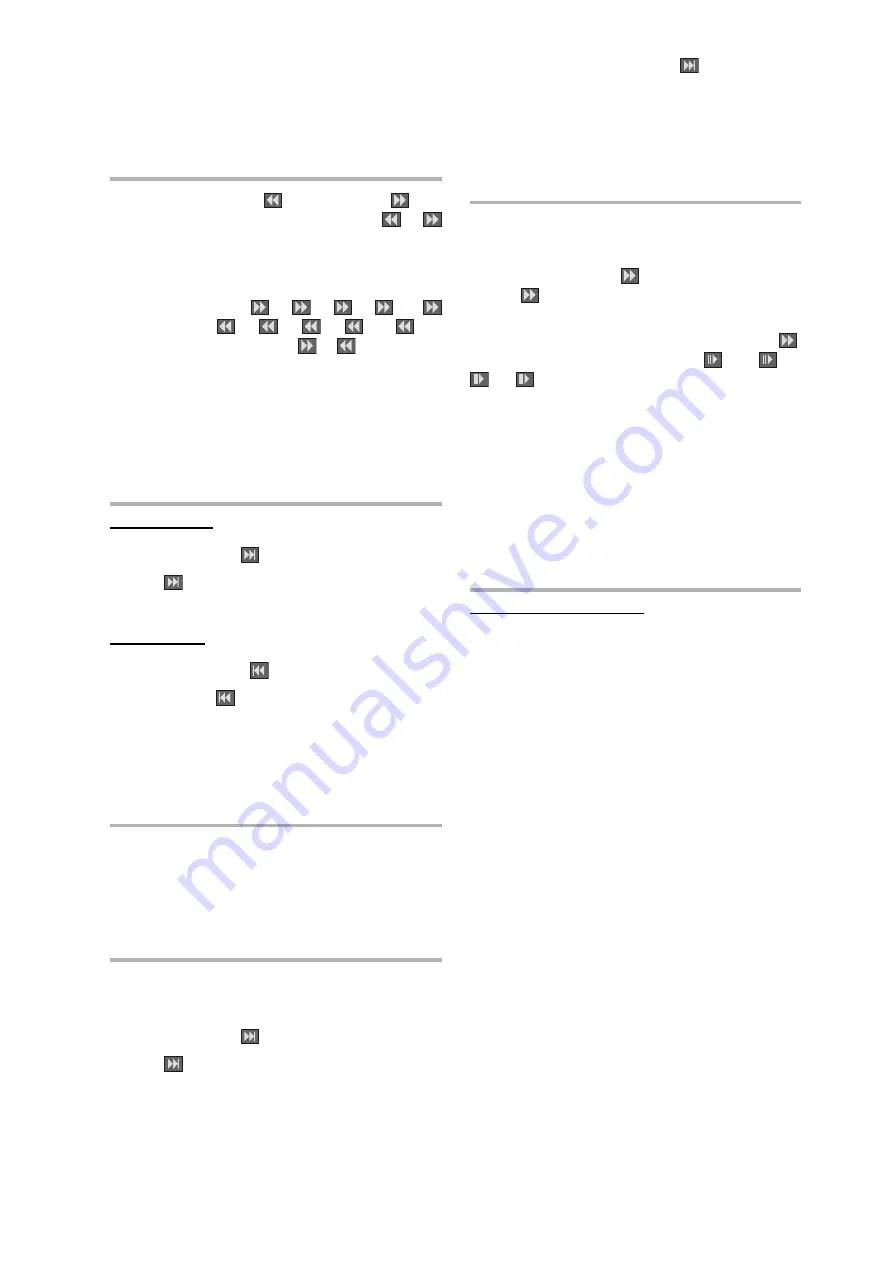
- 24 -
EN
To stop the play permanently, press
STOP
twice. When
the
STOP
button is pressed for the first time, a message
PRESS PLAY TO CONTINUE will appear on the screen to
remind you if you want to continue the play. To stop the play,
press the
STOP
button again or you can press
PLAY/
PAUSE
to continue.
Rapid Advance / Rapid Reverse
Press SLOW/SEARCH (
Fast reverse or
Fast
forward) on the remote control or Search
or
on the main unit during play.
Normal play is resumed when the
PLAY/PAUSE
button is
pressed.
The speed of advance (
2x,
4x,
8x,
16x,
32x) or reverse (
2x,
4x,
8x,
16x,
32x)
changes for every press of the
or
button.
NOTE:
No sound will be heard during Rapid advance or Rapid
reverse.
Skipping Ahead or Back to Chapters
Skipping ahead
Press SKIP/ FRAME
(Next) on the remote control
or SKIP
on the main unit during play.
A track is skipped each time the button is pressed.
Skipping back
Press SKIP/ FRAME
(Previous) on the remote
control or SKIP
on the main unit during play.
When the button is pressed once midway through a track,
play returns to the start of previous track. When it is
pressed again, a track is skipped.
Still Picture (PAUSE)
Press PLAY/PAUSE once during play.
The action freezes.
To return to normal play press PLAY/PAUSE again.
Frame Advance (STEP)
Press PLAY/PAUSE once during play.
The action freezes.
Press SKIP/ FRAME
(Next) on the remote control
or SKIP
on the main unit.
The next frame of the movie is displayed.
You can press
SKIP/ FRAME
(Next) for the
following frames.
NOTE:
Reverse stepping is not available.
Slow- motion Play
Press PLAY/PAUSE once during play.
The action freezes.
Press SLOW/SEARCH
on the remote control or
Search
on the main unit
You can increase or decrease the speed of the
slow-motion play by pressing SLOW/SEARCH
.
There are 4 slow motion modes as
1/16,
1/8,
1/4,
1/2.
The speed of slow motion play is displayed on the screen
each time you change it.
To return normal play press PLAY/PAUSE again.
NOTE:
Reverse slow motion play is not available.
Direct Selection of Scenes
Selecting Scenes by Time
You can view the video CD, starting from any time point you
want.
Press SEARCH MODE on the remote control once
time during playback.
The time search box is displayed on the screen as DISC
GOTO:_: _ _ : _ _
Player goes to entered time of the disc.
Press SEARCH MODE on the remote control two
times during playback.
The time search box is displayed on the screen as TRACK
GOTO:_: _ _ : _ _
Player goes to entered time of the current track.
Press SEARCH MODE on the remote control three
times during playback.
The time search box is displayed on the screen as SELECT
TRACK :_ _ / _ _
Player goes to entered track of the disc.
Enter the time using number buttons.
The title is played beginning from the desired time just after
you enter the time.
All manuals and user guides at all-guides.com






























