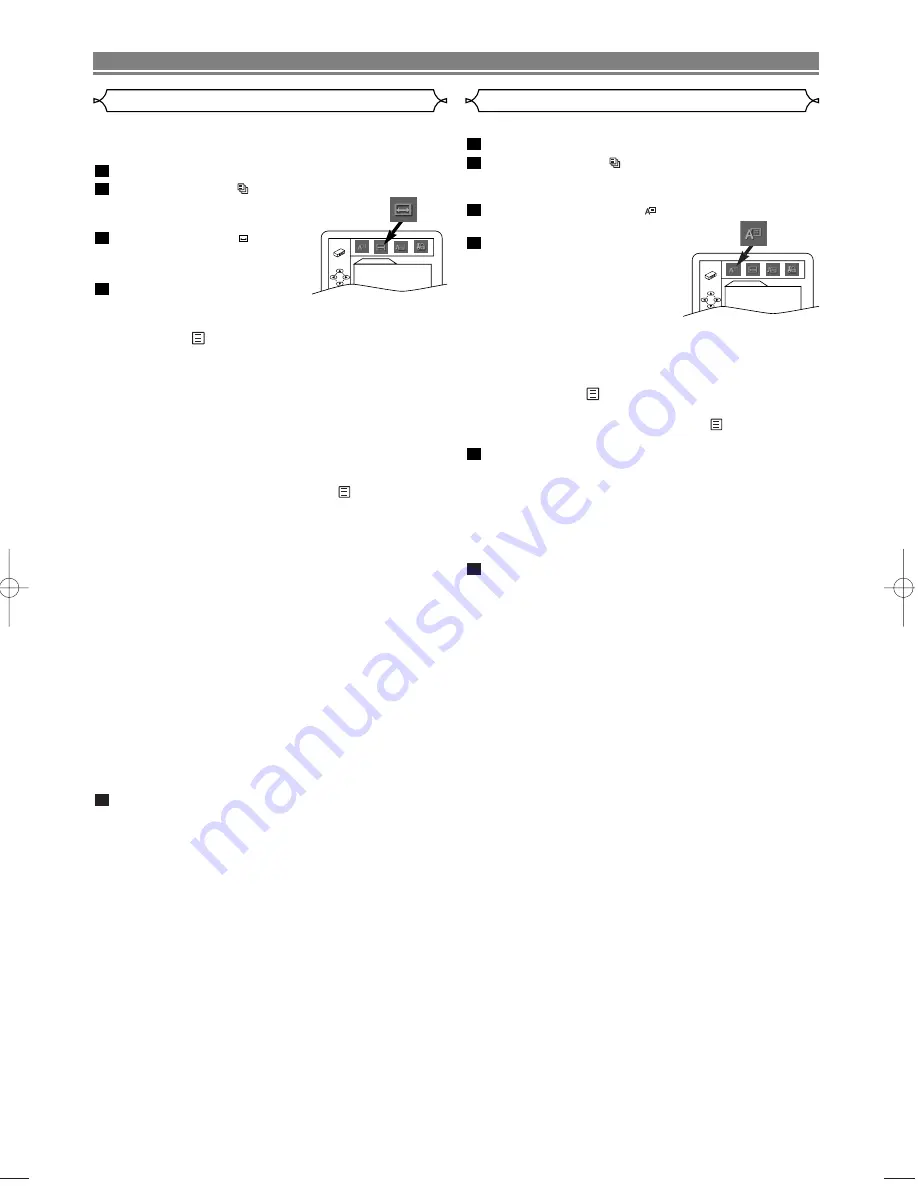
– 20 –
EN
You can change certain aspects of the DVD display screens,
on-screen messages and the display panel on the front of
the DVD player.
Press
SETUP
in STOP mode.
Press
B
to select
(CUSTOM), then press
ENTER
.
• On screen menu will appear.
Press
B
to select
(DIS-
PLAY), then
ENTER
to con-
firm.
Press
K
or
L
to select the
below items, then press
ENTER
.
TV ASPECT :
• Press
K
or
L
for an item selection, then press
ENTER
.
• Select 4:3 LETTER BOX for a black bars appears on
top and bottom of the screen.
• Select 4:3 PAN & SCAN for a full height picture with
both sides trimmed.
PAN & SCAN is only available on DVDs recorded with
this option, if not LETTER BOX mode will be used.
• Select 16:9 WIDE if a wide-screen TV is connected to
the DVD player.
• The default setting is 4:3 LETTER BOX.
• You can also adjust the setting from
(QUICK) setup
menu.
PANEL DISPLAY :
• Press
K
or
L
for an item select BRIGHT, DIMMER and
AUTO, then press
ENTER
.
• This adjust the brightness of the display panel with the
factory default BRIGHT.
• When AUTO is selected, the display dims only during
playback.
NOTE:
• You can change the PANEL DISPLAY setting (BRIGHT
or DIMMER) by pressing
DIMMER
on the remote con-
trol.
ANGLE ICON :
• Press
ENTER
repeatedly to turn Angle icon ON or
OFF.
• The default setting is ON.
AUTO POWER OFF :
• Press
ENTER
repeatedly to turn Auto Power off ON or
OFF.
• The default setting is ON and it will turn the DVD player
to off automatically after 35 minutes of no use.
Press
SETUP
to exit.
NOTE:
•
Be sure to press
SETUP
, or the setting will not work.
5
4
3
2
1
Display Setting
Language options are not available with some discs.
Press
SETUP
in STOP mode.
Press
B
to select
(CUSTOM), then press
ENTER
.
• On screen menu will appear.
Press
s
or
B
to select
(LANGUAGE), then
press
ENTER
to confirm.
Press
K
or
L
to select the
below items, then press
ENTER
.
AUDIO :
• Sets the audio language.
SUBTITLE :
• Sets the subtitle language.
DISC MENU :
• Sets the language for DVD Menu.
PLAYER MENU :
• Sets the language for the On-Screen display.
• You can also adjust the setting from
(QUICK) setup
menu.
Press
K
or
L
to select a setting, then press
ENTER
.
• If OTHER is selected in the AUDIO, SUBTITLE or DISC
MENU screen, press four-digit number to enter the
code for the desired language (Refer to the language
code list on the next page).
• Only the languages supported by the disc can be
selected.
Press
SETUP
to exit.
NOTE:
•
Language Setting for Audio and Subtitle is not available
with some discs. Then use
AUDIO
and
SUBTITLE
. Details
are on page 17.
6
5
4
3
2
1
Language Setting
LANGUAGE
AUDIO
ORIGINAL
SUBTITLE
OFF
DISC MENU
ENGLISH
PLAYER MENU
ENGLISH
DVD SETUP
DISPLAY
TV ASPECT
4:3 LETTER BOX
PANEL DISPLAY
BRIGHT
ANGLE ICON
ON
AUTO POWER OFF
ON



















