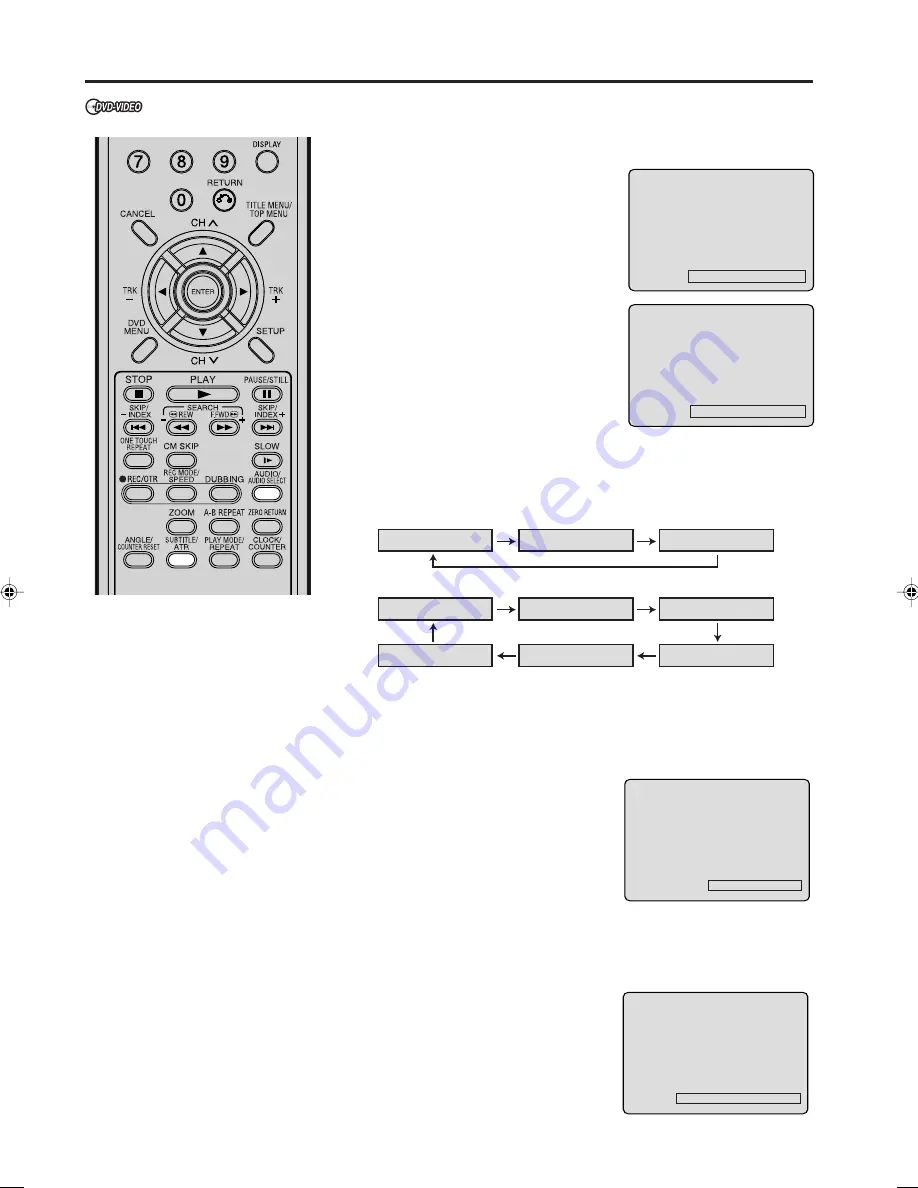
36
Changing soundtrack language / Subtitles
AUDIO 1/8 ENG Dolby Digital
AUDIO 2/8 FRA Dolby Digital
NOTES:
• Depending on the DVD, you may
be unable to select the soundtrack
language by pressing
AUDIO
even
if the DVD has some soundtracks.
In this case, please select it on the
DVD MENU screen.
• If the desired language is not heard
after pressing the button several
times, the language is not recorded
on the disc.
• Changing soundtrack or subtitles
language is cancelled when you
open the disc tray. The initial default
language or available language will
be heard and seen if the disc is
played back again.
• Depending on the DVD you may be
unable to turn on, turn off, or change
the subtitles, even if they are
recorded on the disc. While playing
the DVD, the subtitles may change
while opening or closing the disc
tray, or while changing the title.
• In some cases, the subtitles
language is not changed to the
selected one immediately.
Changing soundtrack language
You can select the language when you play a multilingual disc.
1
Press
AUDIO
during playback.
The current soundtrack language
will appear.
2
Press
AUDIO
repeatedly until the
desired language is selected.
The on-screen display will disap-
pear after a few seconds.
Subtitles
When playing back a disc recorded with subtitles, you can turn
the subtitles on or off.
Press
SUBTITLE
during playback un-
til “SUBTITLE OFF” appears.
Changing the subtitles language
You can select the language when playing back a disc recorded
with multilingual subtitles.
Press
SUBTITLE
repeatedly during
playback until your desired language
appears.
The on screen display will disappear
after a few seconds.
AUDIO LR
AUDIO L
AUDIO R
AUDIO 1/2 LR
AUDIO 1/2 R
AUDIO 1/2 L
AUDIO 2/2 R
AUDIO 2/2 LR
AUDIO 2/2 L
3
3
3
3
3
In case of VIDEO CD playback
Audio type will change as follows each time you press
AUDIO
.
VIDEO CD
S-VCD
2E90601A[E] P28-41
10/12/04, 5:24 PM
36
Содержание DV-RW250X
Страница 2: ......






























