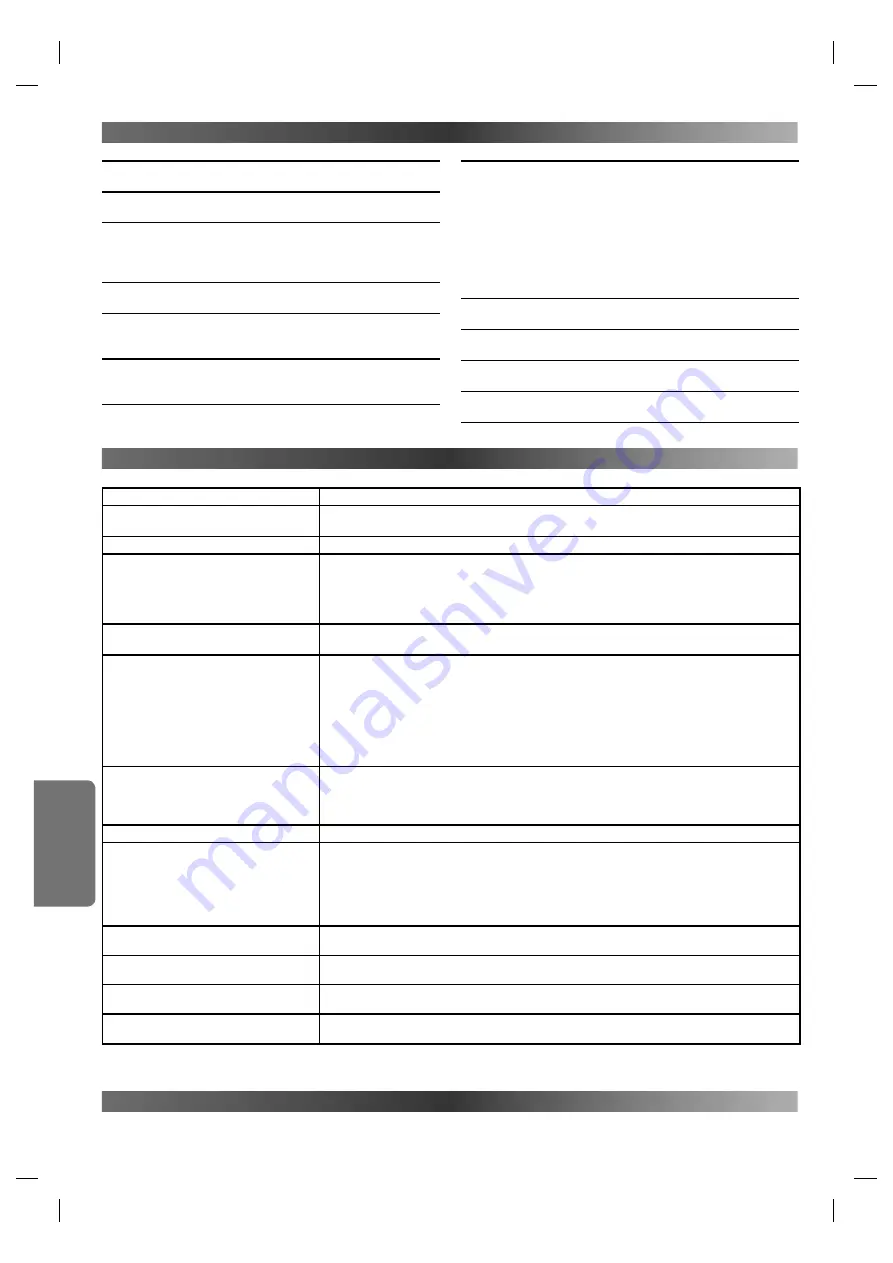
– 20 –
EN
I
NF
OR
MA
TION
• Designs and specifications are subject to change without notice.
S
PECIFICATIONS
T
ROUBLESHOOTING
G
UIDE
If this unit does not perform properly when operated as instructed in this Operation Manual, check this unit consulting the following checklist.
PROBLEM
CORRECTIVE ACTION
No power.
• Make sure the power plug is connected to an AC outlet.
• Make sure the power is turned on.
The unit turns off suddenly.
• Check if the “AUTO POWER OFF” is set to “OFF”.
This unit does not respond to the remote
control.
• Check if the power plug is connected to an AC outlet.
• Check the batteries in the remote control.
• Aim the remote control directly at the remote sensor. If necessary, remove all the obstacles
between the sensor and the remote.
• You have to be within 23 feet (7 m) of this unit.
No picture.
• Connect the video cable firmly.
• Insert a correct video disc that plays on this unit.
Disc cannot be played.
• Insert the disc.
• Clean the disc.
• Insert the disc correctly with the label facing to the left when the unit is installed vertically.
• Insert the disc correctly with the label facing up when the unit is installed horizontally.
• Cancel the parental lock or change the control levels.
• Handle a disc with special care so that it does not have fingerprints, scratches, or dusts on its surface.
• If the recorded portion of the disc is too small (less than 2 3/16 inches (55 mm)), it may not play
back properly.
No sound.
• Connect the audio cable firmly.
• Turn the power of the audio component on.
• Correct the audio output settings.
• Correct the input settings on the audio component.
No DTS audio is output.
• Use a DIGITAL AUDIO OUT jack when outputting the DTS audio.
Distorted picture.
• Connect this unit directly to the TV.
• There are some cases where picture may be slightly distorted, and those are not a sign of a malfunction.
• During the playback of a 2-layered disc, pictures may stop for a moment. This happens while the
1st layer is being switched to the 2nd layer. This is not a malfunction.
• Check if the INTERLACE/PROGRESSIVE mode is set correctly according to your TV. See page 8.
• This happens right after fast forwarding or rewinding. This is not a malfunction.
Audio or subtitle language does not
match the set up.
• The selected language is not available for audio or subtitles on the DVD.
This is not a malfunction.
The camera angle cannot be changed.
• The DVD does not contain sequences recorded from different camera angles.
This is not a malfunction.
Audio or subtitle language cannot be
changed.
• The DVD does not contain audio source or subtitles in the selected language.
This is not a malfunction.
“Prohibited icon” appears on the screen,
prohibiting an operation.
• That operation is prohibited by this unit or the disc. This is not a malfunction.
• Some functions are not available in specific modes, but this is not a malfunction. Read the description in this Operation Manual for details on correct operations.
• Playback from a desired track and random playback are not available during programmed playback.
• Some functions are prohibited on some discs.
S
ERVICE
I
NFORMATION
(F
OR
THE
U.S.)
For the location of the nearest SHARP Authorized Service Center, or to obtain product literature, accessories, supplies or customer assistance,
please call
1-800-BE-SHARP
(1-800-237-4277) or visit SHARP’s website (
http://www.sharpusa.com
).
PRODUCT TYPE
DVD Video Player
DISCS PLAYBACK COMPATIBILITY
DVD-Video / DVD-RW/-R / DVD+RW/+R / Audio CD / CD-RW/-R
FREQUENCY RESPONSE
DVD (linear sound) :
20 Hz to 22 kHz (sample rate: 48 kHz)
20 Hz to 44 kHz (sample rate: 96 kHz)
CD :
20 Hz to 20 kHz
SIGNALTONOISE RATIO S/N RATIO
CD :
120 dB (JEITA)
DYNAMIC RANGE
DVD (linear sound) :
102 dB
CD :
99 dB (JEITA)
TOTAL DISTORTION FACTOR
DVD :
1 KHz 0.0045% (JEITA)
CD :
1 KHz 0.0035% (JEITA)
WOW AND FLUTTER
Below the measurement limitation (+/-0.001% W PEAK) (JEITA)
CONNECTIONS
Video output
One RCA connector, 1 Vpp (75 Ω)
Component video output
One pin jack (Y), 1 Vpp (75 Ω)
Two
pin
jacks
(C
R
/P
R
, C
B
/P
B
),
700
mVpp
(75
Ω)
S-video output
Mini DIN 4-pin jack (75 Ω)
Analog audio output
Two RCA connectors
(one left channel, one right channel)
2
Vrms
(47
kΩ)
Coaxial digital audio output
One pin jack, 500 mVpp (75 Ω)
POWER SOURCE
120 V ~ +/- 10%, 60 Hz +/- 0.5%
POWER CONSUMPTION
10 W (standby: 0.8 W)
OPERATING TEMPERATURE
41 F° to 104 F° (5 °C to 40 °C)
DIMENSIONS
W: 2.5 inch (62 mm) H: 9.8 inch (248.5 mm) D: 9.4 inch (238 mm)
WEIGHT
Approx 2.9 lbs. (1.3 kg)
E61U1UD_2.indd 20
E61U1UD_2.indd 20
8/8/2005 11:53:16 AM
8/8/2005 11:53:16 AM





































