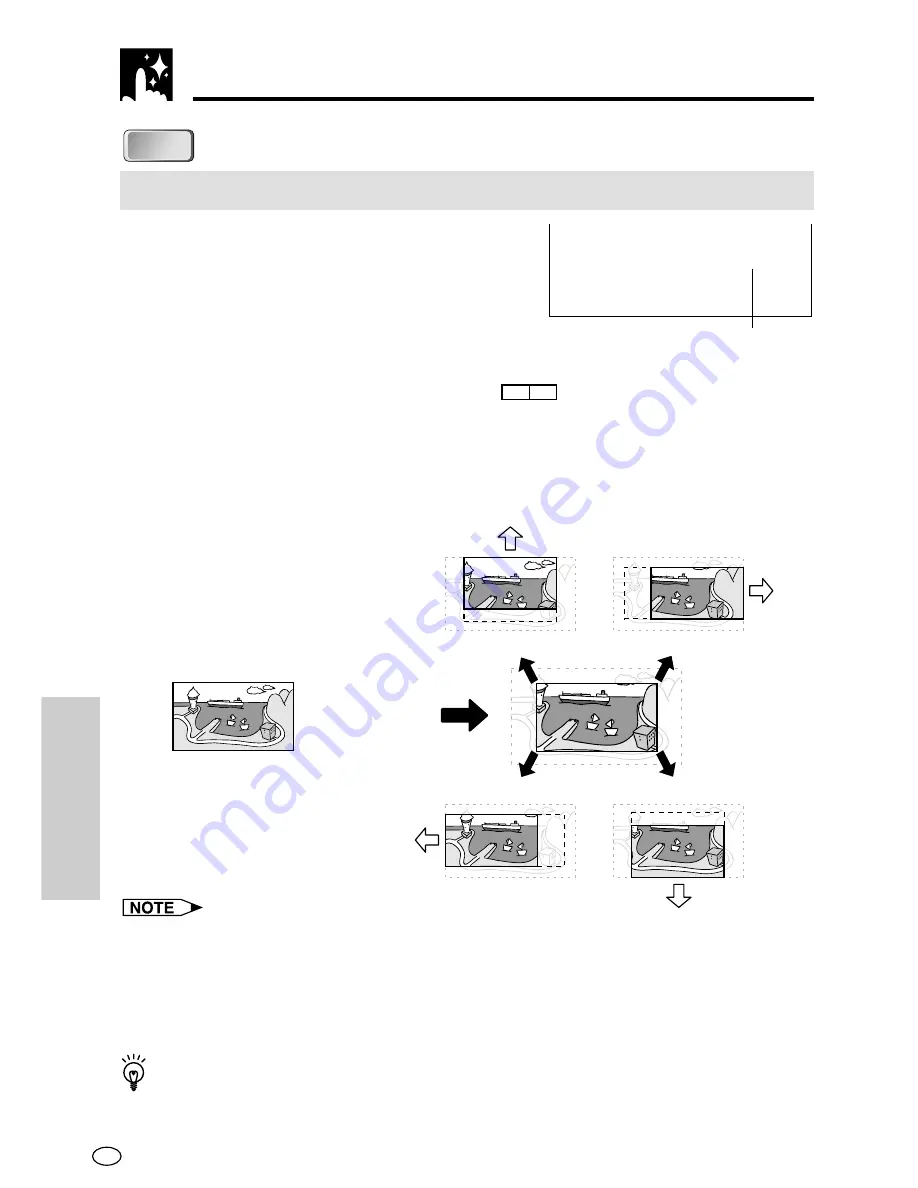
GB
86
SPECIAL
FUNCTIONS
Zoom Function
DVD
DVD
To zoom an image
1
While a disc is playing, press
ZOOM
.
• Each press of
ZOOM
cycles through
the zoom settings in the following
sequence: ZOOM 1 (1.2
×
)
→
ZOOM
2 (1.5
×
)
→
ZOOM 3 (2.0
×
)
→
Off.
Note that all of the above zoom
factors are approximate only.
• When playing a pan scan disc while
PS
4:3
is selected as the “TV
MODE” setting on the “TV MODE SETUP” screen, each press of
ZOOM
cycles through zoom settings in the following sequence: ZOOM 1 (1.2
×
)
→
ZOOM 2 (1.5
×
)
→
Off.
• While an image is zoomed, you can press
SHIFT
and then use
'
,
"
,
\
and
|
to shift the view and display the part you want.
Press
'
.
Press
\
.
Press
ZOOM
.
Press
"
.
Press
|
.
• An image may become distorted when zoomed.
• You can cancel the zoom operation and return the image to normal size by
pressing
Ë
(STOP)
,
MENU
,
TITLE
,
È
(FWD)
,
è
(REV)
or
FUNCTION
.
• The zoom setting is cancelled automatically whenever you display a DVD screen
that enables you to change the scene by pressing
'
,
"
,
\
or
|
.
• Subtitle cannot be zoomed.
• The ZOOM indicator changes from white to red to let you know when you are
trying to perform an illegal shift of view. If you are already at the far left side
of the image, for example, the ZOOM indicator will become red when you
press
\
.
:
1
ZOOM
ZOOM indicator






























