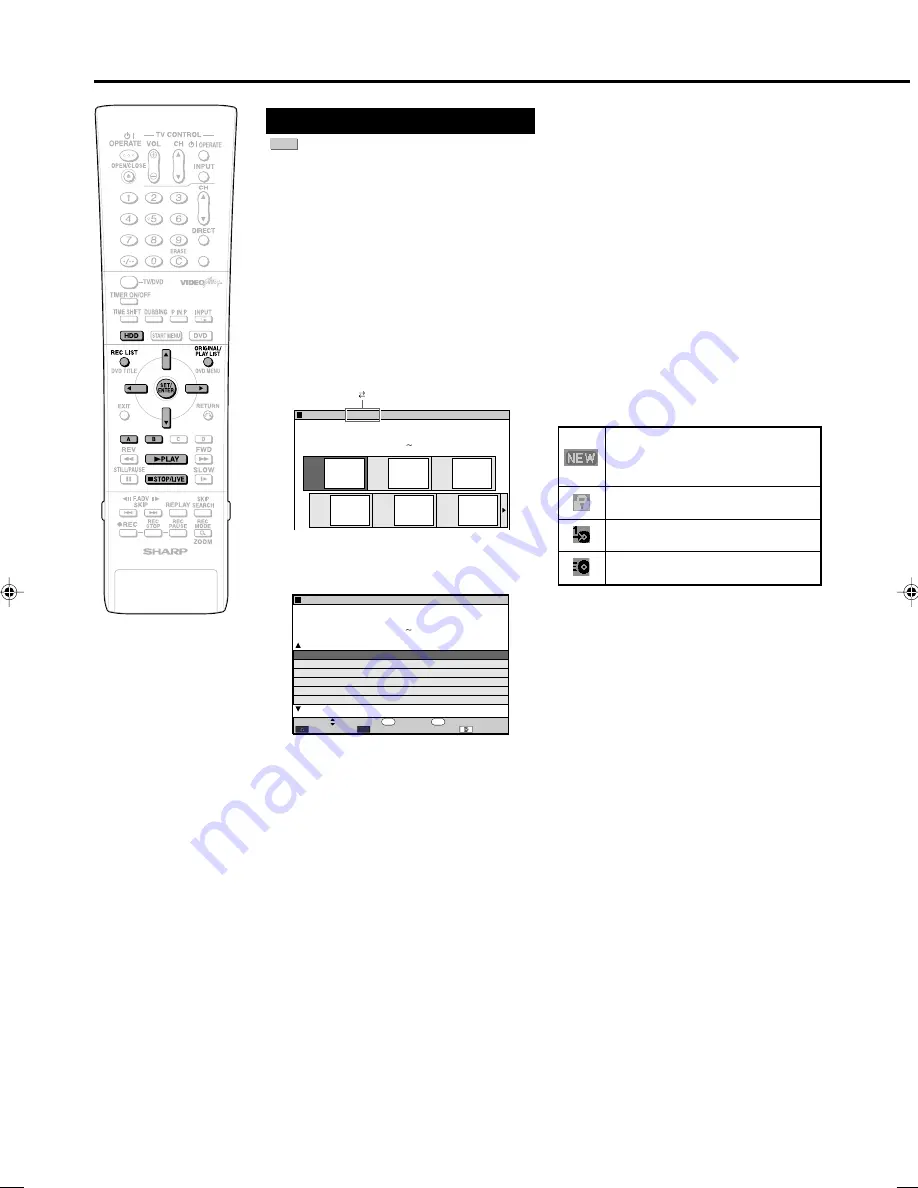
54
Playback from REC LIST
HDD
1
Press
HDD
to select HDD mode.
• The
HDD
button on the front of the
Recorder lights up.
• HDD mode is selected automatically
when the power is turned on.
2
Press
REC LIST
to display REC
LIST (THUMBNAIL).
• The REC LIST can also be displayed
from the START MENU (see page
26
).
• To switch between Original Title List
and Play List, press
ORIGINAL/PLAY
LIST
. Each time the button is
pressed, “ORIGINAL” (original titles)
or “PLAY LIST” is selected in turn.
• If you press
Blue (A)
(TITLE LIST),
you can switch to title list.
• Press
Blue (A)
(THUMBNAIL) to
switch from title list to thumbnail.
3
Press
'
/
"
/
\
/
|
to select the
programme you want to watch.
Thumbnail screen:
Press
'
'
'
'
'
/
"
"
"
"
"
to
switch pages.
Title Name List screen:
Press
'
'
'
'
'
/
"
"
"
"
"
to
select a title name.
4
Press
SET/ENTER
or
|
PLAY
.
• Playback begins.
To Stop Playback
Press
■
STOP/LIVE
.
HDD Playback
VIDEO Plus+
NEW TITLE
Displays HDD only.
(Will not display in case you playback,
edit, or set Title Protection.)
TITLE PROTECTION
(HDD, DVD-RW [VR mode] only)
“Copy Once” enabled Programme
(Copy Restricted) (HDD only)
HI SP DUB PRIORITY SETTING
(HDD only)
REC LIST(HDD: ORIGINAL)
8
2
:
0
1
2
1
/
5
2
1
2
6
5
4
3
ORIGINAL
PLAY LIST
0
1
/
T
A
S
2
0
0
0
0
:
0
2
:
1
2
E
L
3
3
T
I
T
R
P
:
O
F
N
I
:
E
L
T
I
T
E
N
I
F
8
2
:
0
1
2
1
/
5
2
ENTER
SELECT
THUMBNAIL
SORT
FUNC. MENU
ENTER
RETURN
n
1
2
3
4
5
6
PR33 FINE
PR33 FINE
PR33 FINE
PR33 FINE
PR33 FINE
PR33 FINE
00
:
0
2
00
:
0
2
00
:
0
2
00
:
0
2
00
:
0
2
00
:
0
2
0
6 MIN
SAT
0
1
/
2
0
6 MIN
SAT
0
/
9
0
6 MIN
SAT
0
1
1
/
6
1
0
6 MIN
SAT
0
1
1
/
3
2
0
6 MIN
SAT
0
/
0
3
0
6 MIN
SAT
1
1
/
6
NEXT
FROM NEW
BACK
TITLE
REC. DATE
START
TIME
B
0
0
0
0
:
0
2
:
1
2
REC LIST(HDD ORIGINAL)
0
1
/
T
A
S
2
E
L
3
3
T
I
T
R
P
:
O
F
N
I
:
E
L
T
I
T
E
N
I
F
TITLE LIST
About REC LIST
When the REC LIST is displayed, you can use
the following functions by pressing
Blue (A)
or
Red (B)
on the remote control.
• Switch between Thumbnail screen and Title
Name List screen by pressing
Blue (A)
.
• When Thumbnail screen is selected, switch
between Title List and Chapter List by
pressing
Red (B)
.
Chapters in selected title will be displayed
in Chapter List.
• Sort the Title List in the “From New”, “From
Old” or “Title Name (alphabetical)” order.
1
Press
Red (B)
.
2
Press
\
\
\
\
\
/
|
|
|
|
|
to select “FROM NEW”,
“FROM OLD” or “TITLE NAME”, then
press
SET/ENTER
.
Icons Displayed in Title Info
Field of REC LIST
DV-HR350H/300H-053-057
2004.4.8, 10:42 AM
54






























