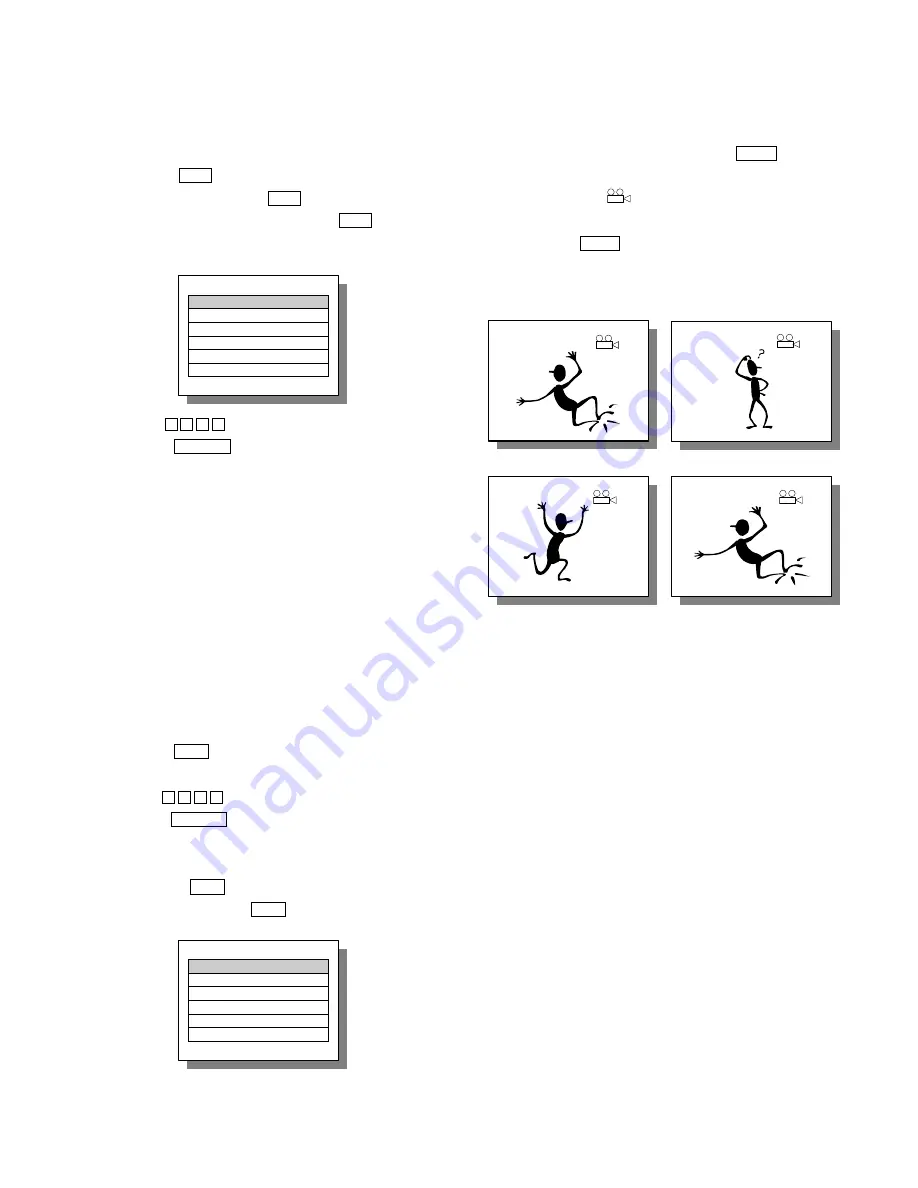
- 27 -
<
TITLE MENU (DVD Only)
Some DVD discs have a title menu recorded within them to
use for selecting titles for play. This feature will only work
with these discs.
?
Press the
TITLE
button during playback to reach the
title menu. Pressing the
TITLE
button again resumes
the playback of the scene when the
TITLE
button was
first pressed.
DVD TITLE MENU
?
Use the
3
4
5
6
buttons to control the direction and
press the
ENT/PLAY
button to select the preferred title
or you can directly press the numeric buttons to select
the title.
NOTE:
i
DVD discs are divided into units referred to as titles, and titles are
divided into chapters. Menu screens do not belong to any title. A
disc that contains a movie may have only one title with many
chapter divisions.
<
DVD MENU (DVD Only)
Some DVDs have complex contents such as multi-subtitle,
multi-audio, or multi-angle. In these cases, you may use
the DVD menu to select audio language, subtitle language,
and angle.
1.
Press the
MENU
button during playback to display the
DVD menu, if it is available on the disc.
2.
Use the
3
4
5
6
buttons to control the direction and
press the
ENT/PLAY
button to select the preferred item.
Or you can directly press the numeric buttons to select
the item.
3.
Pressing the
MENU
button again resumes the playback
of the scene when the
MENU
button was first pressed.
DVD MENU
<
MULTI-ANGLE Playback
Some DVD discs may contain scenes with a number of
different angle views. Whenever a scene with multiple
angle views is played, you can use the
ANGLE
button to
view this scene from different angles.
?
The OSD icon "
" will appear on the screen during
the playback of a scene with multi-angle views.
?
When
the
ANGLE
button is pressed, the
angle for
playback will change in cycles among the available
angle numbers.
ANGLE 1/3
ANGLE 2/3
ANGLE 3/3
ANGLE 1/3
NOTES:
i
The "ANGLE MARK" in the initial setting must be set to "ON."
DISC TITLE
TITLE 1
TITLE 2
TITLE 3
TITLE 4
TITLE 5
TITLE 6
DISC MENU
PLAY MOVIE
SPECIAL
CHPATERS
SUBTITLES
AUDIO
CHARACTERS
1/3
2/3
3/3
1/3






















