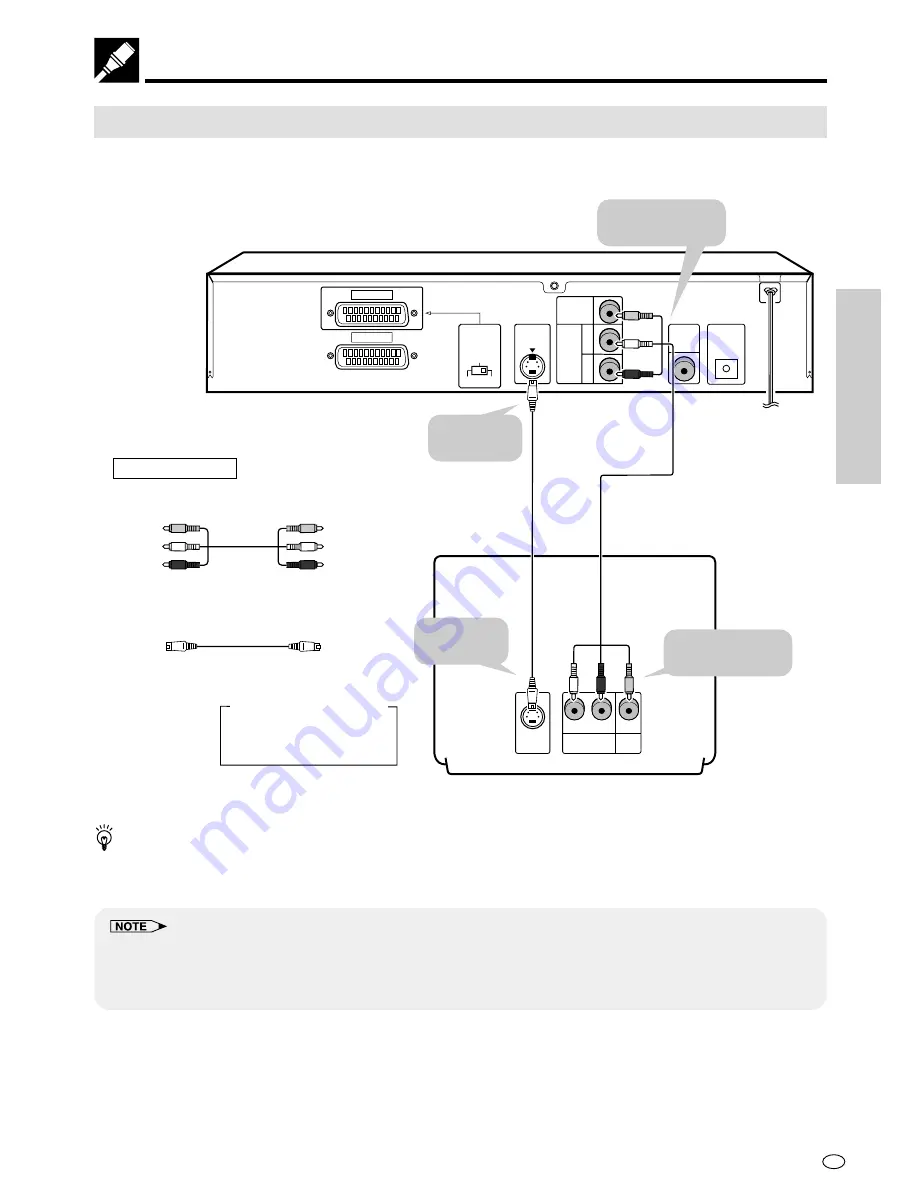
17
GB
SETTING UP
Connection
•
When the Player is connected to a TV using both a VIDEO cable and an S-VIDEO cable, only the S-VIDEO
connection is enabled (the VIDEO connection is disabled).
•
You will not be able to hear all of the sound being output by the Player if you use the VIDEO/AUDIO cable
(supplied for Middle East only) to a monaural TV that has only one AUDIO input jack.
•
Be sure that the colours of the jacks and plugs match up when connecting the cable.
•
Connect the Player directly to the TV. If you attempt to view video on a TV connected via a VCR, the copy protection
function will scramble the picture.
•
If you want to listen to the audio through audio equipment, connect only the S-VIDEO or VIDEO cable to the TV.
Connecting a TV Equipped with S-VIDEO Input or VIDEO/AUDIO Input Jacks
When you want to achieve a better video image by connecting a TV equipped with an S-VIDEO input connector
to the Player, you should use an S-VIDEO cable (commercially available) to connect the TV to the Player.
VIDEO
IN
AUDIO
IN
INPUT
S-VIDEO
L
R
OUTPUT
SELECTOR
DIGITAL
OUT
OPTICAL
DIGITAL OUT
AV 1(TV)
VIDEO
S-VIDEO
RGB
AV 2
S-VIDEO
OUT
VIDEO
OUT
AUDIO
OUT
L
R
(White)
(Red)
(Yellow)
Yellow
White (L)
Red (R)
Yellow
White (L)
Red (R)
Required cables
VIDEO/AUDIO cable
(supplied for Middle East only)
S-VIDEO cable (commercially available)
Jack and Plug Colours
Video: Yellow
Audio Left: White
Audio Right: Red
DVD Player
To VIDEO/AUDIO
OUT jacks
S-VIDEO cable
(commercially
available)
VIDEO/AUDIO cable
(supplied for Middle East only)
To S-VIDEO
OUT jack
To VIDEO/AUDIO
input jacks
To S-VIDEO
input jack
TV
(with external input jacks)
(White) (Red)
(Yellow)
When making an S-VIDEO connection:
Содержание DV-720S
Страница 3: ...ENGLISH OPERATION MANUAL ...






























