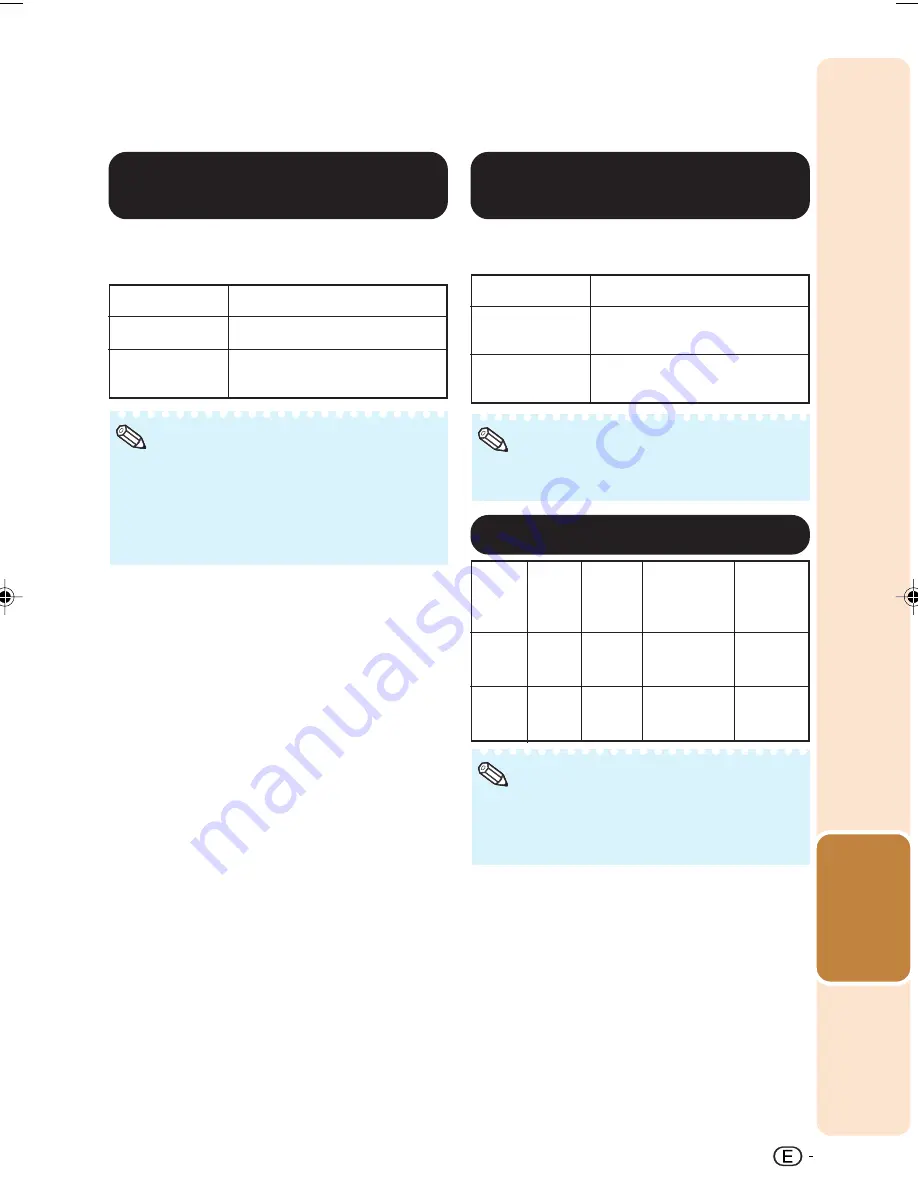
Useful
Features
45
6
6
6
6
6
Reducing Image Noise
(DNR)
Menu operation
n
Page
41
Video digital noise reduction (DNR) provides high
quality images with minimal dot crawl and cross
color noise.
Selectable items
OFF
Level 1-3
Description
DNR does not function.
Sets the DNR level for viewing
a clearer picture.
Set “DNR” to “OFF” in the following cases:
• When the image is blurry.
• When the contours and colors of moving im-
ages drag.
• When TV broadcasts with weak signals are
projected.
Note
7
7
7
7
7
Switching the Iris
Setting
This function controls the quantity of the pro-
jected light and the contrast of the image.
Selectable items
High Brightness
High Contrast
Description
High brightness is given
priority over high contrast.
High contrast is given priority
over high brightness.
• You can also use
l
IRIS on the remote con-
trol to change the Iris. (See page
38
.)
Note
8
8
8
8
8
Lamp Setting
Select-
able
items
Bright
Eco +
Quiet
Bright-
ness
100%
Approx.
76%
Power
consumption
(When using
AC 100V)
303W
234W
Lamp Life
Approx.
2,000
hours
Approx.
3,000
hours
Fan
sound
Normal
Low
• When “Lamp Setting” is set to “Eco+Quiet”,
the power consumption will decrease and the
lamp life will extend. (Projection brightness
decreases approximately 24%.)
Note
DT-510_EN_j
06.10.18, 7:10 AM
45






























