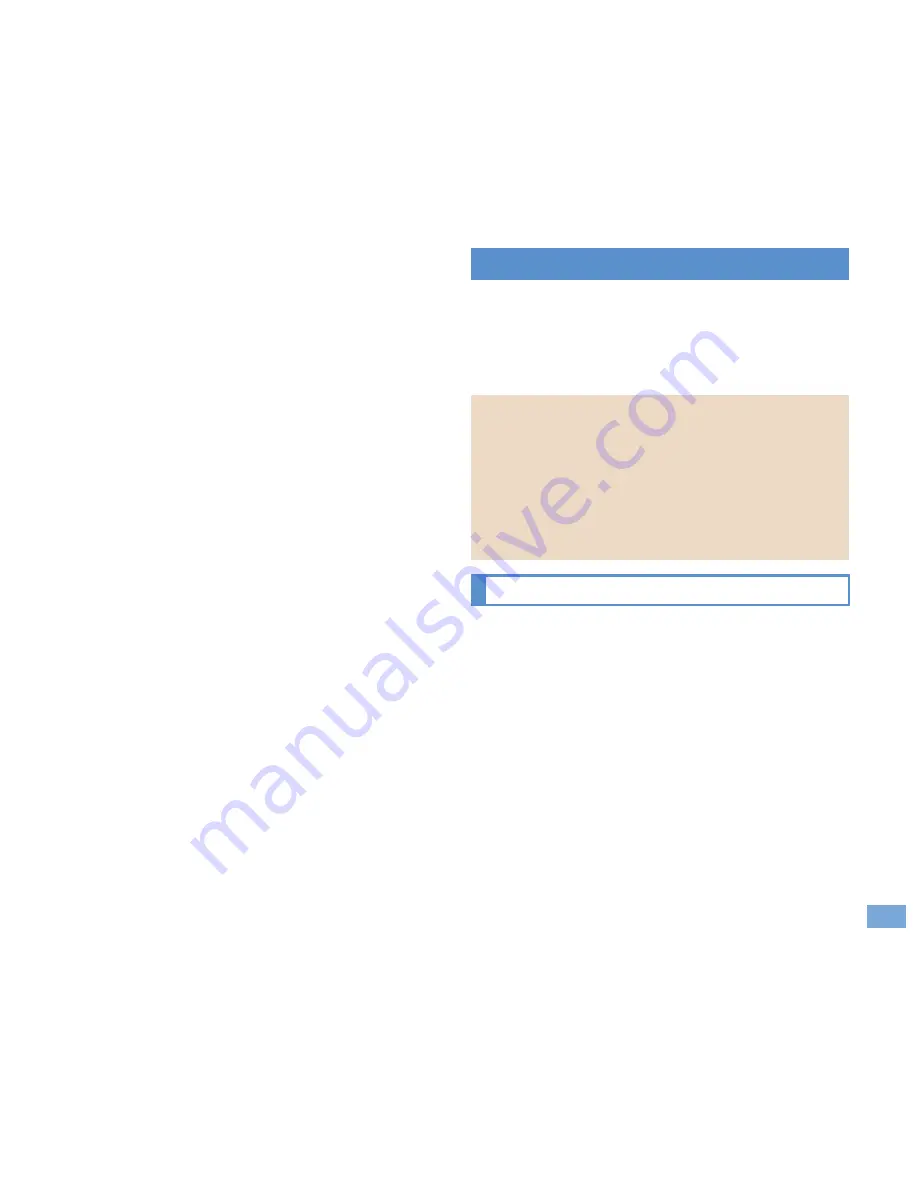
79
More Convenient
To register a Bluetooth device, the Bluetooth
passkey must be entered. Before starting the
registration, enter the same user-specified 4- to
16-digit number on the FOMA terminal and the
other party’s Bluetooth device.
Switch the other party’s Bluetooth device to the
registration stand-by status in advance.
1
In the Normal menu, [Tool]
/
[Bluetooth]
/
[List/cnnct/discnct]
The device list screen appears when
registered device exists. Press
C
and
proceed to step 3.
2
[Yes]
3
Point the cursor to the Bluetooth
device to register
/
z
/
[Register
Devices]
4
Enter the Bluetooth passkey
1
In the Normal menu, [Tool]
/
[Bluetooth]
/
[List/cnnct/discnct]
2
Select a Bluetooth device to
connect to
The FOMA terminal supports Wi-Fi and
allows you to connect to the Internet using
Full Browser via the access point at home or
public wireless LAN service.
Set the FOMA terminal to the access point (base
unit) and connect the Wi-Fi compatible device (sub
unit) to use services such as playing games.
Also, use the FOMA terminal as an access point to
connect Wi-Fi compatible devices within local area
network.
An access point mode is not available overseas.
The Internet service provider, compatible with
Wi-Fi connection such as mopera U, is used for
an access point mode.
Packet communication charges when using an
access point mode are same as when
connecting a PC or PDA, etc. Note that making
a communication with large-volume data will
lead to higher communication charges.
Registering Bluetooth devices on
FOMA terminal
Entering the Bluetooth passkey may not be
required depending on the other party’s
Bluetooth device.
Connecting with Bluetooth devices
Using Wi-Fi
IEEE 802.11n
5.2GHz/5.3GHz/5.6GHz (W52/W53/W56) is
not supported.
MIMO (Multiple Input Multiple Output) is not
supported.
40MHz radio-frequency bandwidth system
(HT40) is not supported.
Using access point mode
11
12



























