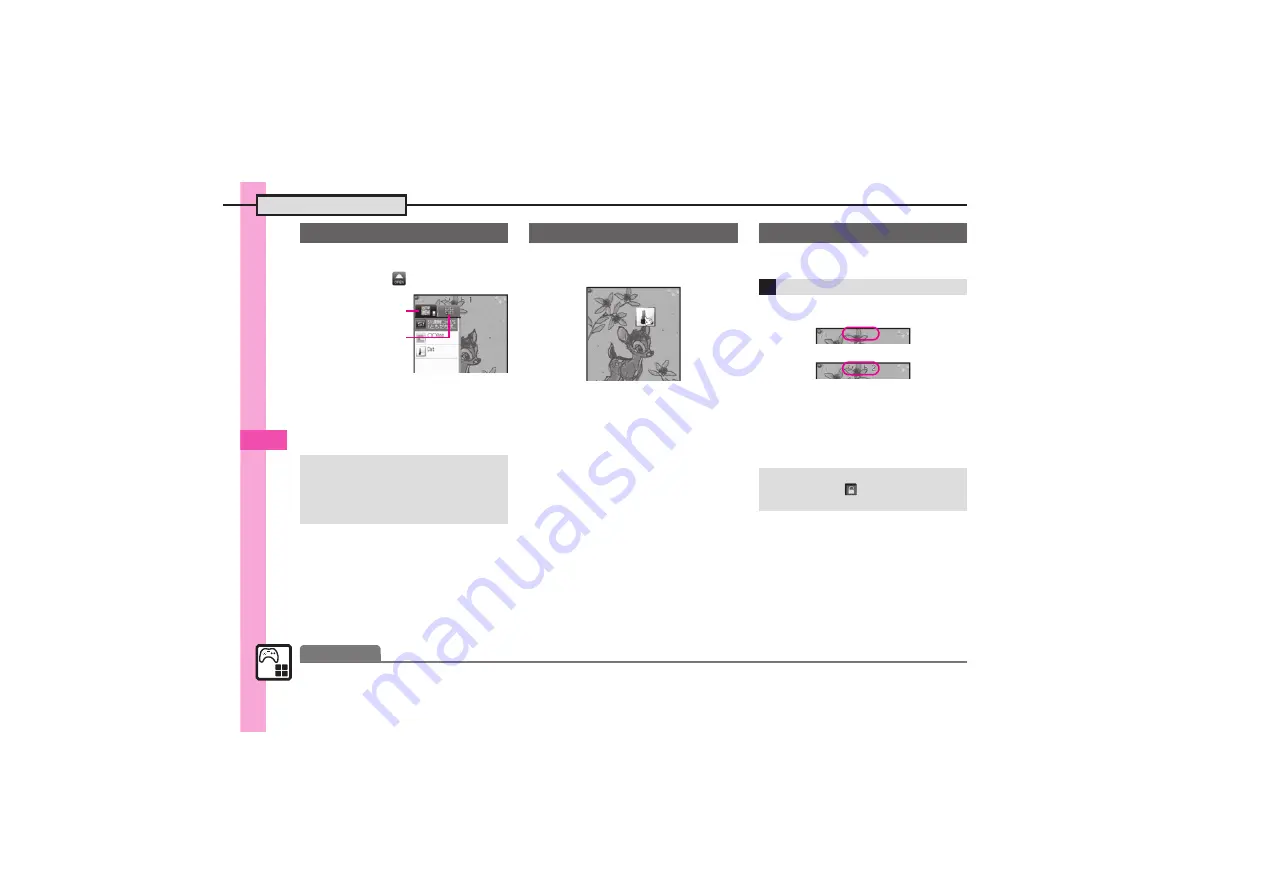
S! Ap
plicat
ions & Widg
ets
10
Mobile Widget
10-
4
1
a
2
g
Select (OPEN)
S
%
3
Select widget
S
%
.
Corresponding icon appears.
4
g
Specify target location
S
%
1
a
S
g
Select widget
S
%
2
%
.
Widget activates; follow onscreen
instructions.
Paste widgets and Standby Shortcuts on
each sheet; toggle sheets to use them.
1
a
S
A
.
To toggle further, press
A
or
)
.
.
Sheet name appears at the top,
then disappears.
.
Save widgets as needed;
corresponding icons appear on
the current sheet.
Saving Widgets to Standby
Using Pointer
.
After
1
, Long Press
A
to activate
pointer navigation; select widgets, etc.
.
To cancel pointer navigation, Long
Press
A
.
Widget Tab
Standby Shortcut Tab
Using Widgets
Using Sheets
Toggling Sheets
Using Locked Sheets
a
S
Select
S
%
S
Enter
Handset Code
S
%
↓
A
Advanced
0
Locking sheets (And more on
-
)
















































