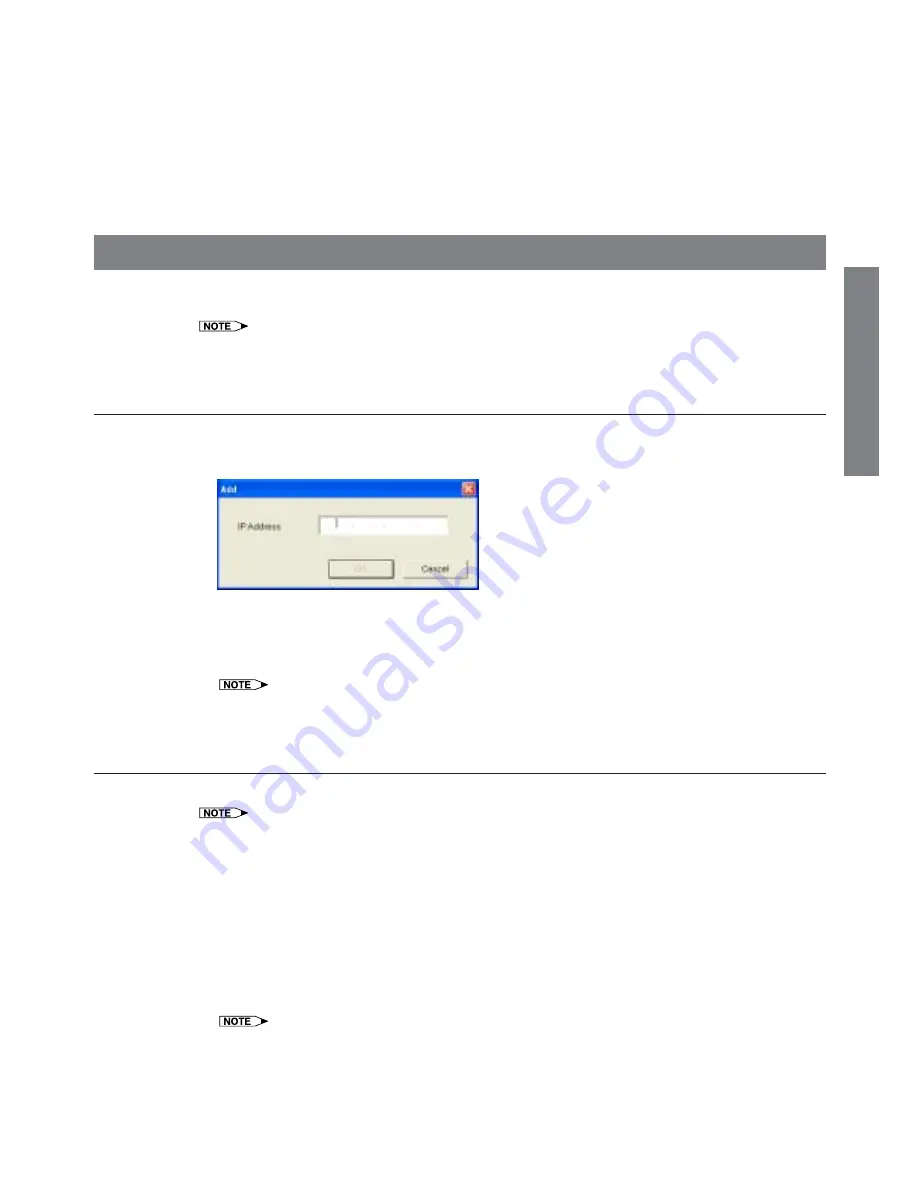
7
Basics
Row Title (page 17)
A "row title" is the title for items displayed in the device information list.
Device Information List (page 8)
The information on Sharp devices is automatically or manually obtained for display.
Device Name, IP Address, MAC Address, Status, Model, Lamp Status, Lamp Life, Remaining Lamp Life,
INPUT, INPUT Signal and Serial Number*
* Items included in the device information list (row title) can be changed at "Customizing the Device Information
List" (page 16).
Registering Devices
IP addresses can be manually entered to obtain device information and add it to the device information list. The
new device information is displayed in "All Devices".
•
By pre-specifying Auto Search (page 19) and Auto Refresh (page 20), Sharp devices on the LAN are
automatically searched at the specified timing and their information is displayed.
To Manually Register Devices
1
Select "Add (A)" from the "Device (D)" menu.
The "Add" dialog box appears.
2
Enter the IP address of a device and click the "OK" button.
•
Information on the added device is displayed in "All Devices".
•
After a short period of time, the latest device information is automatically displayed in the device information
list.
•
By right-clicking on the device information list and selecting "Add (A)" from the popup menu, the "Add"
dialog box can also be displayed.
To Delete Devices
Registered device information can be deleted from the device information list, when "All Devices" is displayed.
•
Only the information on devices whose "Status" is "Communication Error" or "Connection Error" can be deleted.
•
Device information can not be deleted when a tab other than "All Devices" is displayed. To delete device
information from a group, use "Group Setting" (To Edit a Group
A
page 16).
•
Any device information deleted from "All Devices" is deleted from all the groups.
1
Select the device information you wish to delete from "All Devices".
2
Select "Delete (D)" from the "Device (D)" menu.
The "Confirmation" dialog box appears.
3
Click the "Yes" button.
Information on the selected device is deleted.
•
By clicking on device information on the main screen and pressing the "Delete" key, the device can also be
deleted.
•
By right-clicking on device information and selecting "Delete (D)" from the popup menu, the device can also
be deleted.
Содержание Display Manager
Страница 28: ...SHARP CORPORATION 05P03 NA MM ...






















