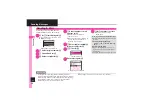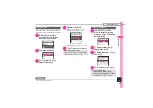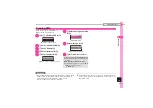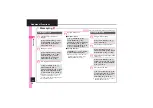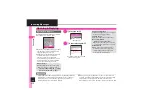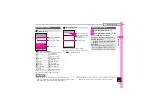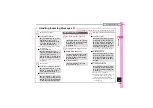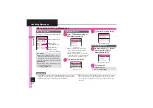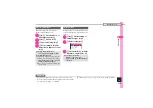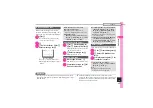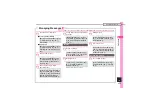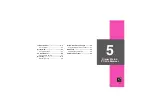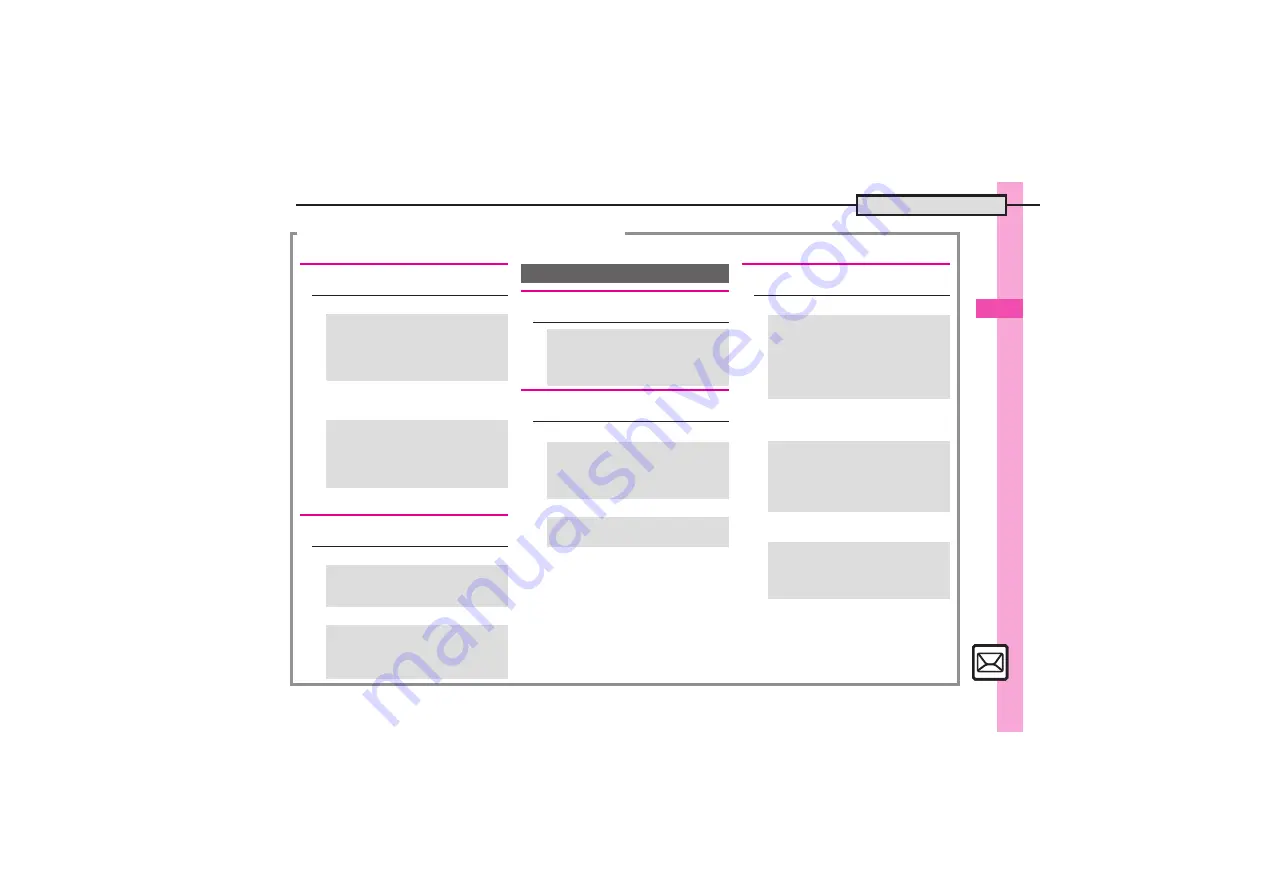
0
Mess
ag
in
g
4
4-
13
Additional Functions
Handling Incoming Messages
2
[Message Window] P.4-14 [General Settings Menu] P.4-16
[
Saving Sender Address
.
To add to an existing entry, select
As
New Detail
.
[
Saving Linked Info
.
To add to an existing entry, select
As
New Detail
.
[
Sender/Recipient Number/Address
[
Subject or Message Text
[
Editing Quick Reply Text
[
Using Quick Reply
[
Saving Recipients
.
Select saved recipient and press
%
to
edit number/address.
[
Editing Reply Text
.
Edit text for each mode.
[
Activating Auto Reply
.
Replies are sent via E Mail.
.
Except for some messages, replies are
sent to the same sender only once
each time Auto Reply is activated.
.
Auto Reply is not available for PC Mail
or while abroad.
G
Saving to Phone Book
[Message Window]
B
S
e
Save
Address
S
%
S
e
Select
number or mail address
S
%
S
e
As New Entry
S
%
S
Complete other fields
S
A
[Message Window]
g
Select
number or mail address
S
%
S
e
Save to Phone Book
or
Save
Address
S
%
S
e
As New Entry
S
%
S
Complete other fields
S
A
G
Copying Text
[Message Window]
B
S
e
Copy
S
%
S
e
Address
S
%
S
e
Select number/address
S
%
[Message Window]
B
S
e
Copy
S
%
S
e
Subject
or
Message Text
S
%
S
g
Select first character
S
%
S
g
Highlight text range
S
%
Replying to Messages
G
Quoting Original Message Text
[Message Window]
B
S
e
Reply
S
%
S
e
E Mail (History)
or
SMS
(History)
S
%
S
Complete
message
S
A
G
Replying Quickly Using Fixed Text
[General Settings Menu]
e
Send/
Compose
S
%
S
e
Set Quick
Reply
S
%
S
e
Select text
S
%
S
Edit text
S
%
[Message Window]
A
(Long)
S
e
Select text
S
%
G
Replying to Messages Automatically
[General Settings Menu]
e
Send/
Compose
S
%
S
e
Auto Reply
S
%
S
e
Address Setting
S
%
S
e
Select blank entry
S
%
S
Select/enter recipient
S
e
Select
mode
S
%
(
n
/
p
)
S
A
S
A
[General Settings Menu]
e
Send/
Compose
S
%
S
e
Auto Reply
S
%
S
e
Reply Message
S
%
S
e
Select mode
S
%
S
Enter
text
S
%
[General Settings Menu]
e
Send/
Compose
S
%
S
e
Auto Reply
S
%
S
e
Switch On/Off
S
%
S
e
On
S
%