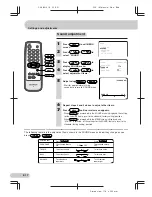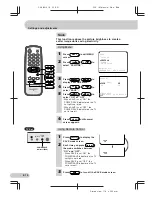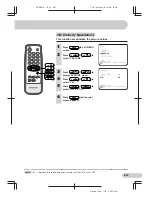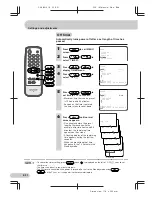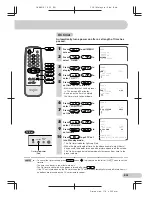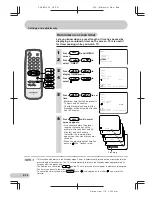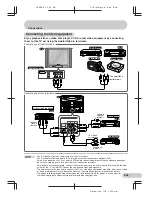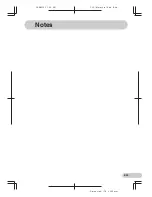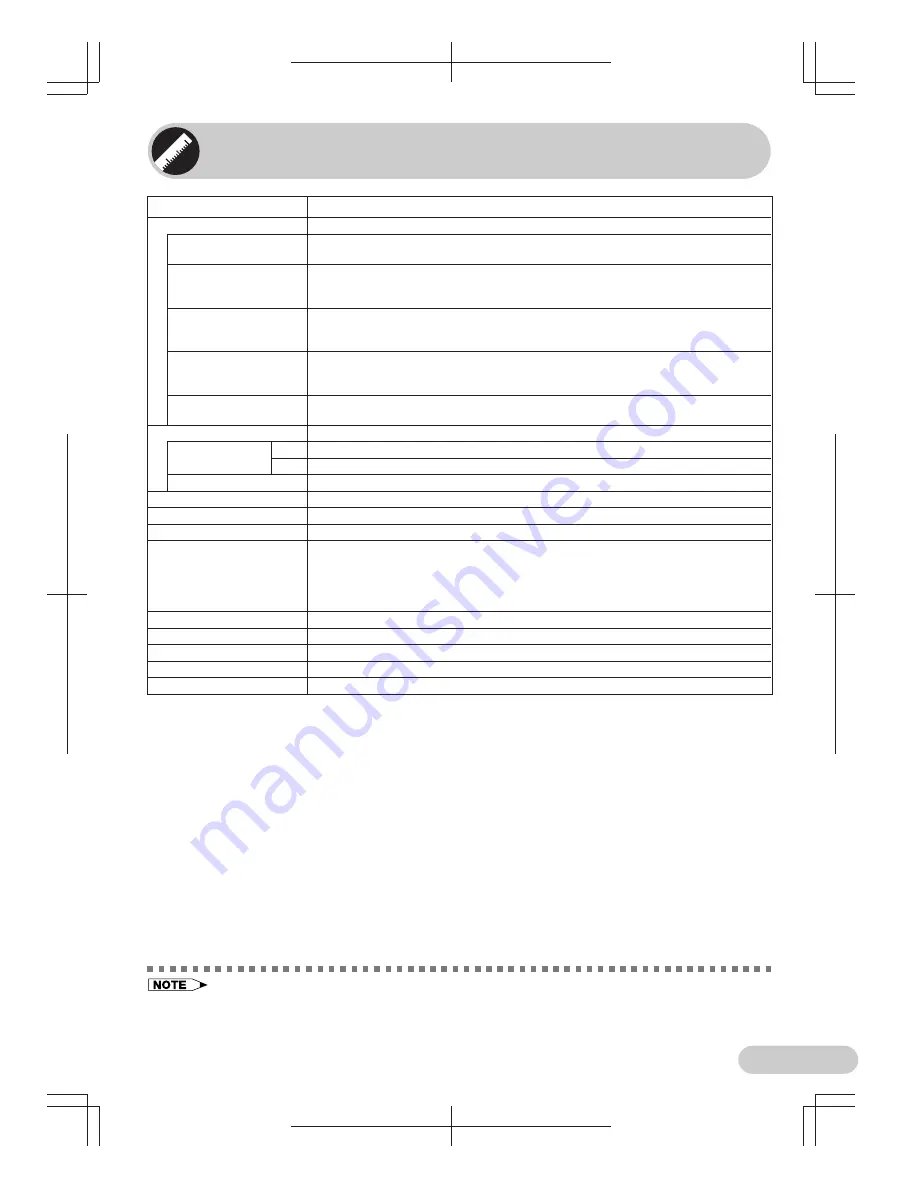
C X 6 8 N 5 _ 2 7 - 3 0 _ E N
F L E ( M a l a y s i a ) S d n . B h d .
E 28
ENGLISH
D i m e n s i o n : 1 7 6 x 2 5 0 m m
Specifications
• Design and specifications are subject to change without notice.
• Receiving system: These receiving systems, encompassing all currently available technology, include
those with planned broadcast, videotape and laserdisc hardware and software.
• Reception channels: Some examples of the main receivable channels are shown above.
MODEL
CX68N5
Receiving System
TV Broadcasts/
PAL-B/G
VCR Playback
VCR Playback
PAL 60 Hz
(Using Video-in terminals)
NTSC 3.58 MHz
NTSC 4.43 MHz
Laserdisc
PAL 5.5 MHz/60 Hz
Player Playback
(Using RF-in terminals)
VCR Playback
S-VIDEO NTSC 3.58 MHz
(Using S-Video terminal)
S-VIDEO NTSC 4.43 MHz
S-VIDEO PAL
Special VCR and VDP
Video-in 50/60 Hz
Playback
S-VIDEO in 50/60 Hz
Reception Channels
PAL-B/G
VHF
AU0-AU12 ch, E2-E12 ch
UHF
E21–E69 ch
CATV
S1–S20 ch, S21–S41 ch (Hyper)
Receiving Frequency
44.25 MHz – 863.25 MHz
Channel Tuning
100-channel Electronic Tuner with Full Auto Tuning System
Picture Tube
68 cm Tinted
Terminals
Audio/Video input
×
3 (Front
×
1, Rear
×
2)
Audio/Video output
×
1 (Rear)
Headphone jack (Front
×
1)
S-Video input
×
1 (Rear)
DVD input (COMPONENT-IN)
×
1 (Rear)
Sound Output
7.5 W (RMS)
×
2
Power Source
Rated AC 220–240V, 50 Hz
Power Consumption
145 W
Dimensions
800 (W)
×
583 (H)
×
497 (D) mm
Weight
38.5 kg (Approx.)