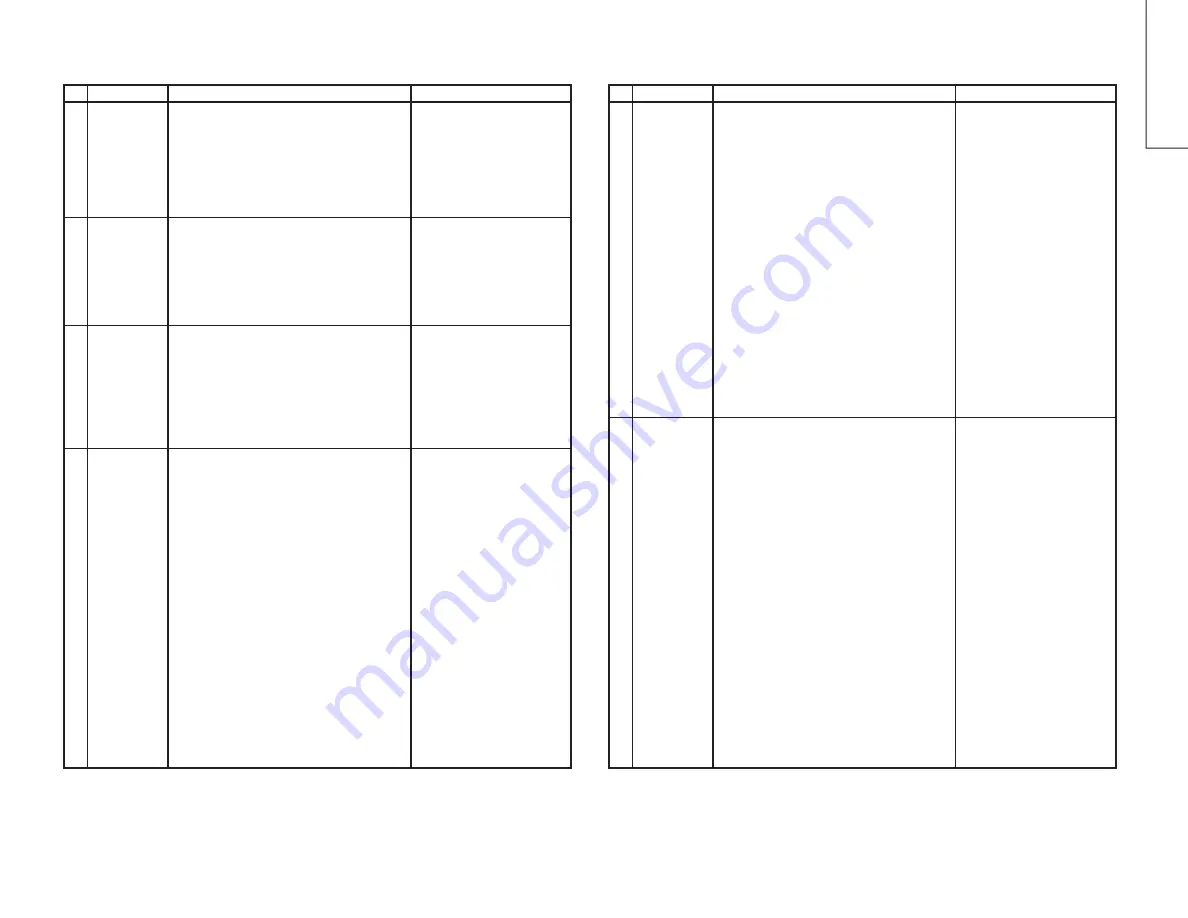
12
12-1
12-2
CX51TXZ
FUNCTION OPERATION CHECKING (VIDEO AND AUDIO)
(Continued)
No. Adjusting point
Adjusting procedure/conditions
Waveform and others
WHITE TEMP
1. Receive “Monoscope Pattern” signal.
2. Select the White temp on the P-MODE screen.
3. Press Volume Up/Down key to check WHITE
TEMP, UP for more bluish direction changing,
DOWN for more reddish direction changing.
8
SHARPNESS
key
1. Receive “Monoscope Pattern” signal.
2. Select the Sharpness on the P-MODE screen.
3. Press Volume Up/Down key to check whether the
Sharpness effect is OK or not.
6
CH display
colour
1. All the channel (1~99) will have an OSD display
of the channel number in green colour under AFT
ON condition.
7
COLOUR
SYSTEM
1. Receive the “PAL COLOUR BAR” signal, press
the COLOUR SYSTEM key to select modes ex-
cept PAL, check the COLOUR is not working prop-
erly.
Then, select the “PAL” mode. Check again its col-
our so that it is working properly.
2. Receive “SECAM COLOUR BAR” signal, press
COLOUR SYSTEM key to select modes except
SECAM, check the COLOUR is not working prop-
erly.
Then, select the “SECAM” mode. Check again its
colour so that it is working properly.
3. Receive “NTSC 4.43 COLOUR BAR” signal, press
COLOUR SYSTEM key to select modes except
N4.43, check the COLOUR is not working prop-
erly. Then, select the “NTSC 4.43” mode. Check
again its colour so that it is working properly.
4. Receive “NTSC 3.58 COLOUR BAR” signal, press
COLOUR SYSTEM key to select modes except
N3.58, check the COLOUR is not working prop-
erly. Then, select the “NTSC 3.58” mode. Check
again its colour so that it is working properly.
9
FUNCTION OPERATION CHECKING (VIDEO AND AUDIO)
(Continued)
No. Adjusting point
Adjusting procedure/conditions
Waveform and others
SOUND
SYSTEM
1. Receive “PAL-D/K” signal, press the “SOUND
SYSTEM” to select B/G, I, M. Check the sound
output is not working properly.
Select D/K and check the sound output to make
sure it is working properly.
2. Receive “PAL-I” signal, press the “SOUND SYS-
TEM” to select B/G, D/K, M. Check the sound
output is not working properly.
Select I and check the sound output to make sure
it is working properly.
3. Receive “PAL-B/G” signal, press the “SOUND
SYSTEM” to select I, D/K, M. Check the sound
output is not working properly.
Select B/G and check the sound output to make
sure it is working properly.
4. Receive “NTSC-M” signal, press the “SOUND
SYSTEM” to select B/G, D/K, I, check the sound
output is not working properly.
Select M and check the sound output to make
sure it is working properly.
10
Noise mute
checking
1. Receive “PAL COLOUR BAR” signal.
2. Turn up the volume control to maximum, make
sure the sound is heard from the speakers. Then
put the unit in no signal state.
3. Check the sound mute is effective.
4. Finally turn down the sound volume to minimum.
11
Содержание CX51TXZ
Страница 24: ...24 CX51TXZ CHASSIS LAYOUT 6 5 4 3 2 1 A B C D E F G H ...
Страница 28: ...28 8 7 10 9 6 5 4 3 2 1 A B C D E F G H CX51TXZ SCHEMATIC DIAGRAM MAIN Unit ...
Страница 29: ...29 17 16 19 18 15 14 13 12 11 10 CX51TXZ ...
Страница 31: ...31 17 16 19 18 15 14 13 12 11 10 CX51TXZ 6 5 4 3 2 1 A B C D E F G H SCHEMATIC DIAGRAM TEXT Unit ...
Страница 32: ...32 8 7 10 9 6 5 4 3 2 1 A B C D E F G H CX51TXZ BLOCK DIAGRAM 1 3 Ys Ym ...
Страница 33: ...33 17 16 19 18 15 14 13 12 11 10 CX51TXZ ...
Страница 34: ...34 8 7 10 9 6 5 4 3 2 1 A B C D E F G H CX51TXZ 6 5 4 3 2 1 A B C D E F G H BLOCK DIAGRAM 2 3 ...
Страница 35: ...35 17 16 19 18 15 14 13 12 11 10 CX51TXZ 6 5 4 3 2 1 A B C D E F G H BLOCK DIAGRAM 3 3 ...
Страница 36: ...36 8 7 10 9 6 5 4 3 2 1 A B C D E F G H CX51TXZ PRINTED WIRING BOARD ASSEMBLIES PWB A MAIN Unit Wiring Side ...
Страница 37: ...37 17 16 19 18 15 14 13 12 11 10 CX51TXZ ...
Страница 38: ...38 8 7 10 9 6 5 4 3 2 1 A B C D E F G H CX51TXZ PWB A MAIN Unit Chip Parts Side ...
Страница 39: ...39 17 16 19 18 15 14 13 12 11 10 CX51TXZ ...













































