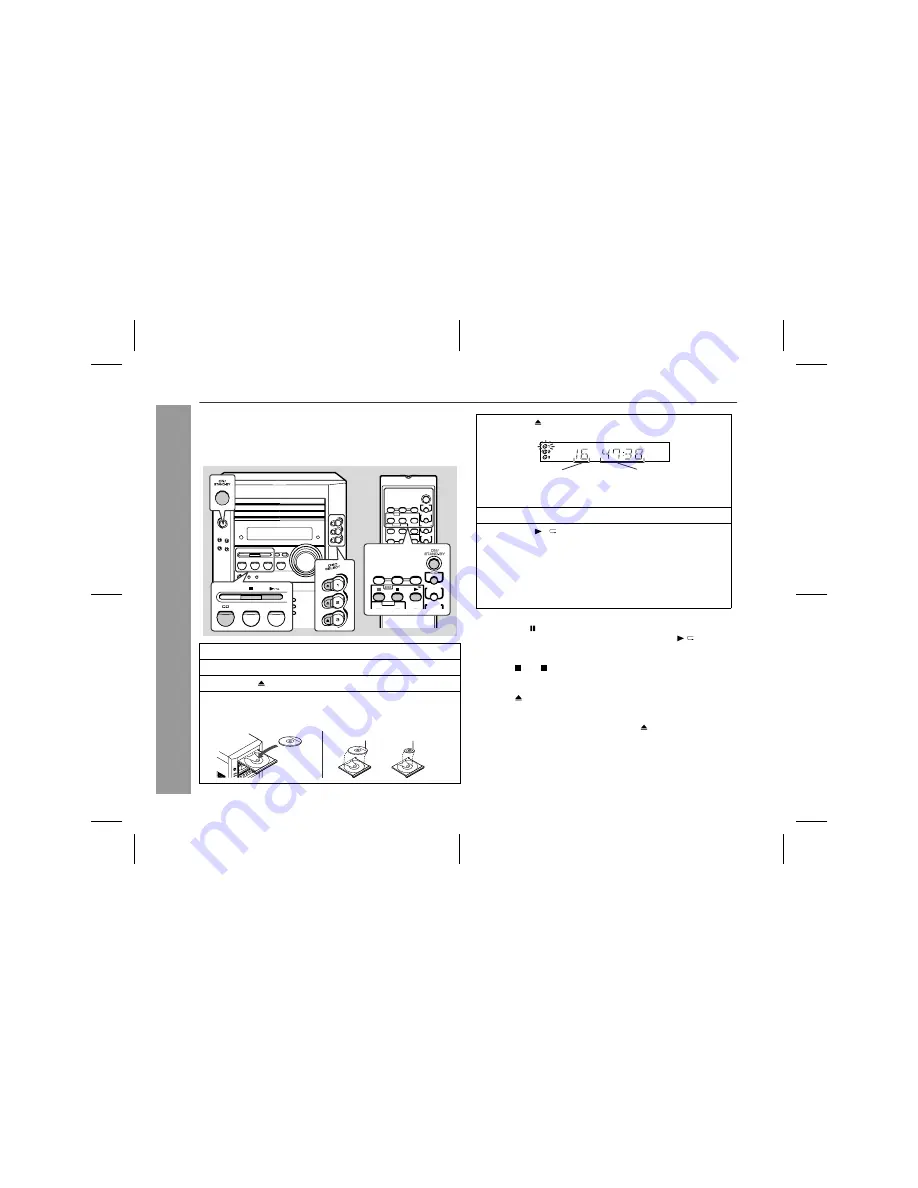
03/1/31
XL-HP600E(E)2.fm
14
XL-HP600E
CD Playb
ack
Listening to a CD (CDs)
This system can also play audio CD-R and CD-RW discs, but can-
not record.
Some audio CD-R and CD-RW discs may not be playable due to the
state of disc or the device that was used for recording.
To interrupt playback:
Press the CD button on the remote control.
To resume playback from the same point, press the button.
To stop playback:
Press the (CD ) button.
To change other CDs whilst playing a disc:
Press the button for the disc trays not in use.
To remove the CDs:
Whilst in the stop mode, press the desired button.
1
Press the ON/STAND-BY button to turn the power on.
2
Press the CD button.
3
Press the button to open the disc tray 1.
4
Place the CD on the disc tray 1, label side up.
Be sure to place an 8 cm (3") CD in the middle of the disc tray.
12 cm (5")
8 cm (3")
5
Press the button to close the disc tray 1.
Total number of tracks on
the CD whose number is
flashing
Total playing time of the
CD whose number is
flashing
6
You can place discs on trays 2 - 3 by following steps 3 - 5.
7
Press the / button to start playback.
"
Playback will begin from track 1 on DISC 1. After that disc
finishes playing, the next disc will automatically play.
"
When the last track on the third disc has finished playing,
the CD player will automatically stop.
"
When there is no CD in one of the disc trays (1 - 3), the
empty tray will be skipped to the next tray with a CD.





























