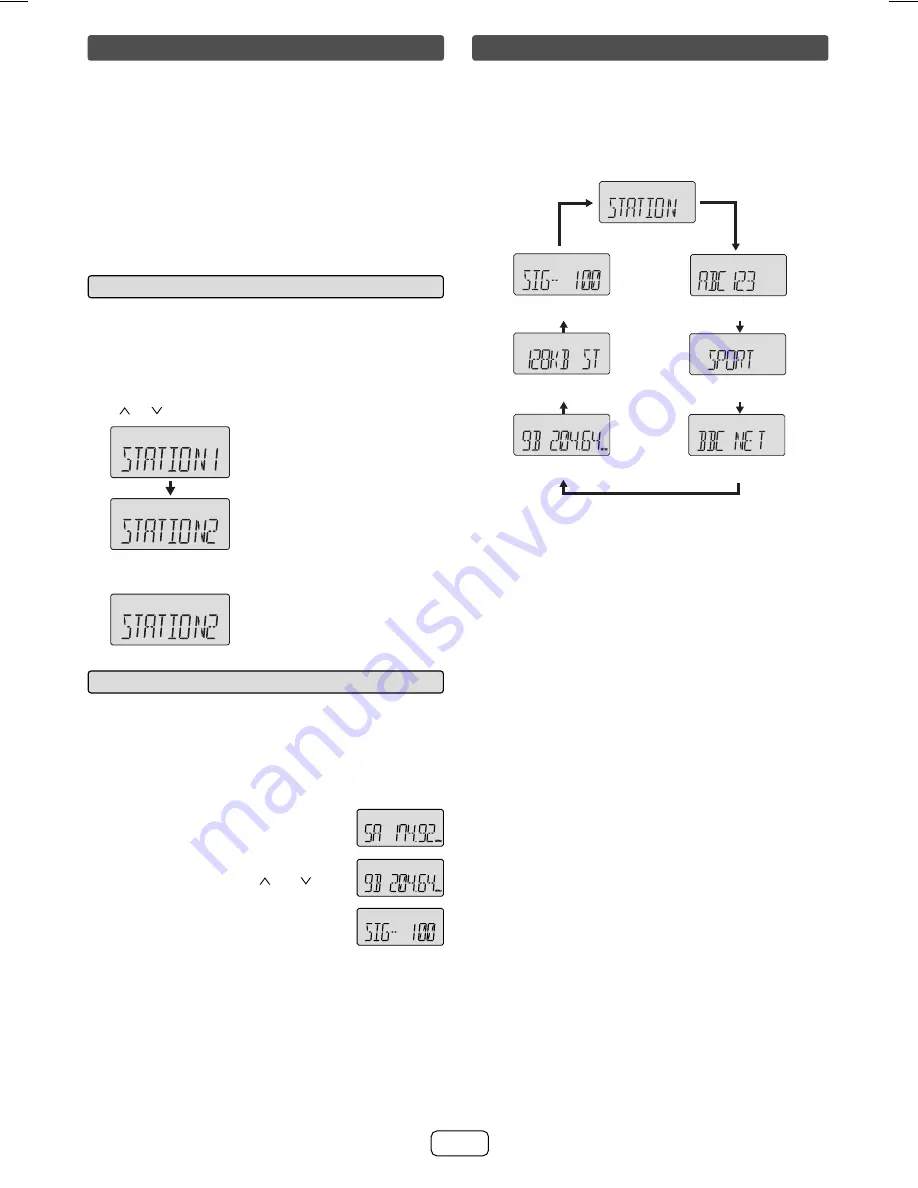
E-10
Listening to the DAB+ (continued)
Selecting a station in the station list
■
Once a DAB+ station is received, you can select stations
in the station list.
Press the TUNER/DAB button until “DAB” appears on
the display.
Whilst receiving a DAB+ station, press the TUNING
( or ) to select the desired station.
Within 10 seconds, press the ENTER button on the
remote control to tune into the desired station.
1
2
3
Display current station
The name of the station
being selected
Manual tune
■
You can manually store stations which AUTOTUNE cannot
fi nd. If reception is poor, you can adjust the sensitivity.
Manual tune is only available after Auto tune. Perform
AUTOTUNE fi rst.
Press the TUNER/DAB button until “DAB” appears on
the display.
Press the SCAN button once.
Within 10 seconds, press the
TUNING/FOLDER ( or ) to
select the DAB+ frequency.
Within 10 seconds, press the ENTER
button.
Reception sensitivity appears. The percentage
number indicate the current level.
If the level is too low, move the aerial or unit to
improve reception.
Press the ENTER button to store the station and exit
manual tune.
1
2
3
4
●
●
5
Changing the information display
You can switch DAB+ display information.
Press the DISP button.
Each time the button is pressed, the information display
changes in the following order.
When “NO SERV” appears, the DISP button does not
allow you to change the display.
[Station Name]
Station name is displayed. (set by default)
[Scrolling text]
Information scrolls across the display when sent from the
station
[Programme type]
A description of the type of content being broadcast by
the station.
[Multiplex name]
The name of the multiplex (ensemble) which provides the
current service.
[Channel/Frequency]
The DAB+ channel and frequency for the station.
(Frequency is displayed to two decimal places)
[Mode]
The data transfer speed and channel type (stereo or
mono) appear.
[Signal quality]
The signal quality is displayed as a number (0 - 100).
[85-100: Good, 70-84: Fair, 0-69: Poor]
[Channel/Frequency]
[Signal quality]
[Multiplex name]
[Mode]
[Programme type]
[Station Name]
[Scrolling text]
After the scan:
The stations will be stored in alphanumeric order and the
fi rst station on the list will be selected and you will hear it
through the speakers.
To listen to other stations, see “Selecting a station in
the station list” on page 10.
Notes:
All previous station list will be cleared.
If no station is found, “NO STN” appears.
Up to 99 appears for total received stations.
●
●
●
●
XL-DAB1H_AUS (A5).indd 10
XL-DAB1H_AUS (A5).indd 10
6/21/2010 9:12:55 AM
6/21/2010 9:12:55 AM
Содержание CP-DAB1H
Страница 18: ...E 17 ...




































