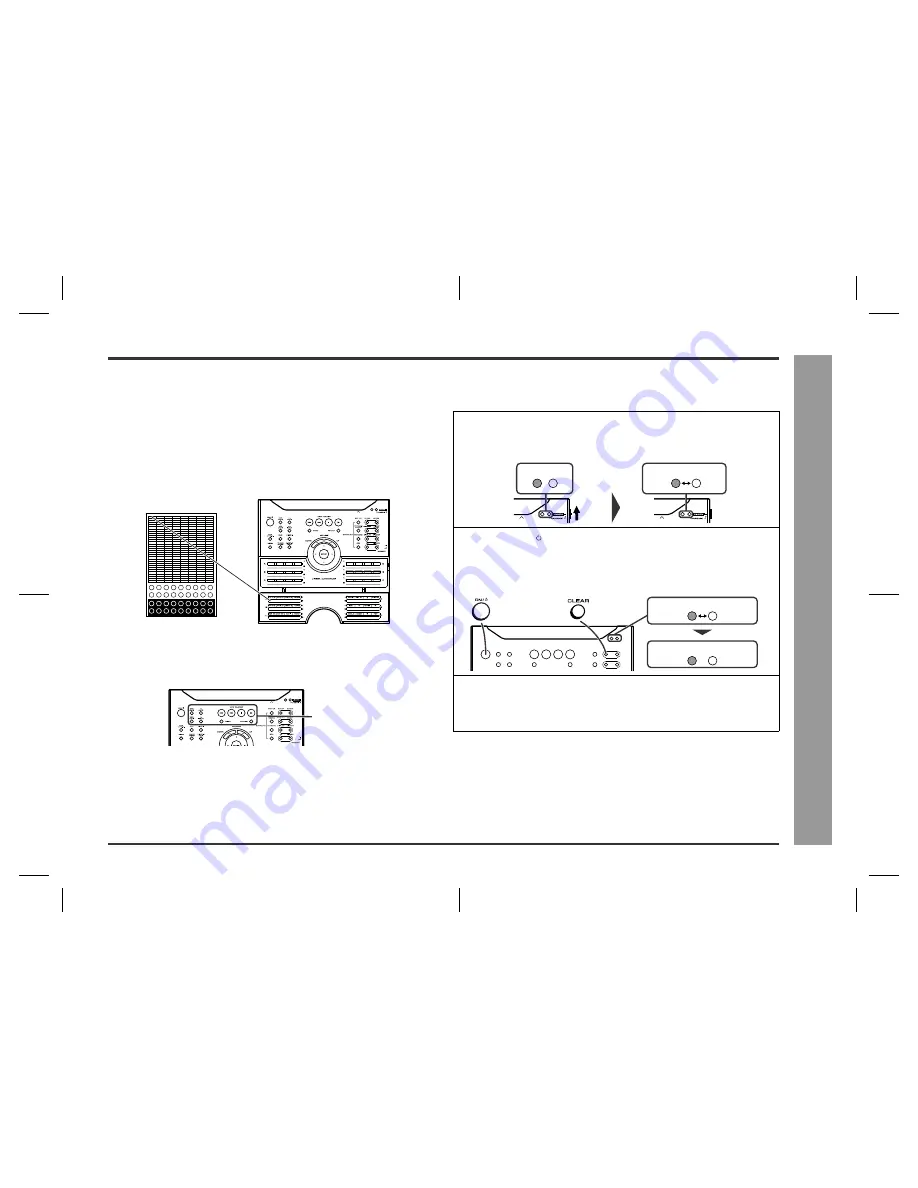
21
HT-CN300H_(E)3.fm
02/6/17
HT-CN300H
Re
mote
C
o
ntr
o
l
-
M
e
mor
is
ing the
r
e
mote
c
ontr
o
l
b
u
ttons
-
Memorising operations in the Memory 1 buttons for other equipment:
Set the MEMORY 1/2 selector switch to MEMORY 1 and perform steps 2 - 6 in
"Memorising operations in the Memory 2 buttons for other equipment".
Note:
If a new function is memorised, the default operation on the button will be cleared.
Using the supplied labels:
Main features are already printed on the labels. Write in other operations as you pre-
fer.
Memorising operations in the operation buttons for other equipment:
1
Move the LEARN/TRANSMIT selector switch to LEARN.
2
Press down the desired button on the remote control for 2 seconds or more.
3
Perform steps 4 - 6 in "Memorising operations in the Memory 2 buttons for other
equipment".
Initialising the remote control buttons
You can delete memorised functions and restore the buttons to the factory settings.
Caution:
You cannot initialise only one button. If initialisation is performed, all the stored func-
tions will be cleared.
Registrable buttons
1
Move the LEARN/TRANSMIT selector switch to LEARN.
The red learn indicator will light up. Though the red and green learn indicators
light up alternately after approx. 15 seconds, you can go on to the next step.
2
Press the ON/ (STAND-BY) and CLEAR buttons simultaneously
for more than 3 seconds.
Initialisation is completed when the red and green learn indicators light up alter-
nately and then the red learn indicator lights up.
3
Move the LEARN/TRANSMIT selector switch to TRANSMIT.
z
You can use the remote control.
z
Operation buttons and Memory 1 buttons for other equipment will return to the
factory setting.
Lights up
Alternately light up
Alternately light up
Lights up
Goes off






























