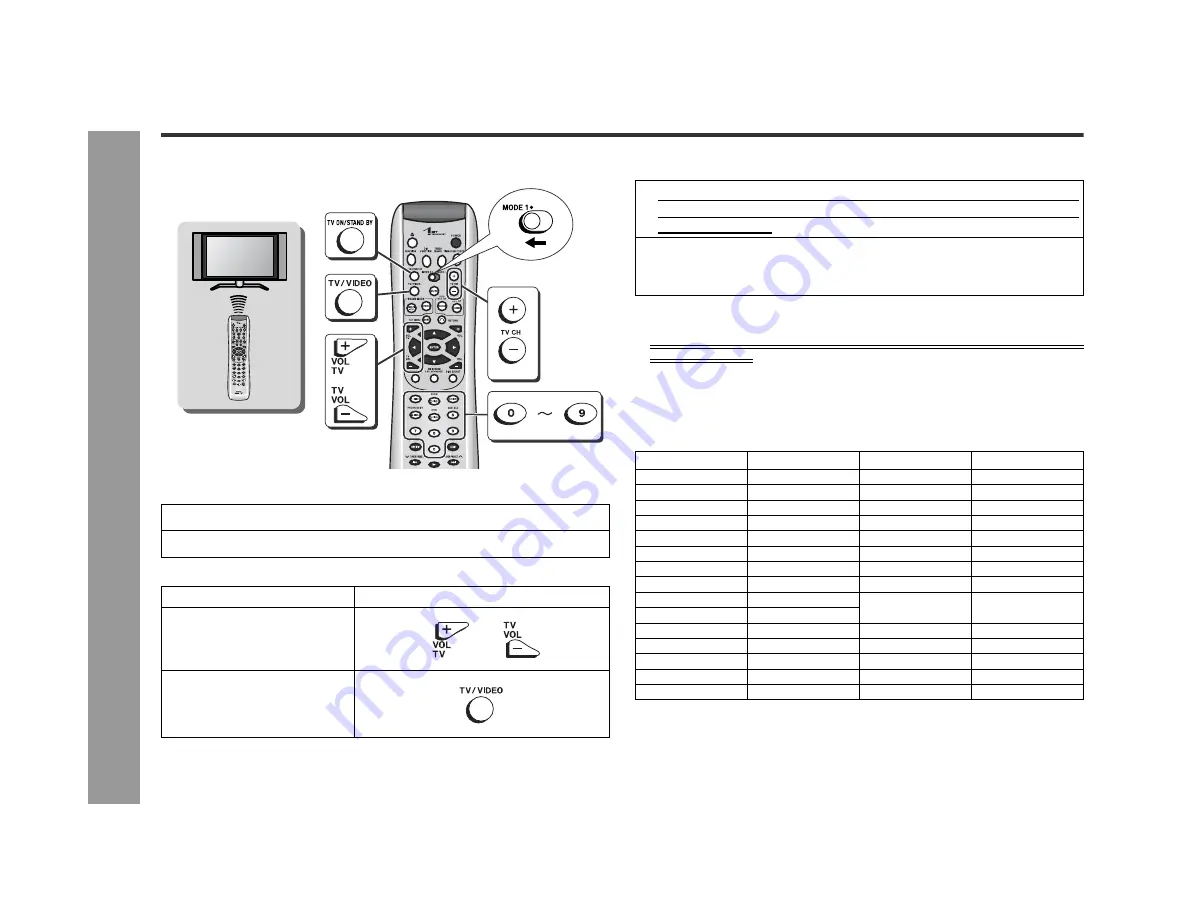
54
SD-AS10
Ad
v
a
nced Features
- Oper
a
ting the connec
te
d
TV
-
Operating the connected TV
You can operate Sharp TVs with the remote control. Change the remote control set-
ting if operating other manufacturers' TV, or if you cannot operate a Sharp TV.
"
Watching TV
Other buttons available for operating TVs
"
Changing the TV registration
Notes:
!
You cannot operate some Sharp TVs with the remote control.
!
As for manufacturers with 2 or more setting numbers, select one with which you
can operate the TV.
!
Once you set a number, the number previously memorized will be canceled.
!
After replacing the batteries in the remote control, the registered number may
automatically be set to 1044 (SHARP). If it occurs, register the desired number
again.
!
Registration cannot be executed depending on TVs. Even if numbers can be set,
some buttons may not work.
1
Press the TV ON/STAND BY button to turn on the TV.
2
Press the TV CH (- or +) button to set the channel.
Operation
Button
Volume control
Switching the input
1
While holding down the TV ON/STAND BY button, set the MODE 1/
MODE 2 switch to MODE 1 and enter the manufacturer setting
number (4 digits).
2
Release the TV ON/STAND BY button.
The setting is registered and the TV can be operated with the remote control of
this unit.
(*): The default manufacturer number is 1044 (SHARP).
TV manufacturer
Setting number
TV manufacturer
Setting number
SHARP
1011, 1025, 1044(*)
AIWA
1052
ADMIRAL
1037
AIKO
1019
AKAI
1009
ALARON
1031
AMBASSADOR
1029
AMPRO
1045
AMSTRAD
1034
ANAM
1004, 1024, 1035
ANAM NATIONAL
1024, 1035
AOC
1007, 1009
AUDIOVOX
1019, 1036, 1041
BAUR
1039
BELCOR
1007
BELL & HOWELL
1005, 1021
BROCKWOOD
1007
BROKSONIC
1032, 1037
CANDLE
1009, 1015
CARNIVALE
1009
CARVER
1014, 1026
CELEBRITY
1001
CINERAL
1019, 1036
CITIZEN
1009, 1011, 1015,
1016, 1019
CME
1039
CONCERTO
1015
CRAIG
1024
CROSLEY
1014
CROWN
1011











































