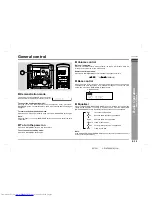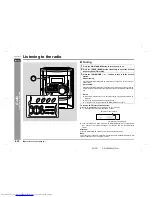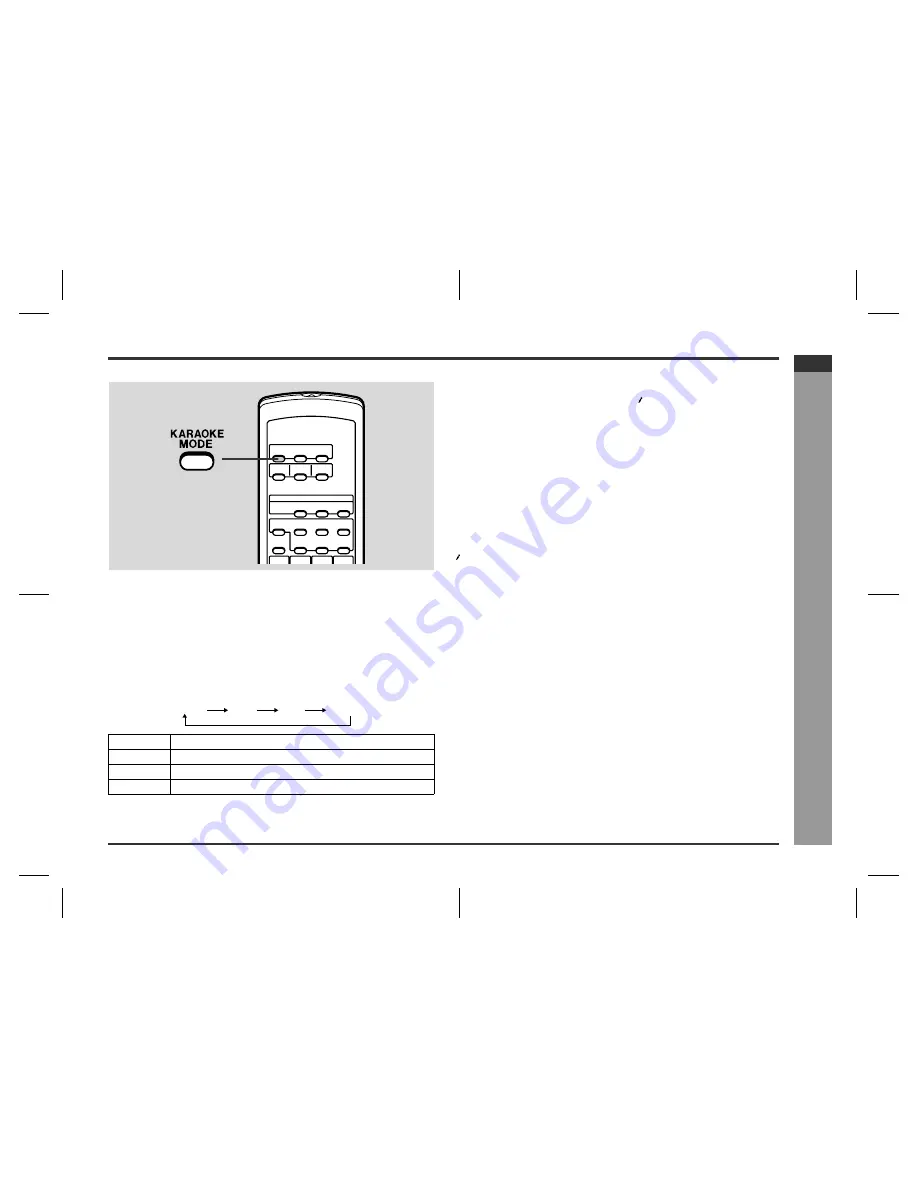
E-20
CD-XP500A(A)2.fm
02/3/11
CD-XP500A
ENGLISH
Kara
ok
e
-
P
la
y
ing k
a
ra
ok
e
-
!
To change the audio mode
Sound of the playback source can be switched among the STEREO, L-CH, R-CH,
and V-CANCEL (VOCAL CANCEL) modes.
The audio mode function is used when the left and right channels have individual sig-
nals from each other.
Press the KARAOKE MODE button until the desired audio mode is dis-
played.
Each time the KARAOKE MODE button is pressed, the mode will change as follows:
Notes:
"
The initial audio mode setting is "STEREO".
"
In any mode other than the STEREO mode, " " will appear.
"
The setting will remain unchanged when you change the disc, you set the unit to
the stand-by mode or the function is changed from the CD to another function.
"
When playing a sound multiplexed disc on which a vocal and music have been
separately recorded, select the audio mode as desired.
!
To change general stereo source to
karaoke source
Even ordinary discs and tapes not recorded specifically for karaoke can be used for
karaoke just by toning down the main vocal.
Press the KARAOKE MODE button until "V-CANCEL" appears in the
display.
" " will appear.
Notes:
"
Use discs recorded in stereo. The function will not work with mono sources.
"
With some discs and tapes the original vocals may still be heard.
Notes on sound multiplexed karaoke discs:
Sound multiplexed karaoke discs are discs on which the main vocal and the BGM
(Background music) have been recorded on one of the two channels and only the
BGM on the other.
"
The function will not work properly with discs which do not belong to this group.
"
Discs on which vocal has been recorded on the left channel and music on the right
may not play properly.
STEREO
Sounds on the left and right channels are played.
L-CH
Sounds on the left channel only are played.
R-CH
Sounds on the right channel only are played.
V-CANCEL
The main vocal is lowered.
STEREO
L-CH
R-CH
V-CANCEL
Содержание CD-XP500A
Страница 30: ...CD XP500A A _MEMO fm 02 3 11 MEMO ...
Страница 31: ...CD XP500A A _MEMO fm 02 3 11 MEMO ...
Страница 32: ...CD XP500A A _BACK fm 02 3 11 SHARP CORPORATION 9906 TINSZ0812AWZZ 02C R KS ...