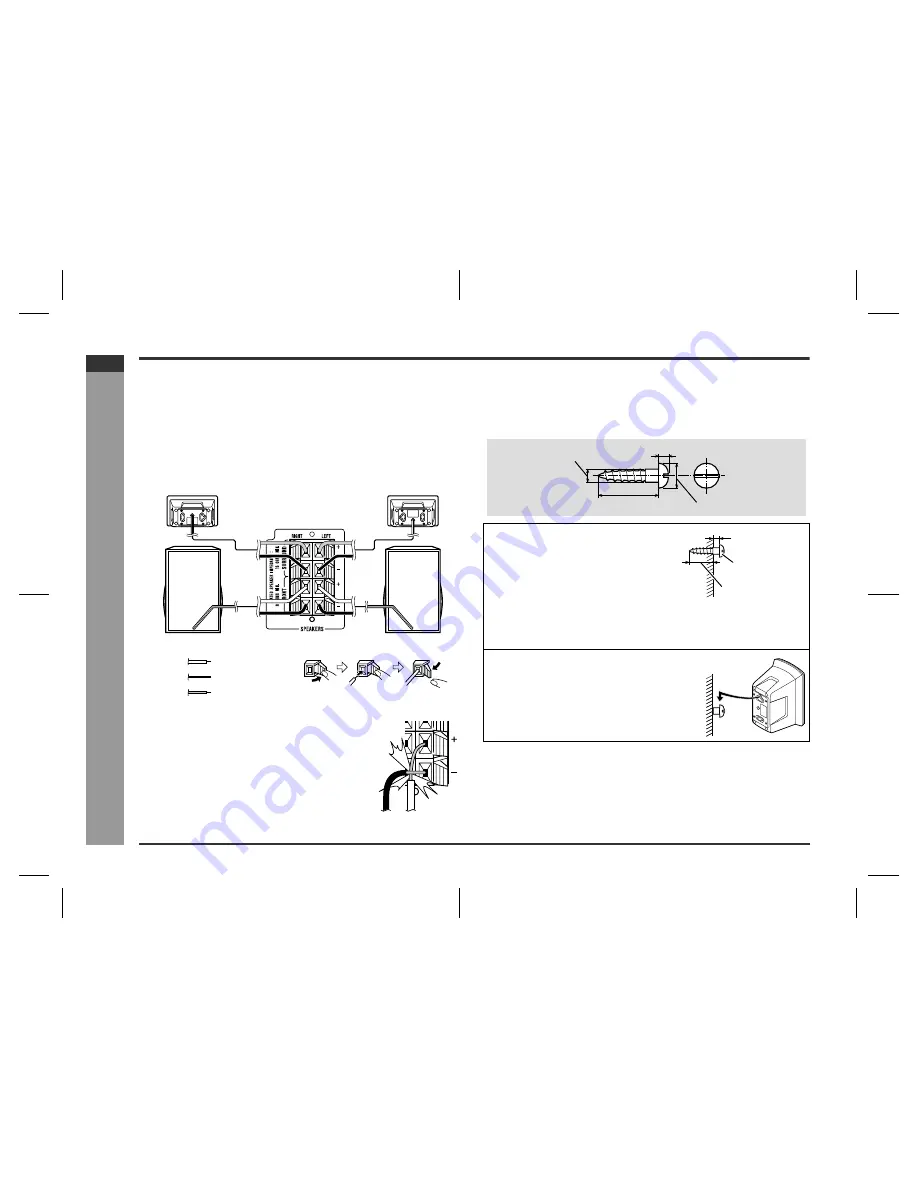
E-9
CD-XP350W(A)E1.fm
02/1/23
CD-XP350W
ENGLISH
Prepar
ation for
Us
e
- S
y
s
te
m
c
onne
c
ti
o
n
s
-
System connections (continued)
Speaker connection
Front speakers
Connect the black wire to the FRONT (-) terminal, and the red wire to the FRONT (+)
terminal.
Surround speakers
Connect the black wire to the SURROUND (-) terminal, and the grey wire to the SUR-
ROUND (+) terminal.
Caution:
To mount the surround speakers on the
wall
The design of the surround speakers allows them to be hung on the wall. Be sure to
use the type and size of screw that is shown to the below.
z
If you use other speakers with impedance lower than that
specified, the unit may be damaged. Front speakers: 8
ohms Surround speakers: 16 ohms
z
Do not mistake the right and the left channels. The right
speaker is the one on the right side when you face the unit.
z
Do not let the bare speaker wires touch each other.
z
Do not allow any objects to fall into or to be placed in the
bass reflex ducts.
z
Do not stand or sit on the speakers. You may be injured.
Incorrect
Black
Grey
Red
Front speaker (Right)
Surround speaker (Right)
Surround speaker (Left)
Front speaker (Left)
1
Drive one screw through the
wall for each speaker.
z
Make sure that both the screw and the wall can support a load of 20 kg (45
lbs.).
z
Drive the screws, so there is about a 5 mm (3/16") space between the wall and
the head of the screw.
2
Mount the surround speaker
on the wall so that the screw
head is inserted into the slot
on the surround speaker.
5 mm (3/16")
3.2 mm (1/8")
Min. 22 mm (7/8")
9 mm (3/8")
5 mm (3/16")
Wall mounting screw
Min. 17 mm (11/16")
Wall surface
Wall surface











































