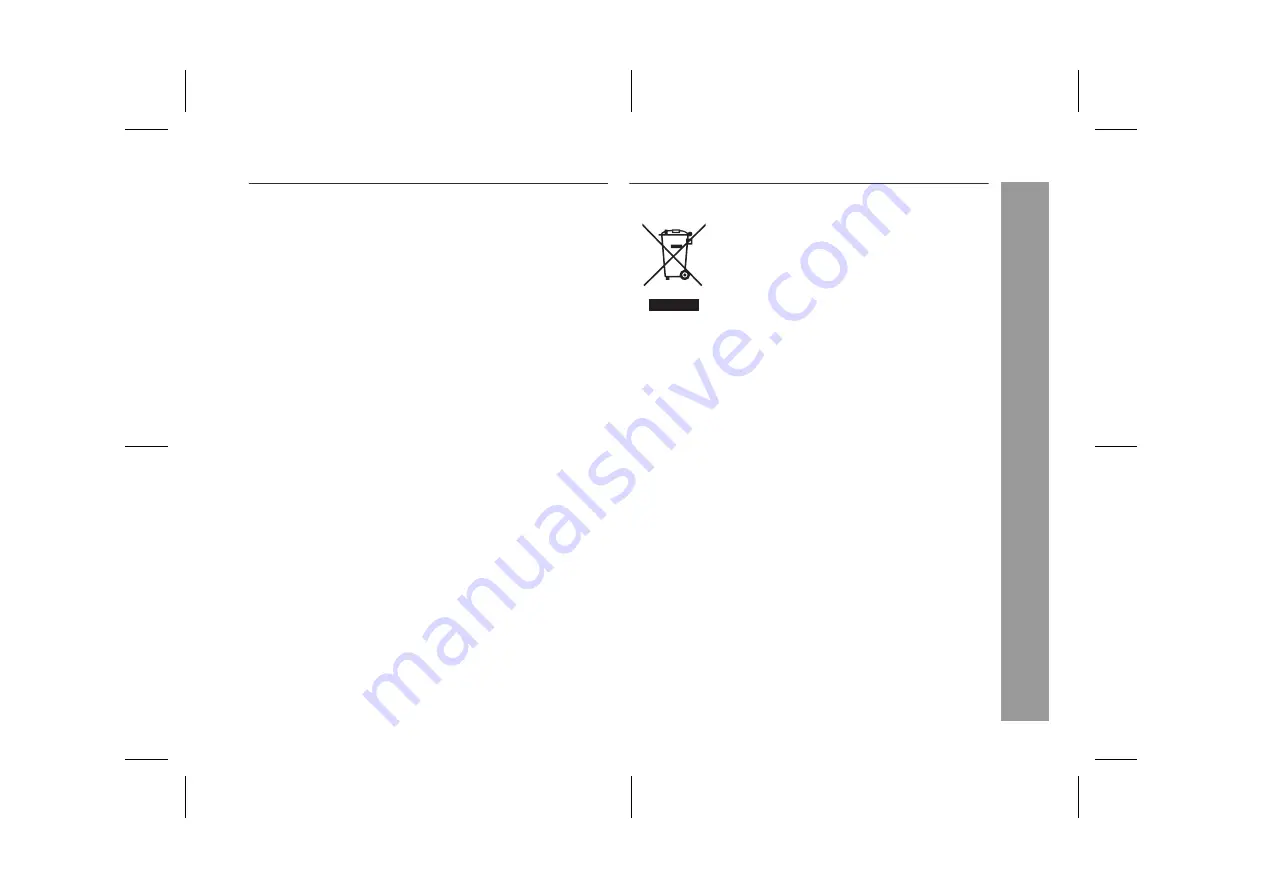
10/3/05
MPX100EE_1.fm
3
TINSEA093AWZZ
CD-MPX100E
Important Instruction
Warning:
l
When the ON/STAND-BY button is set at STAND-BY position,
mains voltage is still present inside the unit. When the ON/
STAND-BY button is set at STAND-BY position, the unit may be
brought into operation by the timer mode or remote control.
l
This unit contains no user serviceable parts. Never remove covers
unless qualified to do so. This unit contains dangerous voltages,
always remove mains plug from the socket before any service
operation and when not in use for a long period.
l
To prevent fire or shock hazard, do not expose this appliance to
dripping or splashing. No objects filled with liquids, such as vases,
should be placed on the apparatus.
CAUTION:
l
This product is classified as a CLASS 1 LASER product.
l
This product contains a low power device. To ensure continued
safety do not remove any cover or attempt to gain access to the
inside of the product. refer all serving to qualified personnel.
NOTES:
l
Recording and playback of any material may require consent,
which SHARP is unable to give. Please refer particularly to the
provisions of the Copyright Act 1956, the Dramatic and Musical
Performers Protection Acts 1958, the Performers Protection Acts
1963 and 1972 and to any subsequent statutory enactments and
orders.
l
This equipment complies with the requirements of Directives 89/
336/EEC and 73/23/EEC as amended by 93/68/EEC.
Information on Proper Disposal
A. Information on Disposal for Users (private
households)
1. In the European Union
Attention: If you want to dispose of this equipment,
please do not use the ordinary dust bin!
Used electrical and electronic equipment must be treated
separately and in accordance with legislation that
requires proper treatment, recovery and recycling of used
electrical and electronic equipment.
Following the implementation by member states, private
households within the EU states may return their used
electrical and electronic equipment to designated
collection facilities free of charge*. In some countries*
your local retailer may also take back your old product
free of charge if you purchase a similar new one.
*) Please contact your local authority for further details.
If your used electrical or electronic equipment has
batteries or accumulators, please dispose of these
separately beforehand according to local requirements.
By disposing of this product correctly you will help ensure
that the waste undergoes the necessary treatment,
recovery and recycling and thus prevent potential
negative effects on the environment and human health
which could otherwise arise due to inappropriate waste
handling.
2. In other Countries outside the EU
If you wish to discard this product, please contact your
local authorities and ask for the correct method of
disposal.
For Switzerland: Used electrical or electronic equipment
can be returned free of charge to the dealer, even if you
don't purchase a new product. Further collection facilities
are listed on the homepage of www.swico.ch or
www.sens.ch.
B. Information on Disposal for Business Users
1. In the European Union
If the product is used for business purposes and you
want to discard it:
Please contact your SHARP dealer who will inform you
about the take-back of the product. You might be charged
for the costs arising from take-back and recycling. Small
products (and small amounts) might be taken back by
your local collection facilities.
For Spain: Please contact the established collection
system or your local authority for take-back of your used
products.
2. In other Countries outside the EU
If you wish to discard of this product, please contact your
local authorities and ask for the correct method of
disposal.
Attention: Your prod-
uct is marked with
this symbol. It
means that used
electrical and elec-
tronic products
should not be mixed
with general house-
hold waste. There is
a separate collec-
tion system for
these products.
Downloaded from:


















