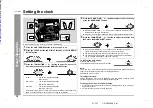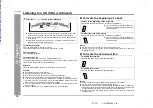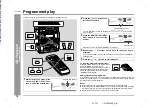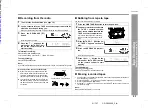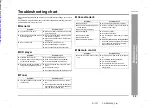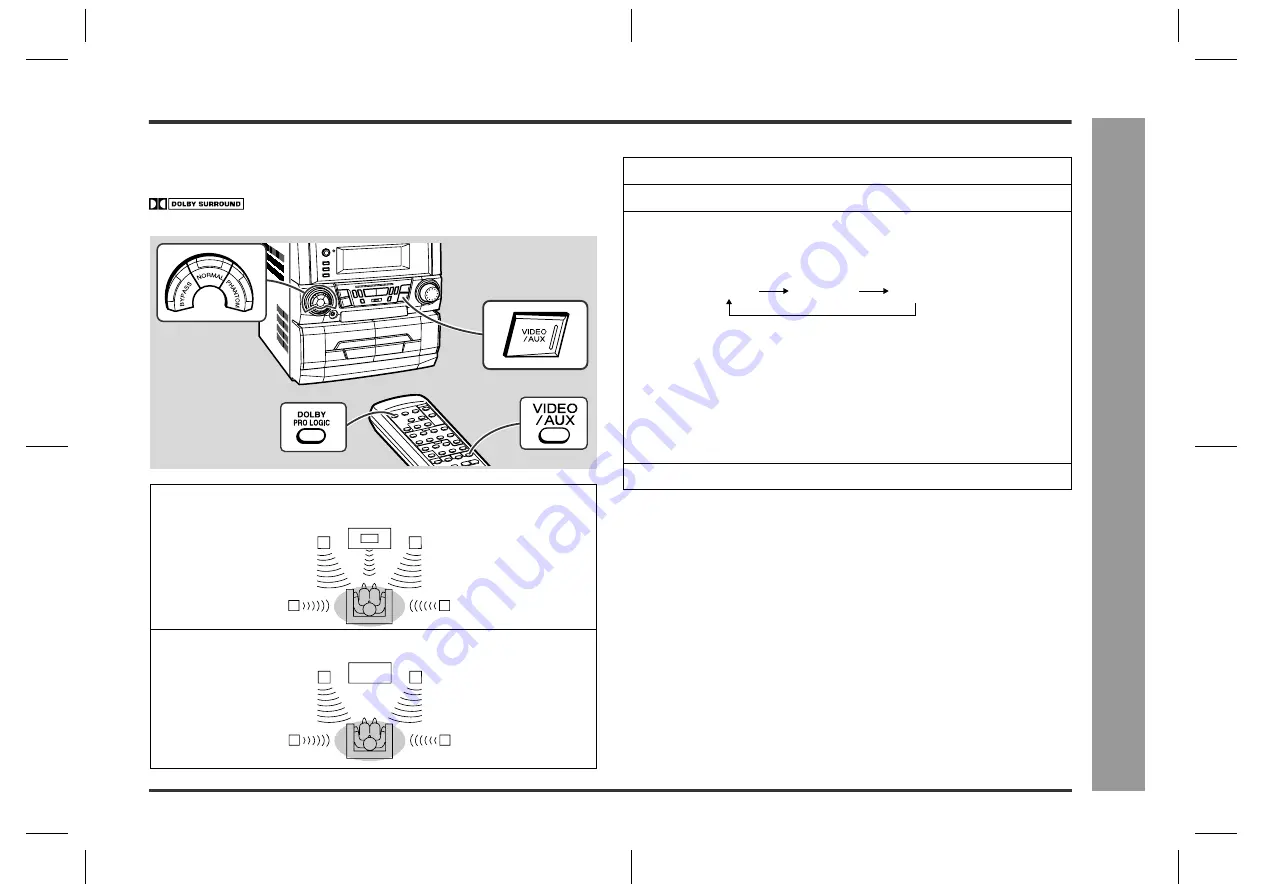
27
CD-DP2400E_3.fm
01/7/17
CD-DP2400E
Ad
v
a
nced
F
e
atures
-
Enjo
y
s
u
rr
ound s
ound -
Enjoy surround sound
"
Dolby Pro Logic Surround (Normal or
Phantom) mode
By connecting this unit to other equipment (DVD player, VCR, etc.) with the
trademark and playing it, you can enjoy Dolby Pro Logic Surround
sound.
To listen in the normal or phantom mode:
To cancel the Dolby Pro Logic Surround mode:
Press the DOLBY PRO LOGIC button on the remote control until "BYPASS" appears,
or press the BYPASS button on the main unit.
Notes:
!
If the EQ (EQUALIZER MODE) button is pressed in the normal or phantom mode,
the unit will switch to the bypass mode automatically.
!
When in the normal or phantom mode, the sound mode will be set to FLAT.
!
You cannot use the Dolby Pro Logic Surround feature with headphones.
!
The selected Dolby Pro Logic Surround mode is automatically stored in memory
and will be used the next time you activate Dolby Pro Logic. This mode is memo-
rised until a new mode is selected.
Centre speaker
Normal mode:
Phantom mode:
Front speaker (Left)
Front speaker (Right)
Surround speaker (Right)
Surround speaker (Left)
Front speaker (Left)
Front speaker (Right)
Surround speaker (Right)
Surround speaker (Left)
1
Connect the equipment you want to play (see page 26).
2
Press the VIDEO/AUX button.
3
Press the DOLBY PRO LOGIC button on the remote control to se-
lect the Dolby Pro Logic Surround mode.
Each time you press the button, the display will change as follows:
NORMAL:
Sound will be output from the front left, front right, centre, and sur-
round speakers.
PHANTOM:
Unlike the normal mode, no sound is output from the centre
speaker. The centre speaker signal is split equally and added to
the sound from the front speakers.
BYPASS:
The Dolby Pro Logic Surround mode is cancelled. Sound will only
be output from the front speakers.
!
You can select the desired surround mode by pressing the NORMAL or
PHANTOM button on the main unit.
4
Start playing the sound source.
NORMAL
PHANTOM
BYPASS
Downloaded from: