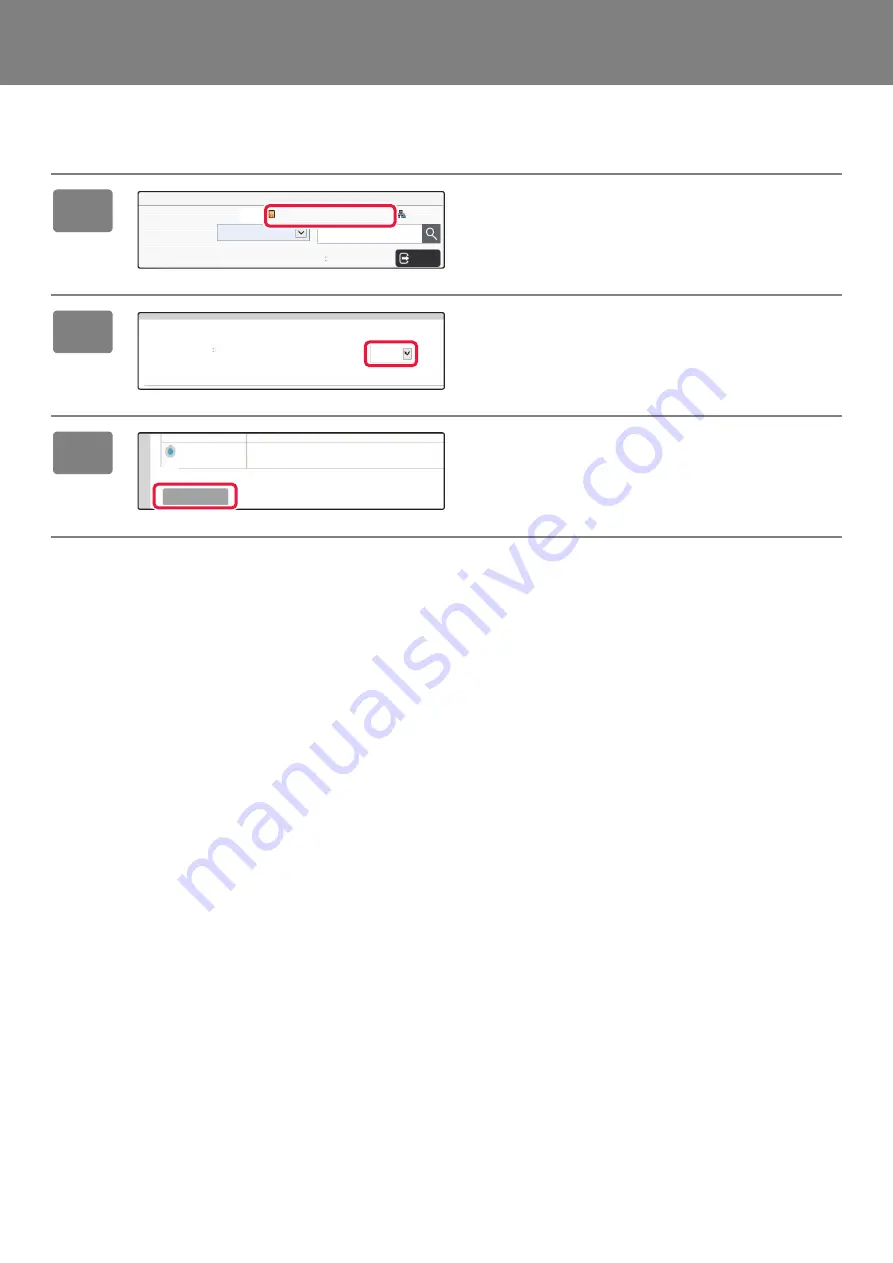
6
DOWNLOADING THE OPERATION GUIDE
The Operation Guide, which is a more detailed manual, can be downloaded from the machine's Web pages.
1
Click [Operation Manual Download] in
the menu of the Web page.
2
Select the desired language.
Only the displayed languages are supported.
3
Select the manual you want to
download, and click the [Download]
button.
Operation Manual Download
English
User Name
Administrator
Logout
Sitemap
(1)
English
Select a manual to be downloaded.
Download Language
(2)
This manual provides answers to frequently asked questions regardi
Troubleshooting
Download (O)
(3)
Содержание BP-30M28
Страница 60: ...2021F EX2 ...





















