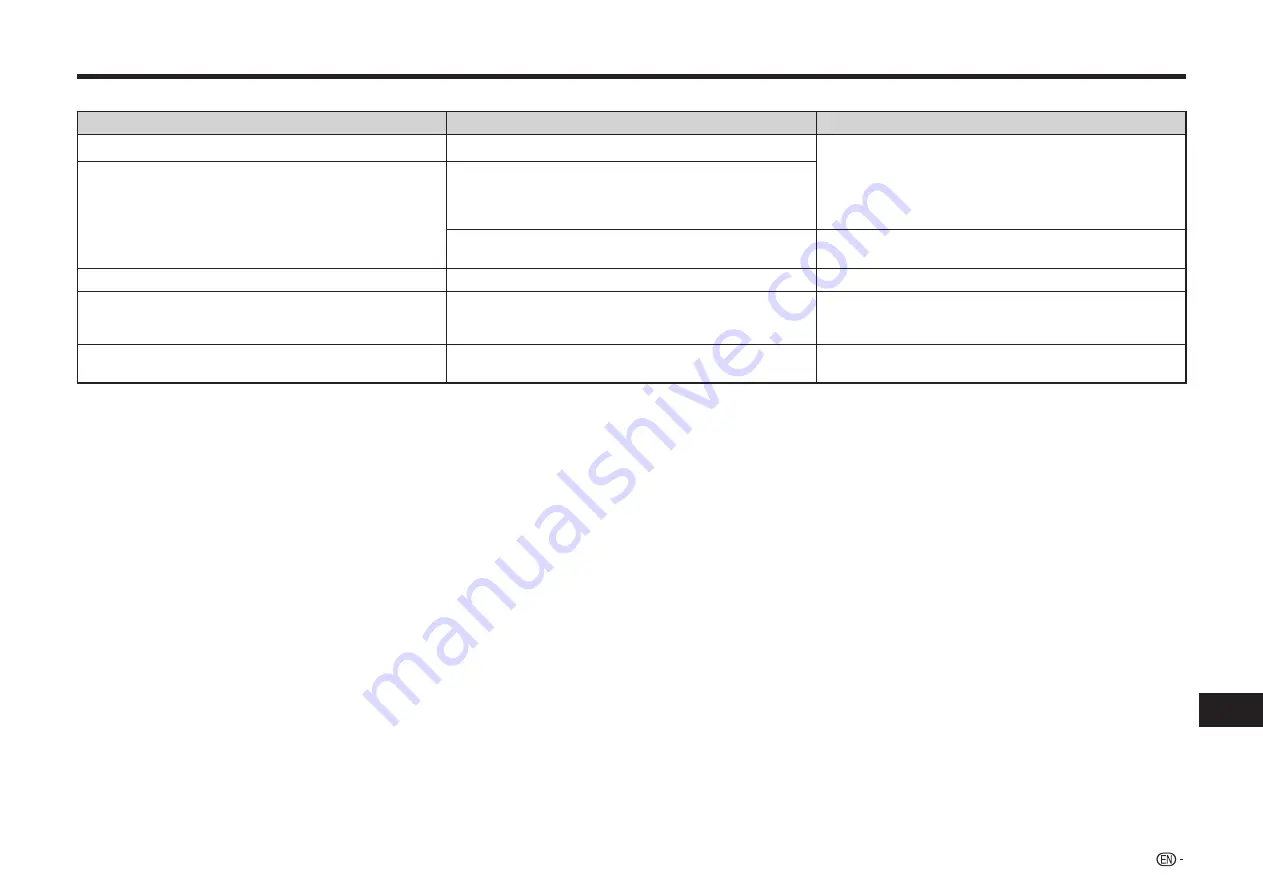
63
Appendix
On-screen Error Messages
The following messages appear on the TV screen in case of an error during operation.
Error message
Possible Error
Suggested Solution
Cannot play.
•
The disc cannot be played back with this Player.
•
Check the disc, and load it correctly.
Incompatible disc.
•
If you load a disc which cannot be played with this
Player (i.e. a scratched disc), or if you load a disc upside
down, this message will appear, and the disc tray will
automatically pop out.
•
Occurs if the loaded disc cannot be played because it is
a non-standard disc or scratched, etc.
•
Remove the disc.
Cannot operate.
•
Occurs if an operation is incorrect.
—
This USB memory is not formatted properly. Please format
the memory in USB memory management.
•
Occurs if there is a formatting error.
•
Occurs if the USB memory is not formatted with FAT
32/16.
•
Format the USB memory again.
•
Format the USB memory with your PC.
The Connected USB Memory cannot be used. It should be
compliant with USB 2.0
•
Occurs if USB memory not compliant with USB 2.0 High
Speed (480Mbit/s) is used (i.e. USB 1.0/USB 1.1).
•
Connect USB 2.0 High Speed (480Mbit/s) compliant
USB memory.










































