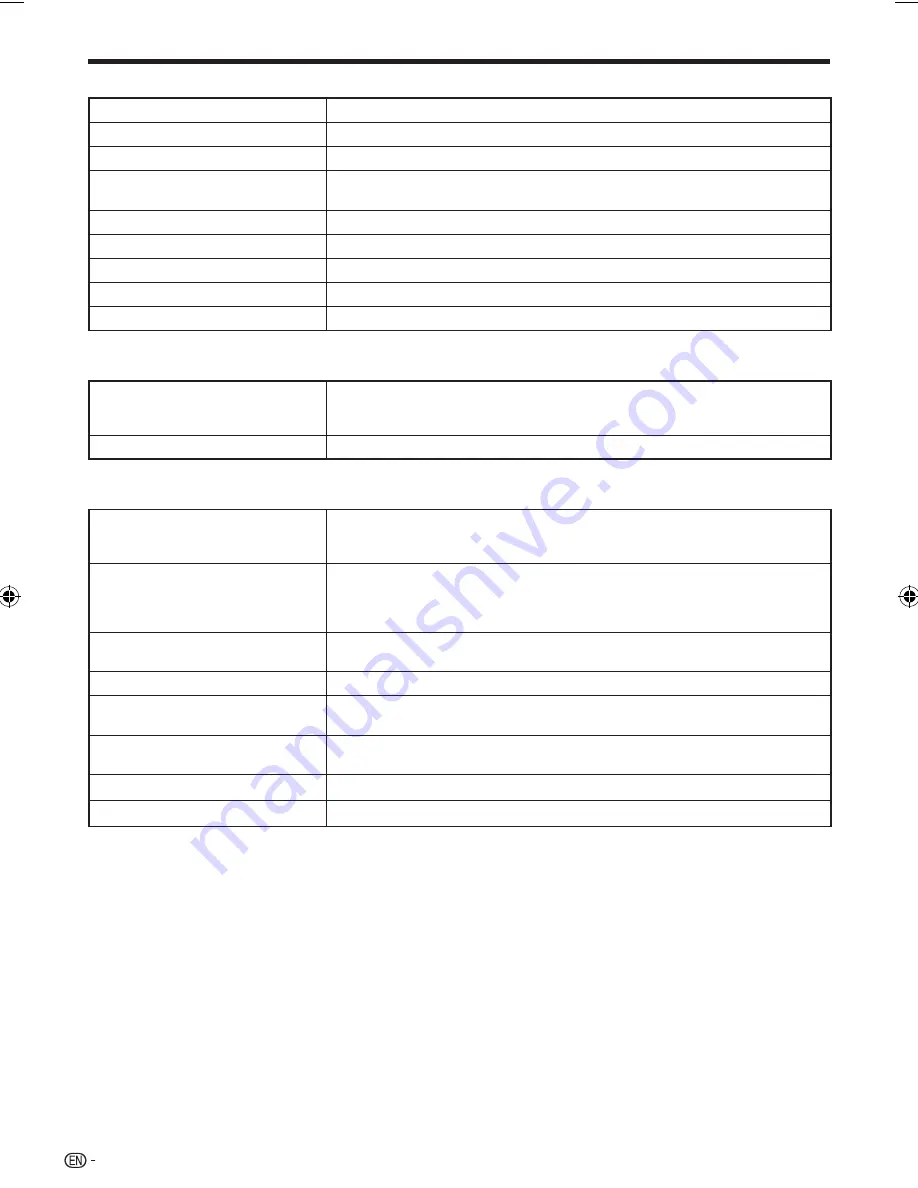
Specifications
General
Power supply
AC 120V, 60Hz
Power consumption (Normal)
14 W
Power consumption (Standby)
0.4 W (When “Quick Start” is set to “No”)
Dimensions
Approx. 17
1
/
64
g
2
9
/
32
g
8
43
/
64
inch (W
g
H
g
D)
Approx. 432 mm
g
58 mm
g
220 mm (W
g
H
g
D)
Weight
Approx. 5.8 lbs. (2.6 kg)
Operating temperature
41°F to 95°F (5°C to 35°C)
Storage temperature
–4°F to 140°F (–20°C to 60°C)
Operating humidity
10 % to 80 % (no condensation)
TV systems
NTSC system
Playback
Playable discs
BD-ROM, BD-RE Dual Layer, BD-R Dual Layer,
DVD Video, DVD+RW/+R/-RW/-R Dual Layer (Video/VR/AVCHD/JPEG file/MP3 file format),
Audio CD (CD-DA), CD-RW/R (CD-DA/JPEG file/MP3 file format)
Region code
A or ALL for BD, 1 or ALL for DVD
Input/Output
HDMI
HDMI 19-pin standard connector (1080p 24Hz output)
HDMI™ (V.1.3 with Deep Color, x.v.Color, Dolby TrueHD,
DTS-HD Master Audio | Essential)
Component video output
Output level:
Y: 1 Vp-p (75 ohms)
P
B
/C
B
, P
R
/C
R
: 0.7 Vp-p (75 ohms)
Jacks: RCA jack
Video output
Output level: 1 Vp-p (75 ohms)
Jack: RCA-pin jack
Digital audio optical output
Terminal: Square Optical terminal
Audio output
Output level: 2 V rms (Output impedance: 1k ohms)
Jacks: RCA jack
USB input
USB 2.0 High Speed (480Mbit/s) correspondence (for Local storage/Software
update/JPEG and MP3 playback)
ETHERNET
10BASE-T/100BASE-TX
RS-232C
D-sub 9-pin connector
Specifications are subject to change without notice.
56
BD-HP52U_en.indd 56
BD-HP52U_en.indd 56
2009/09/15 11:35:43
2009/09/15 11:35:43
Содержание BD HP52U - AQUOS 1080P Blu-ray Disc Player
Страница 1: ...BLU RAY DISC PLAYER OPERATION MANUAL MODEL BD HP52U ...
Страница 2: ......
Страница 63: ......







































