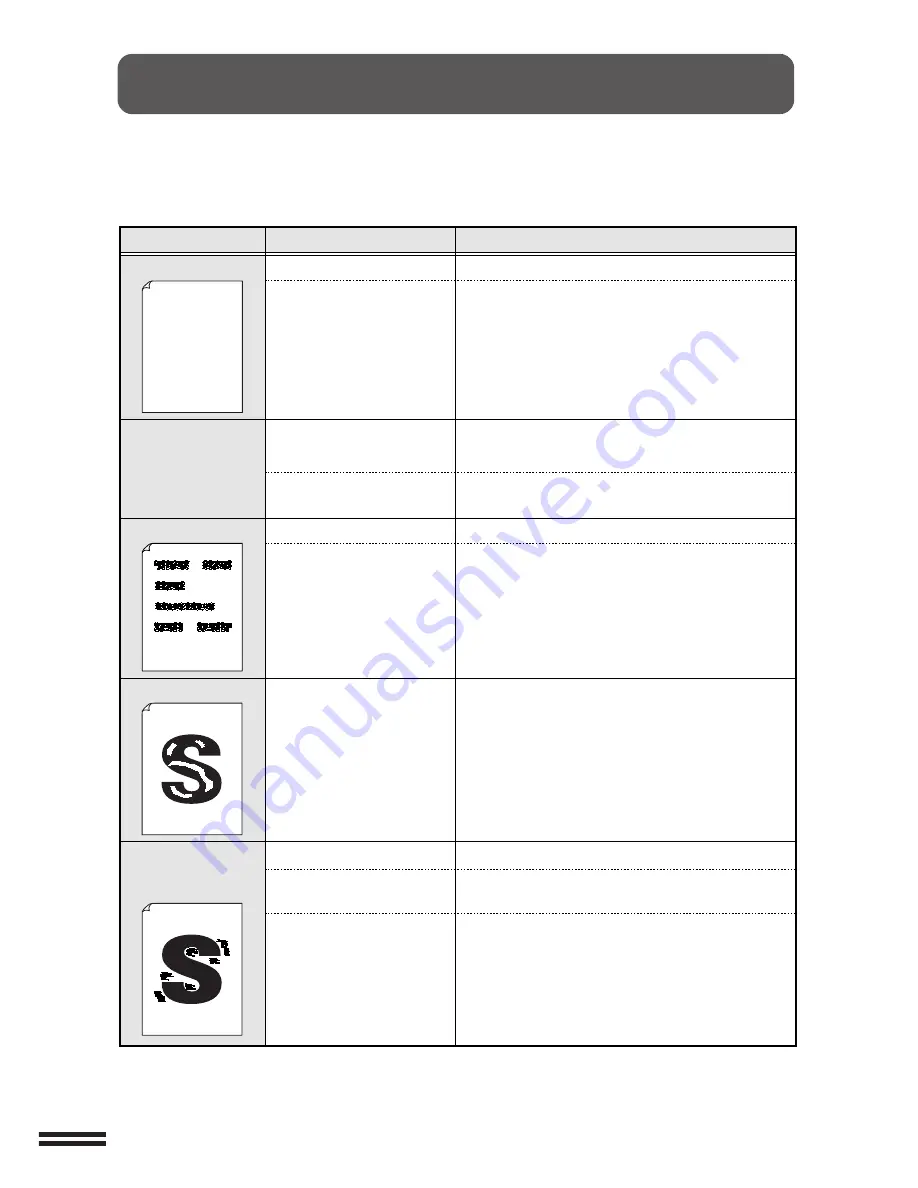
32
TROUBLESHOOTING
Print Quality Problems
Problem
Remedy
Probable Cause
TD cartridge not installed
properly
No toner in TD cartridge
Paper not conforming to standard
TD cartridge used is the one
used in other Sharp printer
Paper not conforming to standard
Toner in TD cartridge not
distributed evenly
Wet paper
Printed on uneven surface
Printer used in high-temperature,
high-humidity environment
Dry paper
Make sure that the TD cartridge is installed properly.
Renew the TD cartridge.
Check that the paper conforms to the standard.
Avoid using the TD cartridge which was used in
another printer. It will cause dirty printout.
Check that the paper conforms to the standard.
Remove the TD cartridge, gently agitate it side-to-side
to distribute the toner evenly in the cartridge.
Use newly unpacked paper.
If this problem occurs in envelops, shift the printed area
from the joint of the envelop rear surface.
Start using the printer some time after power-on or
change the operating environment.
Use newly unpacked paper.
Blurred printout
White pages
Staining
Character voids
Dirty background
portions around
character
Thank you very much for buying a SHARP laser printer.
This manual tells you how to set up, operate and maintain
your new printer, and contains advice on how to get the
best performance from the printer.
The descriptions contained in this manual assume that
you are familiar with the operation of your computer and
with how to send files to be printed.
Please use this manual along with the documentation for
your computer hardware and software.
Your new printer has been specially designed to give you
high-quality, trouble-free printing performance. The
printer driver software lets the printer communicate with
your computer via an IEEE P1284 bidirectional parallel
interface, so you can control all aspects of printing from
the Windows Printer control panel on your computer
screen. Printing speed is a maximum 20 pages per minute
at resolutions of 600 x 600 dpi for the JX-0000 and 600 x
600 dpi for the JX-0000.
Consideration has also been given to ecological and
environmental factors.
Your printer features low power consumption, and after
printing is completed it switches to a standby mode which
complies with the US EPA Energy Star program.
Moreover, no harmful ozone is produced during printing,
and the toner self-recycling technology ensures that no
toner is wasted. Printer operation is also very quiet: the
printer generates less than 45 dBA of acoustic noise
during printing, and during standby mode the noise level
is no higher than the background noise level.
PRINT QUALITY PROBLEMS
If any quality problem has occurred in printing, e.g. blurred or dirty printout, refer to the corresponding
print result example indicated below and take proper action. If the problem still persists, contacting an
authorized SHARP service center.












































