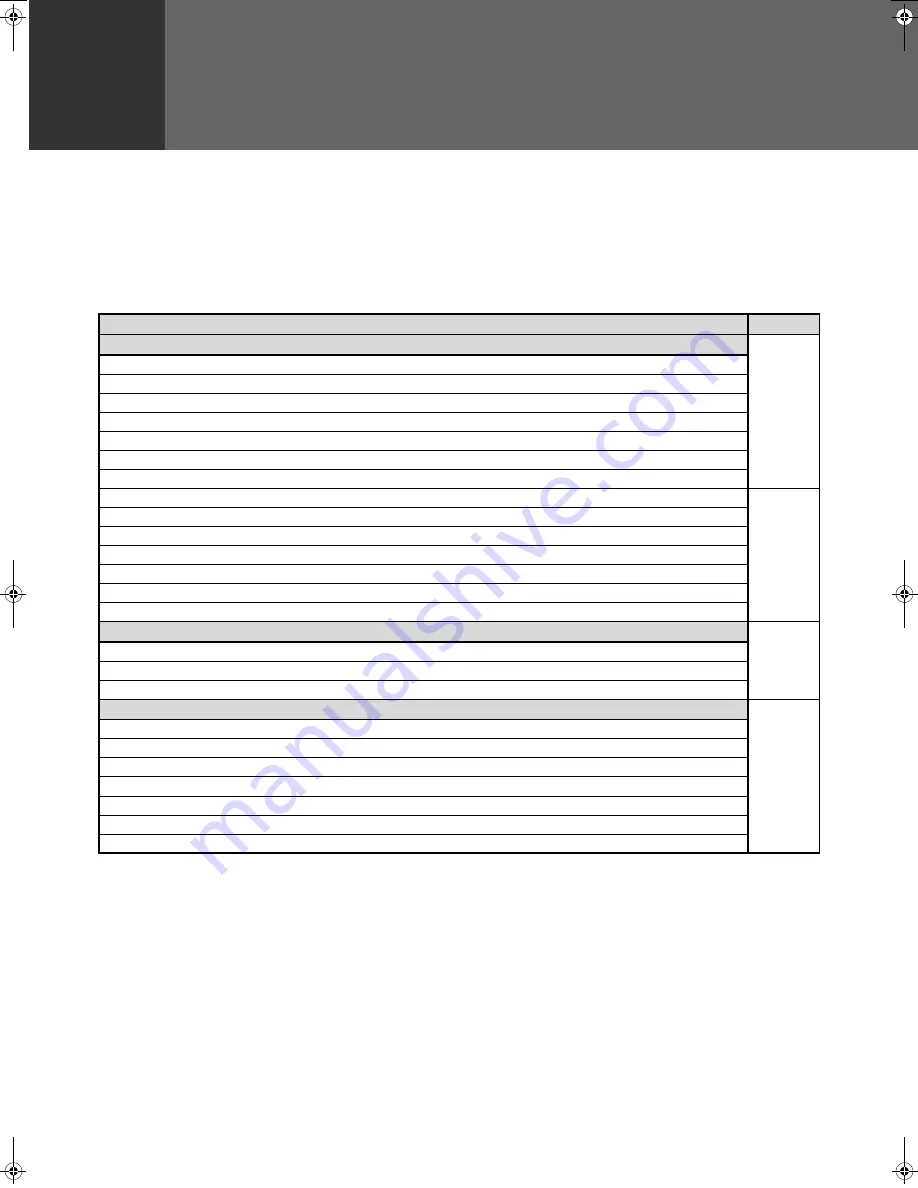
58
5
Chapter 5
TROUBLESHOOTING AND MAINTENANCE
This chapter describes troubleshooting and maintenance such as misfeed removal, replacing the toner cartridge and
cleaning the machine.
DISPLAY MESSAGES.................................................................................................................... 59
TROUBLESHOOTING .................................................................................................................... 61
MISFEED REMOVAL...................................................................................................................... 65
REPLACING THE TONER CARTRIDGE ....................................................................................... 73
STAPLE CARTRIDGE REPLACEMENT........................................................................................ 74
STAPLE JAM REMOVAL .............................................................................................................................................. 75
CHECKING THE TONER QUANTITY AND TOTAL COUNT......................................................... 75
CLEANING THE MACHINE............................................................................................................ 76
DOCUMENT GLASS AND DOCUMENT COVER/RSPF ............................................................................................. 76
THE BYPASS TRAY PAPER FEED ROLLER............................................................................................................... 76
Trouble
Page
Problems related to machine operation
61
The machine does not operate.
The power is on but copying is not possible.
Two-sided copying is not possible.
Wrong paper size is displayed for paper in the bypass tray.
A copy job stops before it is finished.
The contrast of the touch panel is too high or too low.
Image cannot be rotated.
Original size is not selected automatically, or copying does not take place on paper that matches the original size.
62
Paper size for a paper tray cannot be set.
Order of copies is incorrect.
The job is cancelled after the originals were being scanned.
Not all pages are copied.
The RSPF cannot be used.
Lighting fixture flickers.
Paper feeding problems
63
When using paper fed from the bypass tray, the copied image is skewed.
Paper from the bypass tray misfeeds.
Paper misfeeds.
Image quality problems
64
Copies are too dark or too light.
Text is not clear in a copy.
Part of the copied image is cut off.
Blank copies.
Paper is wrinkled or the copied image comes off when the paper surface is rubbed.
Copies are smudged or dirty.
White or black lines appear copies.
ar_m318_uk_cpy.book 58 ページ 2007年1月15日 月曜日 午前11時36分






























