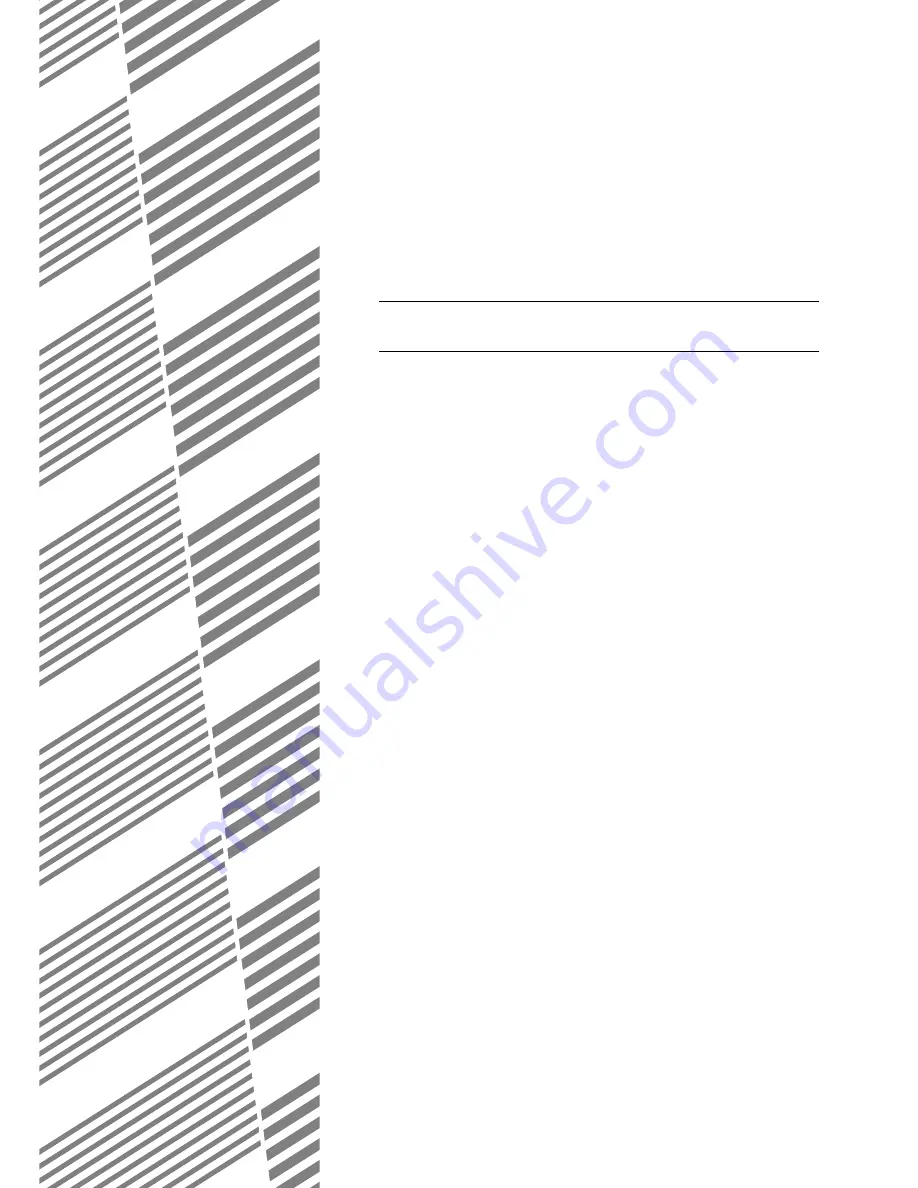
7-1
CHAPTER 7
TROUBLESHOOTING
This chapter contains information to help you make efficient use of the
fax features of the machine, including solutions to common problems.
Page
WHEN A TRANSACTION REPORT IS PRINTED.................................. 7-2
VIEWING THE COMMUNICATION ACTIVITY REPORT....................... 7-3
WHEN AN ALARM SOUNDS AND A WARNING MESSAGE IS
DISPLAYED............................................................................................ 7-3
PROBLEMS AND SOLUTIONS.............................................................. 7-4
Содержание AR-FX12
Страница 14: ......
Страница 56: ......
Страница 66: ......
Страница 90: ......
Страница 102: ......
Страница 108: ......
Страница 109: ...SHARP ELECTRONICS Europe GmbH Sonninstraße 3 D 20097 Hamburg ...
Страница 110: ...PRINTED IN FRANCE TINSE2787GHZ2 AR FX12 MX M350U MX M450U MX M350N MX M450N ...






























