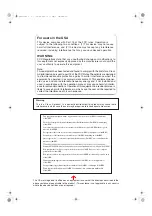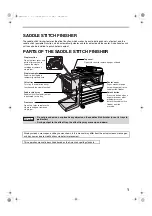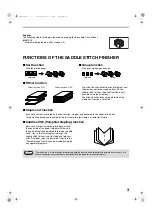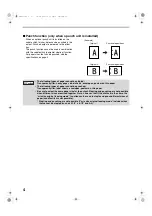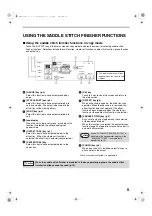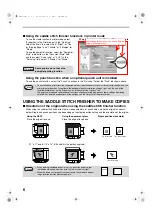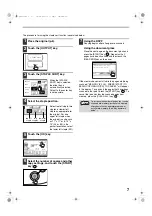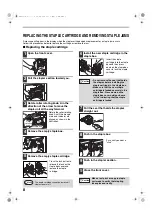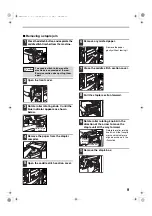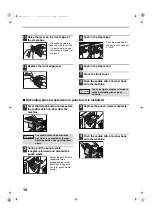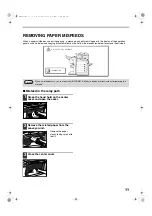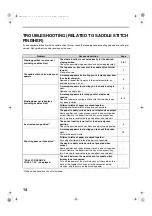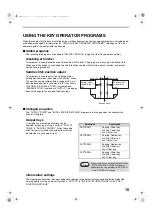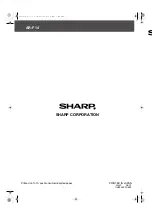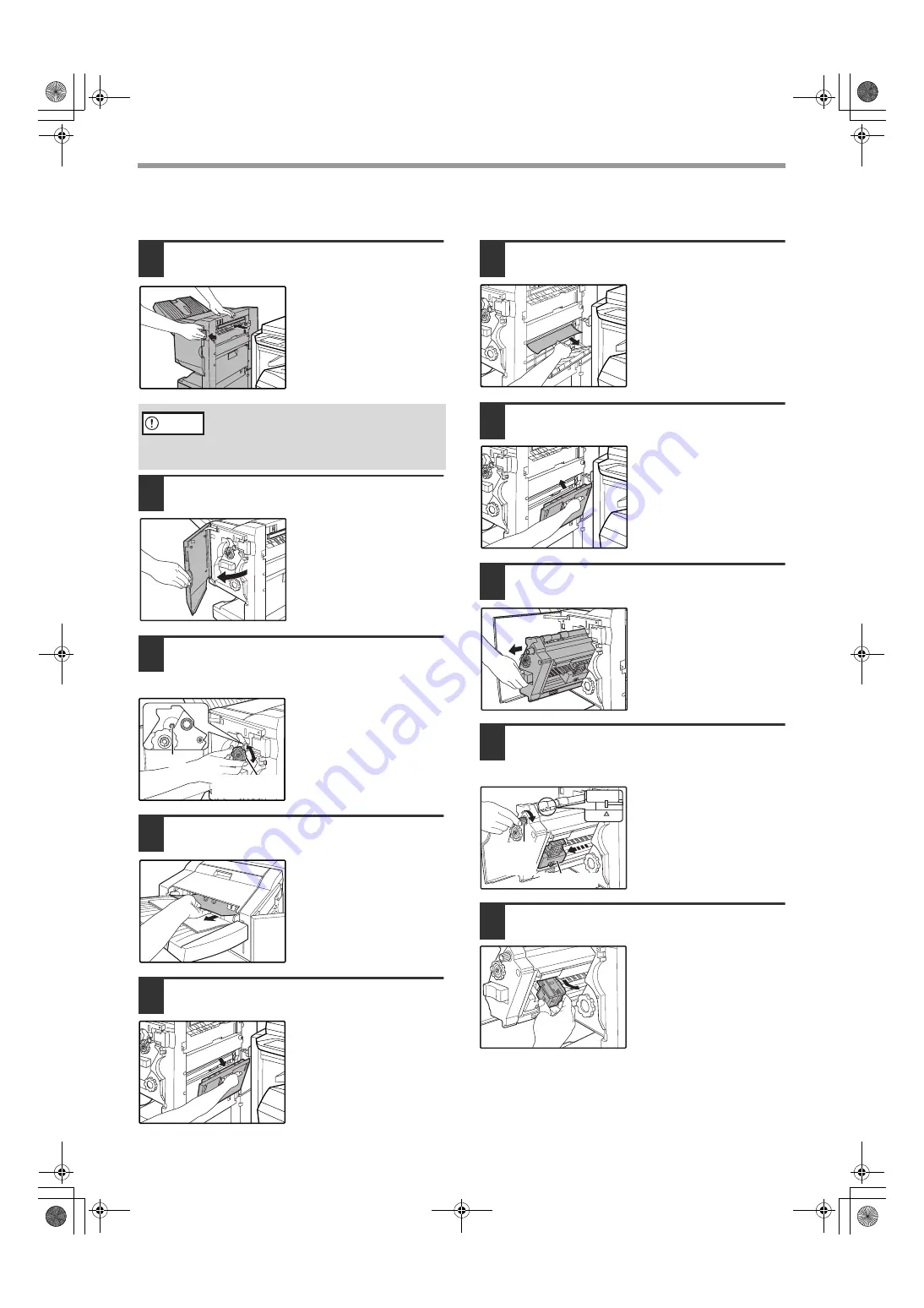
9
■
Removing a staple jam
1
Press the detach button and separate the
saddle stitch finisher from the machine.
2
Open the front cover.
3
Rotate roller rotating knob C until the
blue indicator appears as shown
below.
4
Remove the paper from the stapler
compiler.
5
Open the saddle stitch section cover.
6
Remove any misfed paper.
Remove the paper
gently without tearing it.
7
Close the saddle stitch section cover.
8
Pull the stapler section forward.
9
Rotate roller rotating knob A in the
direction of the arrow to move the
staple unit all the way forward.
Rotate the roller rotating
knob A until the triangle
mark and indicator are
aligned as shown in the
illustration.
10
Remove the staple box.
The saddle stitch finisher and the
machine are connected at the rear.
Exercise caution when pulling them
apart.
Caution
Roller rotating
knob C
Blue
Roller
rotating
knob A
Staple unit
AR-F14.book 9
ページ
2004年1月15日 木曜日 午後6時10分