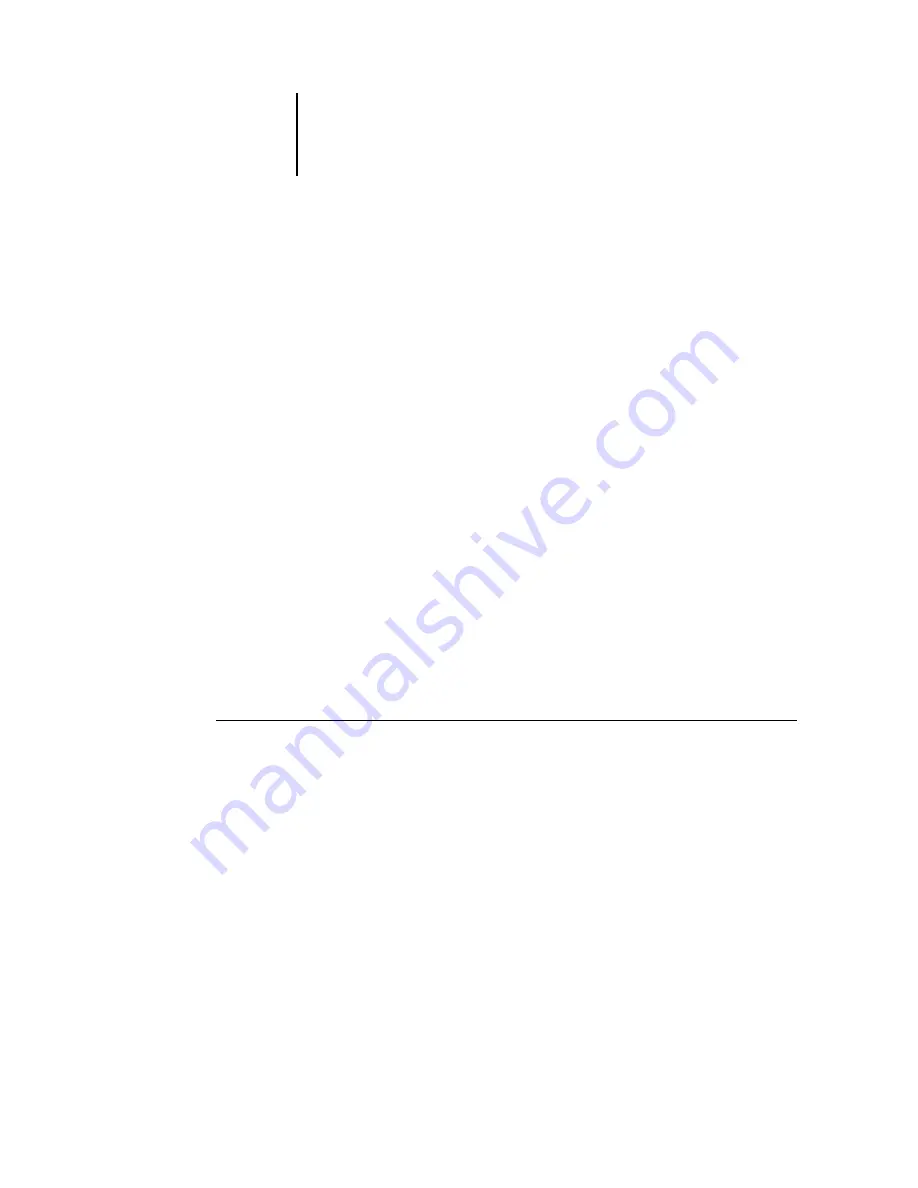
2
2-82 Installing User Software on a Mac OS Computer
Sharp AR-C360P EFI User’s Software Installation Guide - 82
Detailed instructions for Mac OS X are provided on CD1 in the
Mac OS X folder.
Installing Fiery software and fonts
The Mac OS installers function essentially the same for each type
of software. Before you begin each installation, determine where
you want to install each item on your hard disk. Otherwise, the
software is placed by default as follows:
• ColorSync profiles—ColorSync Profiles folder
For ColorSync 2.5, copy the profiles from the Extras:ColorSync
Profiles folder on CD2 into the ColorSync Profiles folder inside
your System folder.
• Fiery Spooler, Fiery Downloader, Command WorkStation LE, and
ColorWise Pro Tools—“Fiery” folder
• Fonts—System folder : Fonts folder
Mac fonts corresponding to those resident on the Sharp AR-
C360P are provided on CD1 in the Extras:Fonts:OS 9 and
Extras:Fonts:OS X folders. These can be installed on your Mac
for use in applications.
To install Mac OS software
1. Insert the Utilities CD (CD2) in the CD drive and double-click the Installer
icon of the item you want to install, and then follow the instructions in the
installer dialog boxes.
2. If prompted, click Quit to close the software installer.
In order to use ColorWise Pro Tools, Fiery Link, or Fiery Spooler,
you must have Mac OS Runtime for Java (MRJ) installed on your
computer.
If you do not have the appropriate MRJ installed, the installer
automatically initiates the MRJ installation process.
Содержание AR-C360P
Страница 1: ......
















































