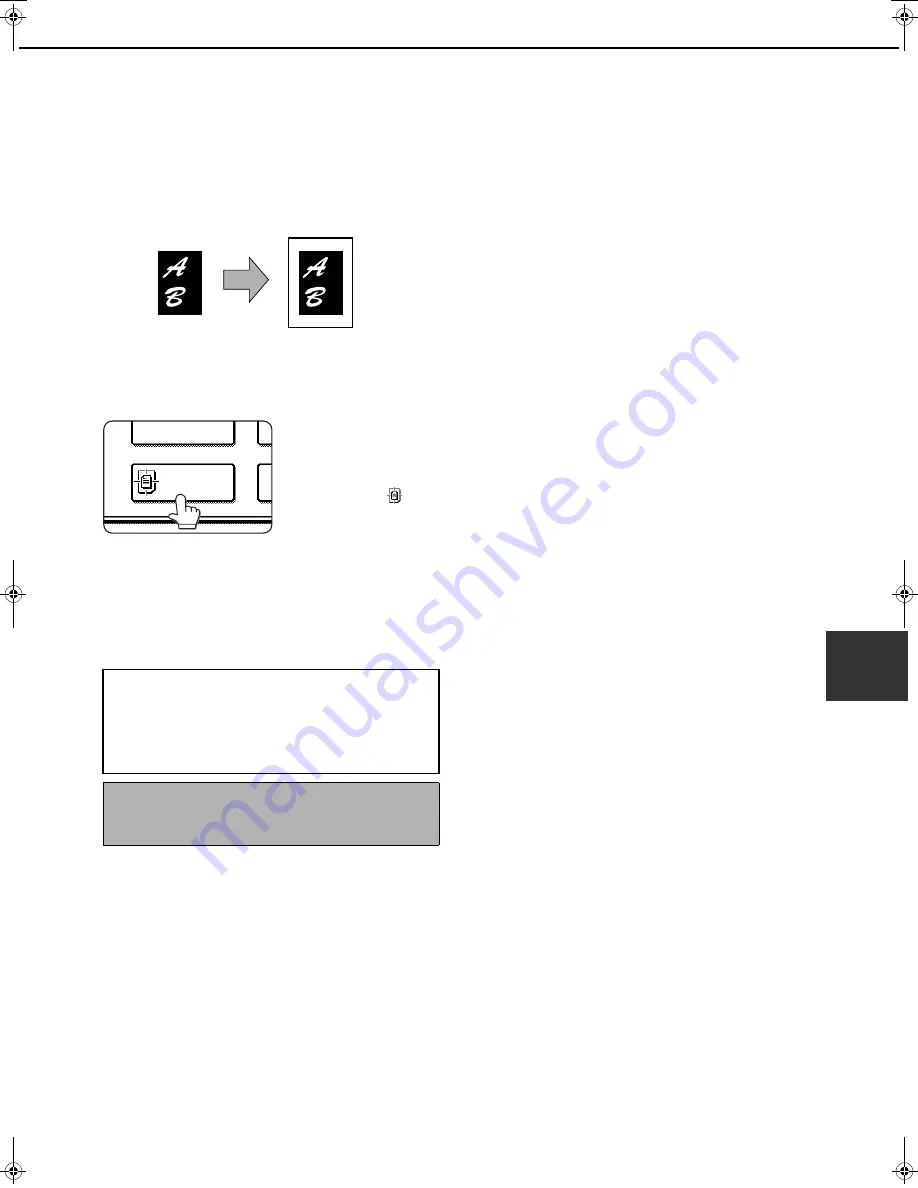
SPECIAL MODES
6-7
6
Centring
When the original and copy paper are of different sizes, CENTRING is used to shift the image to the centre of the
copy paper but only in the left to right direction.
1
Touch the [CENTRING] key on the
SPECIAL MODES screen.
The [CENTRING] key is
highlighted to indicate
that the function is
turned on, and the
centring icon (
) will
appear in the upper left
of the screen.
2
Touch the [OK] key on the SPECIAL
MODES screen.
Return to the main screen of copy mode.
[Example]
Original
Copy
●
This function can be used to reduce a larger sized
original image and centre it on a copy of smaller paper
size, as well as centre a smaller original onto a larger
sized copy.
●
This function will not work when non-standard size
originals or copy paper are used. This function cannot
be selected when enlargement copying has been
selected.
About the steps that follow
If a reversing automatic document feeder is
being used, see pages 5-2 through 5-6. If the
document glass is being used, see pages 5-7
through 5-9.
To cancel the CENTRING function, touch the
[CENTRING] key again on the SPECIAL MODES
screen (step1).
MARGIN SHIFT
CENTRING
WhaleII_general-copy_EX.book 7
ページ
2004年9月22日 水曜日 午後7時50分






























