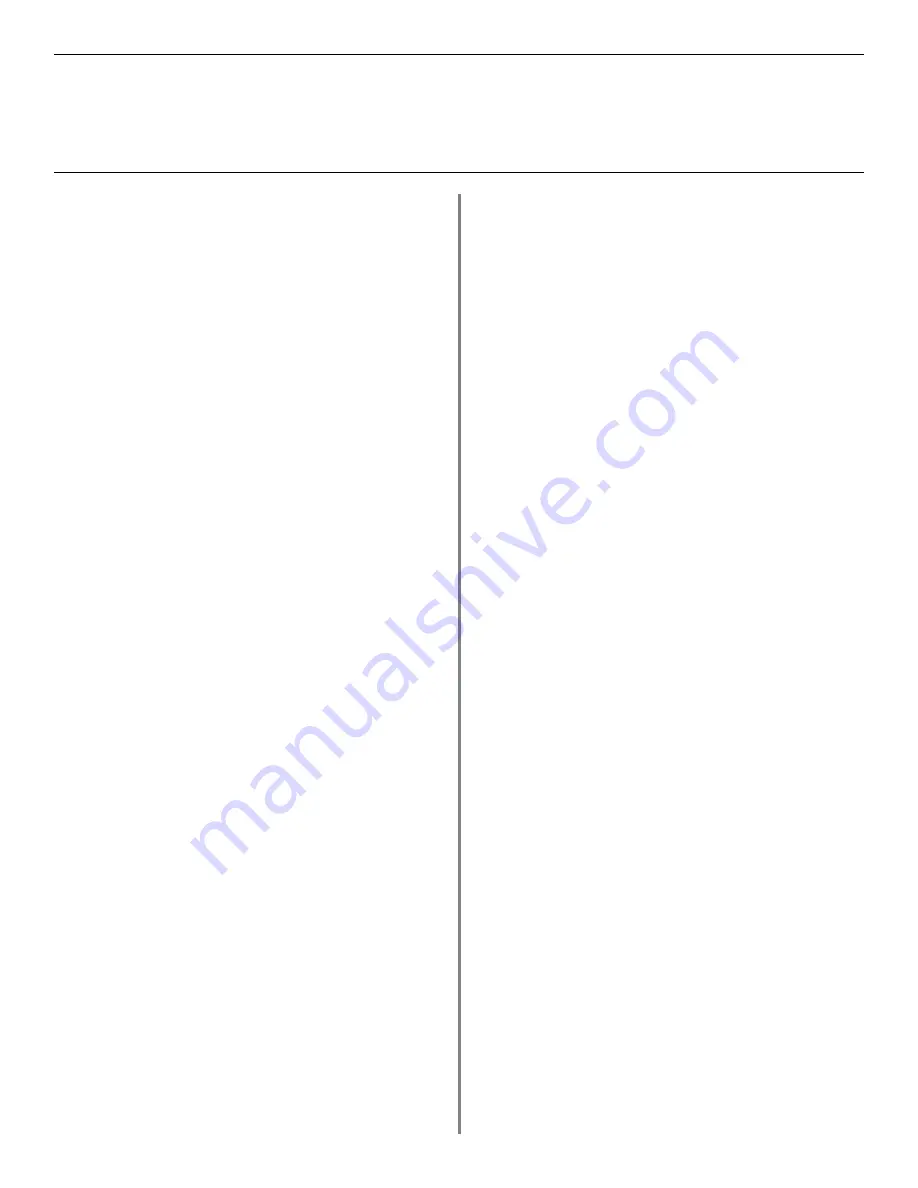
14
Parallel
Install Printer Software
Drivers Supplied
The printer comes with two drivers: Adobe PostScript and
PCL, for the following Windows systems:
•
Windows 2000
•
Windows Me, 98, XP
•
Windows NT 4.0
Install the Postscript Driver
□
Be sure the cable is connected and your printer is
powered
OFF
.
□
Insert the Printer Driver Installation CD into your
CD-ROM drive. The CD will AutoPlay.
If it doesn’t, click
Start
→
Run
→
Browse
.
Browse to your CD-ROM drive and double-click
Install.exe, then click
OK
.
□
The License Agreement appears. Click
Next
.
□
The Menu Installer Software Installation screen
appears. Choose your language.
□
Select
Custom Install
to install the printer driver and
the software utilities. To install only the printer driver,
select
Quick Install
and skip the next step.
□
Click the
Printer Driver Installer
button.
□
Select
Local printer
. Click
Next
.
□
Select the
LPT1
port. Click
Next
.
□
Select your printer model and Postscript (
PS
)
emulation type (
the default setting
). Click
Next
.
□
Printer name displays, click
Next
.
□
If printer sharing displays, click
Next
.
□
Follow the on-screen instructions to complete the
installation. Click
Finish
.
□
Turn printer power
ON
.
Print a Test Page
□
Click
Start
→
Settings
→
Printers
.
□
Right-click your
Sharp
printer model
.
□
Click
Properties
.
□
Click the
Print Test Page
button.
Install Printer Software Utilities
Return to the Menu Installer and click the Productivity
Software button. Install each utility you want following the
on-screen instructions.
To access the utility programs from your desktop, click
Start
→
Programs
→
Sharp.
Activating the 0ptional Duplex Unit and
0ptional Paper Trays
If your printer has a duplex unit or optional paper trays, you
must enter the driver and activate them. See page 6 for
instructions on how to do this.
To Install the PCL Driver as Well
□
Click the
Printer Driver Installer
button in the Menu
Installer.
□
Follow the instructions to install the PostScript driver.
When you are prompted for the Printer Emulation
Type, select PCL.
To print a test page:
□
Click the General Tab, click the Print Test Page button.




















