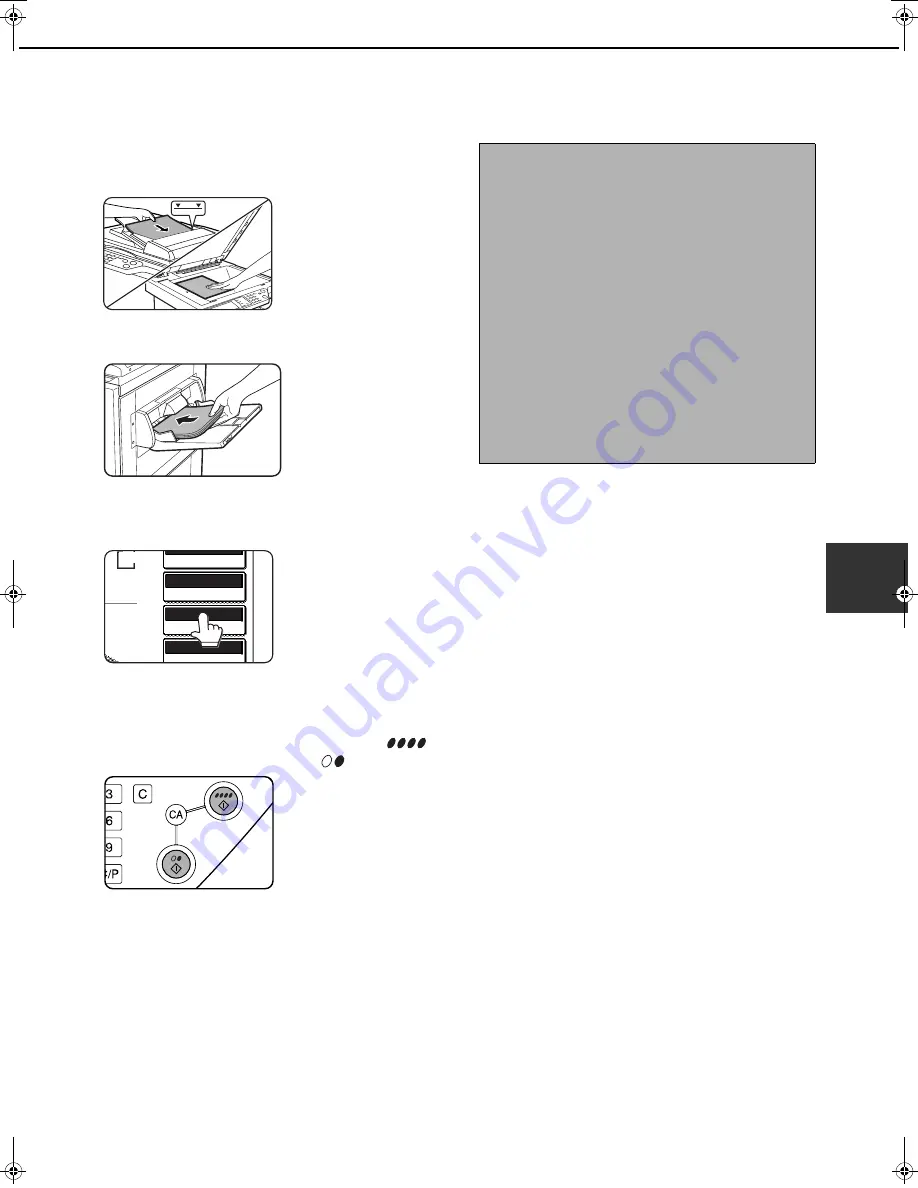
5-17
5
SPECIAL PAPERS
Special papers including transparency film, postcards and envelopes must be fed through the bypass tray.
1
Place the original in the document feeder
tray or on the document glass. (pages 4-6
to 4-9)
2
Load the special paper in the bypass tray.
See pages 2-6 and 2-9
for the specifications of
paper that can be used
in the bypass tray.
For the paper loading
instructions see
"Loading paper in the
bypass tray" (page 2-4).
3
Touch the [PAPER SELECT] key and then
select the bypass tray.
Select the type of paper
that you inserted in the
bypass tray.
4
Make all other desired settings such as
exposure or the number of copies, and
press the [COLOUR COPY START (
)]
or [BLACK COPY START (
)] key.
If you placed the original
on the document glass,
set the output to "Sort",
you must touch the
[READ-END] key after
all pages of the original
have been scanned.
(Step 7 on page 5-8)
AUTO
EXPOSURE
UTO
ORIGINAL
AUTO A4
PAPER SELECT
100
%
OPY RATIO
AIN
AL
A4
A4
NOTES
●
Output location for copies on heavy paper 2,
transparencies, and envelopes
Copies on these types of paper will be output face-
up to the tray on the left side of the machine.
They cannot be delivered to the centre tray. Face-
down delivery is not possible for these papers.
●
●
●
●
Colour adjustment menu
As special functions of colour copying, the
following colour image adjustments are available.
(Page 6-11)
●
RGB ADJUST
●
SHARPNESS
●
SUPPRESS BACKGROUND
●
COLOUR BALANCE
●
BRIGHTNESS
●
INTENSITY
ApollonII_general-copy_EX.book 17
ページ
2004年9月16日 木曜日 午前11時46分






























