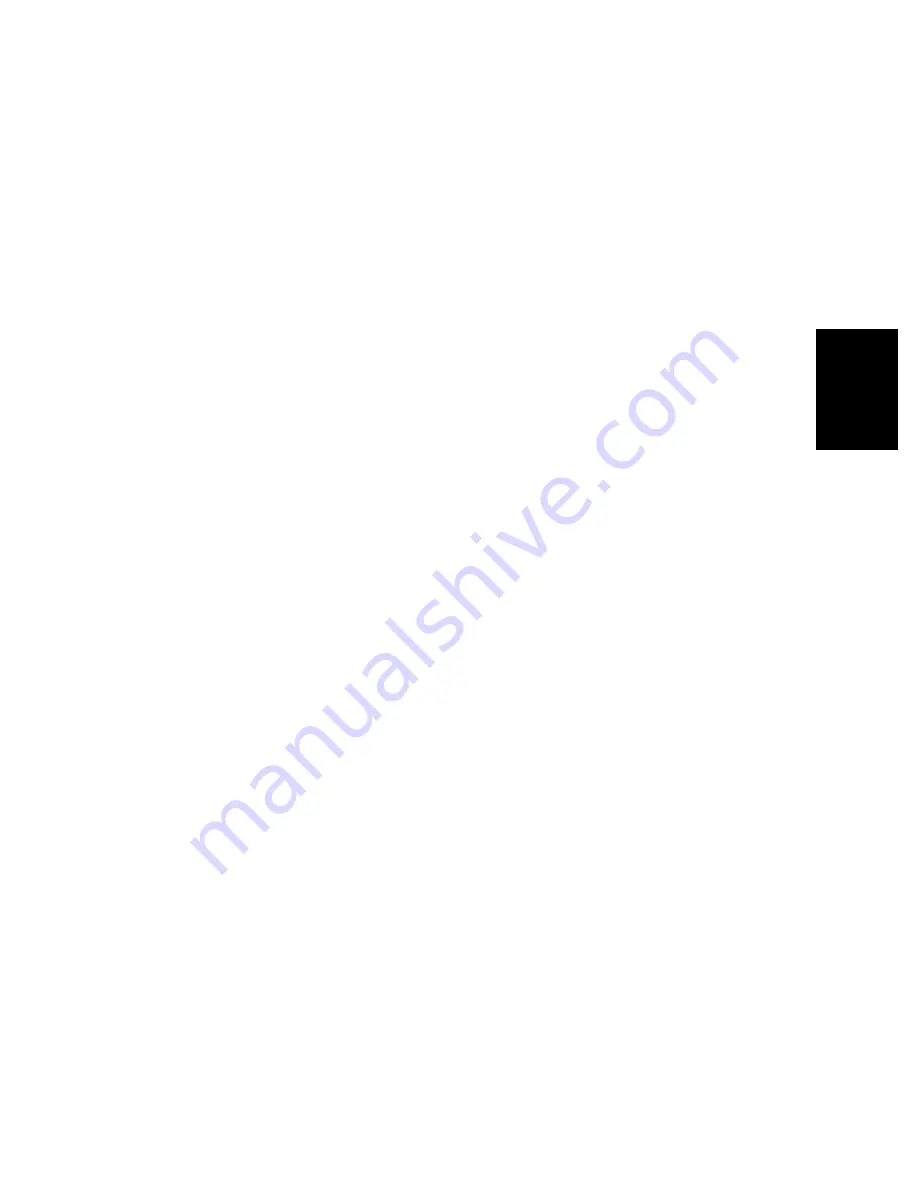
3 - 9
AR-651/810 ADJUSTMENT
<Procedure>
(Adjustment mode)
(Enter the code [see table above] with the digital keys)
[START]
(Enter a value (the acceptable values: see the table above) with the digital keys)
Press the [SET] or the [INTERRUPT] key to store the value in the RAM.
“100% A” is displayed
Press [1] ([3] for duplexing)
[ENERGY SAVER]
(A grid pattern is printed out)
*The larger the adjustment value, the shorter the distance D becomes (0.4 mm/
steps).
(e) Image position adjustment of the primary scanning direction during duplex printing (the adjustment
of the laser writing start position)
Note: The first line of the grid pattern is occasionally not printed out.
(e-1) Adjustment for long-sized paper
1. Turn ON the power while the digital keys [0] and [5] are pressed simultaneously.
(Adjustment
mode)
2. Press [3]
[ENERGY SAVER] (A grid pattern is printed out on both sides of the paper: Use A3/LD
in the 2nd cassette.)
3. Check the grid pattern on the top side of the paper. Measure the distance E from the front edge of
the paper to the 6th line of the grid pattern.
4. Check if the distance E is in the range of 52 ± 0.5 mm.
5. If not, change the value taking the following procedure and measure the distance E again.
<Procedure>
(Adjustment mode)
(Enter the code [498] with the digital keys)
Press [0]
[START]
(Enter a value (acceptable values: 0 to 255) with the digital keys)
Press the [SET] or the [INTERRUPT] key to store the value in the RAM.
“100% A” is displayed.
Press [3]
[ENERGY SAVER]
(Grid patterns are printed out on both sides of the paper)
*The larger the adjustment value, the longer the distance E becomes
(approx. 0.5 mm/10 steps).
(e-2) Adjustment for short-sized paper
1. Turn ON the power while the digital keys [0] and [5] are pressed simultaneously.
(Adjustment
mode)
2. Press [3]
[ENERGY SAVER] (A grid pattern is printed out on both sides of the paper: Use A3/LD
in the 2nd cassette.)
3. Check the grid pattern on the top side of the paper. Measure the distance E from the front edge of the
paper to the 6th line of the grid pattern.
Содержание AR-810 Imager
Страница 4: ......
Страница 123: ...4 11 AR 651 810 PREVENTIVEMAINTENANCE Rear side 20 74 75 32 80 63 44 73 75 53 ...
Страница 124: ...AR 651 810 PREVENTIVEMAINTENANCE 4 12 Automatic Document Feeder 104 89 90 91 92 93 94 95 96 97 98 99 100 101 95 102 103 ...
Страница 147: ...4 35 AR 651 810 PREVENTIVE MAINTENANCE 6 REMOVE 7 REMOVE 8 REMOVE 9 REMOVE 10 REPLACE 11 INSTALL 12 INSTALL 13 INSTALL ...
Страница 150: ......
Страница 259: ...5 109 AR 651 810 TROUBLESHOOTING 2 Background Fogging Feeding direction ...
Страница 262: ...AR 651 810 TROUBLESHOOTING 5 112 3 Moire lack of sharpness A B Feeding direction ...
Страница 264: ...AR 651 810 TROUBLESHOOTING 5 114 4 Toner offset Approx 188mm Feeding direction ...
Страница 267: ...5 117 AR 651 810 TROUBLESHOOTING 6 Poor fusing Feeding direction ...
Страница 271: ...5 121 AR 651 810 TROUBLESHOOTING 9 White banding in the feeding direction Feeding direction ...
Страница 273: ...5 123 AR 651 810 TROUBLESHOOTING 10 White banding at right angle with the feeding direction Feeding direction ...
Страница 275: ...5 125 AR 651 810 TROUBLESHOOTING 11 Skew inclined image Feeding direction ...
Страница 277: ...5 127 AR 651 810 TROUBLESHOOTING 12 Black banding in the feeding direction Feeding direction ...
Страница 279: ...5 129 AR 651 810 TROUBLESHOOTING 13 Black banding at right angle with the feeding direction Feeding direction ...
Страница 283: ...5 133 AR 651 810 TROUBLESHOOTING 15 Poor image transfer Feeding direction ...
Страница 285: ...5 135 AR 651 810 TROUBLESHOOTING 16 Uneven image density Feeding direction ...
Страница 287: ...5 137 AR 651 810 TROUBLESHOOTING 17 Faded image low density abnormal gray balance Feeding direction ...
Страница 289: ...5 139 AR 651 810 TROUBLESHOOTING 18 Image dislocation in feeding direction Feeding direction ...
Страница 291: ...5 141 AR 651 810 TROUBLESHOOTING 19 Jittering image Feeding direction ...
Страница 293: ...5 143 AR 651 810 TROUBLESHOOTING 20 Poor cleaning Feeding direction ...
Страница 303: ...6 7 AR 651 810 FIRMWARE UPDATING Click the Finish button to complete the virtual modem installation ...
Страница 313: ...6 17 AR 651 810 FIRMWARE UPDATING Enter the ONLINE mode by clicking the button before starting the firmware update ...
Страница 345: ...8 1 AR 651 810WIREHARNESSCONNECTIONDIAGRAMS 8 WIRE HARNESS CONNECTION DIAGRAMS ...
Страница 349: ......






























