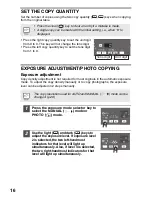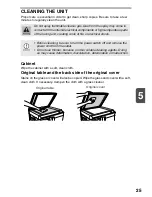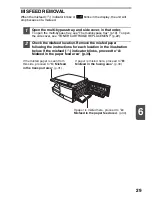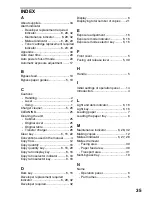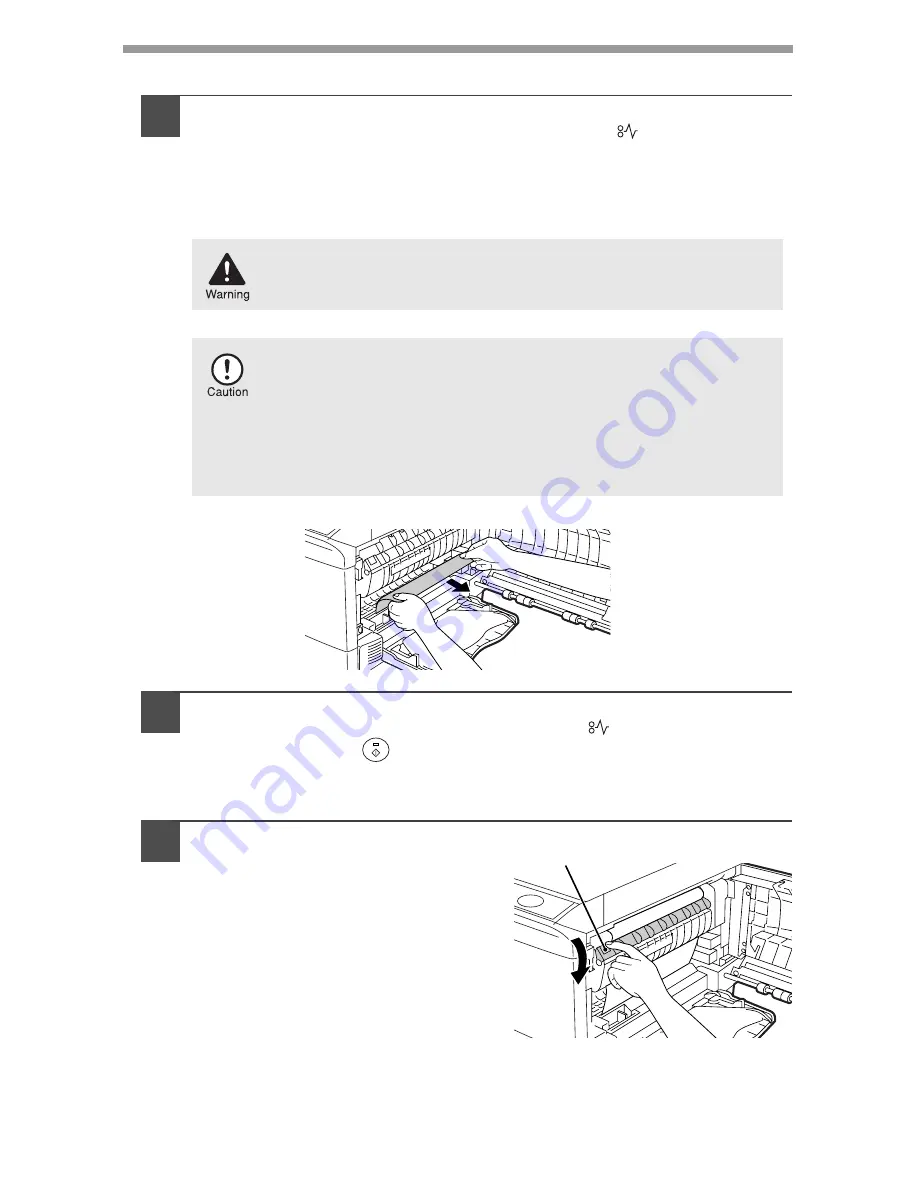
30
A: Misfeed in the paper feed area
1
Gently remove the misfed paper from the paper feed area as
shown in the illustration. When the misfeed (
) indicator
blinks, and the misfed paper is not seen from the paper feed
area, pull out the paper tray and remove the misfed paper. If the
paper cannot be removed, proceed to "B: Misfeed in the fusing
area".
2
Close the side cover by pressing the round projections near
the side cover open button. The misfeed (
) indicator will go
out and the start (
) indicator will light up.
B: Misfeed in the fusing area
1
Lower the fusing unit release
lever.
The fusing unit is hot. Do not touch the fusing unit when
removing misfed paper. Doing so may cause a burn or other
injury.
• Do not touch the photoconductive drum (green portion) when
removing the misfed paper. Doing so may cause smudges on
copies.
• If the paper has been fed through the multi-bypass tray, do
not remove the misfed paper through the multi-bypass tray.
Toner on the paper may stain the paper transport area,
resulting in smudges on copies.
Fusing unit release lever
Содержание AR-5420
Страница 1: ...AR 5420 GB RUS H CZ PL SK ...
Страница 4: ......
Страница 43: ...SHARP Manufacturing France S A Route de Bollwiller 68360 SOULTZ FRANCE ...
Страница 44: ...AR 5420 PRINTED IN FRANCE TINSX1839TSZZ ...