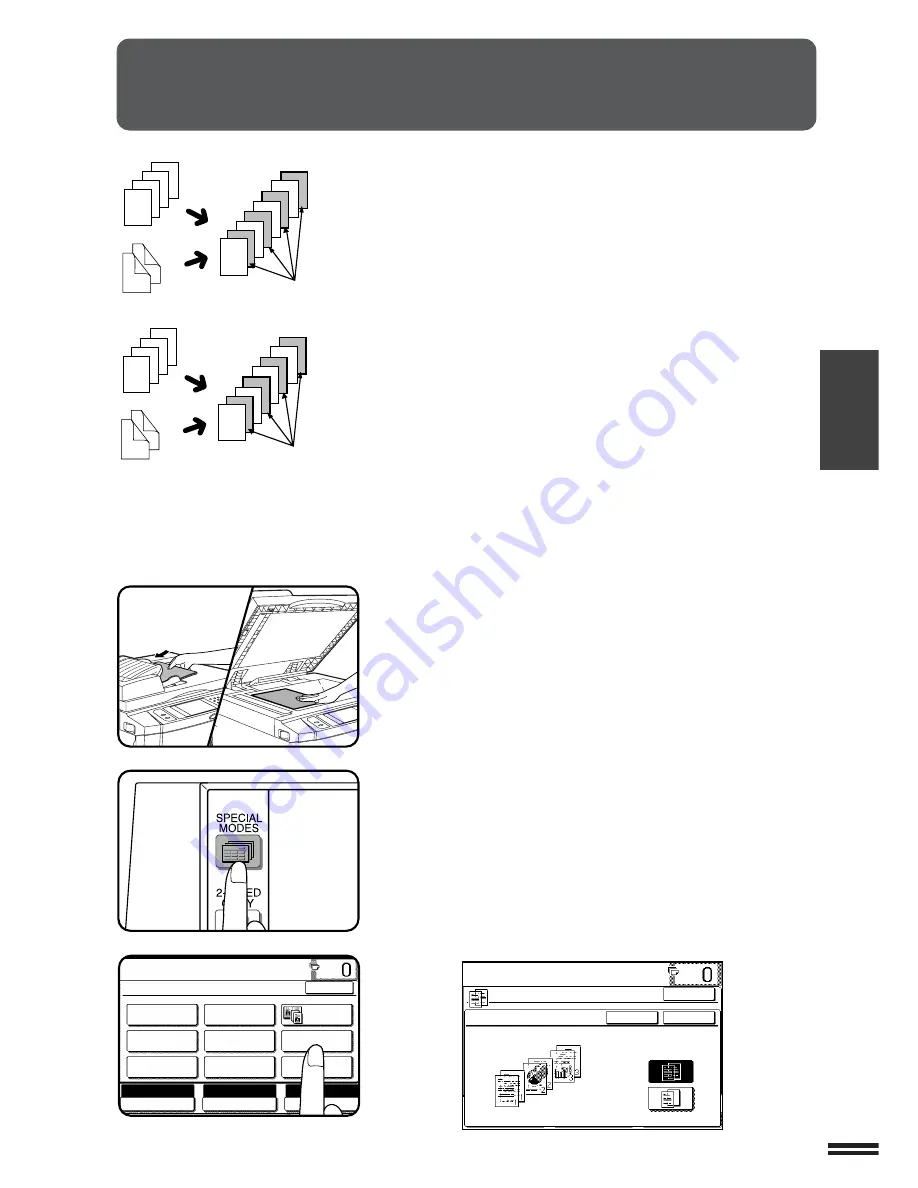
3-15
CHAPTER
3
TRANSPARENCY FILM WITH INSERT SHEETS
SPECIAL FUNCTIONS
Transparency film with insert sheets
When copying onto transparency film, insert sheets can be placed
following each transparent sheet. The insert sheets can be processed
blank or can be copied with the same image as the transparent sheets.
●
This mode can be selected only in the 1-sided to 1-sided and 2-sided
to 1-sided (AR-286/AR-336 only) modes.
●
A multiple number of copies cannot be selected in this mode.
●
Transparency film must be fed from the bypass tray.
●
Insert sheets must be the same size as the transparency film.
1
Place the originals in the document feeder tray or on the
document glass.
2
Press the SPECIAL MODES key.
●
The SPECIAL MODES screen will appear.
3
Press the “TRANSPARENCY INSERTS” key on the touch
panel.
●
The setting screen for TRANSPARENCY INSERTS will appear.
2
3
4
4
3
2
1
4
1
2
3
1
2
3
4
4
3
2
1
4
1
2
3
1
1
2
3
4
INSERTS WITH
PRINTING
INSERTS WITHOUT
PRINTING
READY TO CO
READY TO COPY.
SPECIAL MODES
MARGIN SHIFT
MULTI SHOT
PAMPHLET COPY
ERASE
COVERS
IMAGE EDIT
TEXT STAMP
TRANSPARENCY
INSERTS
DUAL PAGE
COPY
OK
AUTO
EXPOSURE
PAPER SELECT
100%
COPY RATIO
AUTO A4
LOAD TRANSPARENCY STOCK INTO
BYPASS-TRAY.
TRANSPARENCY INSERTS
PRINT ON THE INSERT
SHEETS?
YES
NO
CANCEL
OK
OK
Содержание AR-281
Страница 14: ......
Страница 98: ......
Страница 108: ......
Страница 176: ...99D DSC1 CINSE1855FC51 ...


































