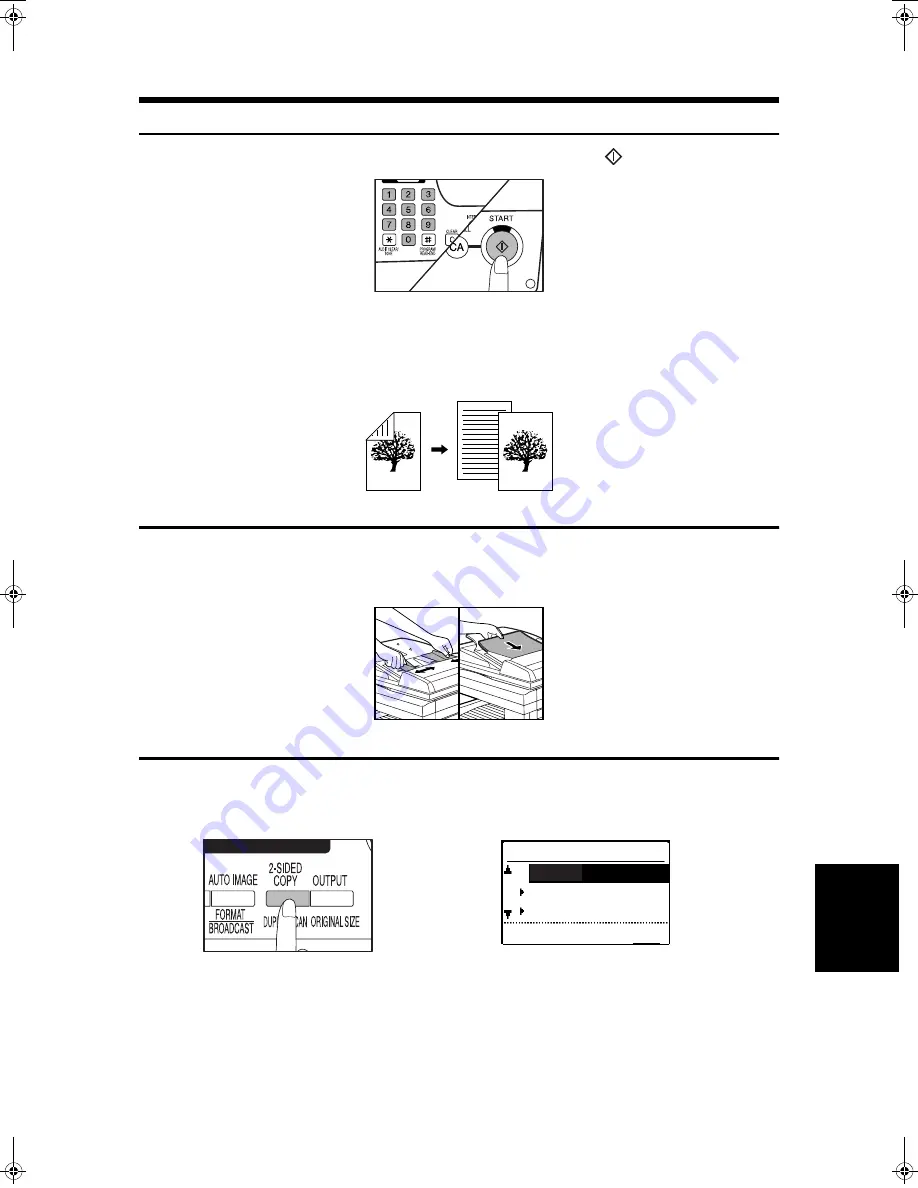
SINGLE PASS FEEDER (AR-SP4N)/REVERSING SINGLE PASS FEEDER (AR-RP3N)
101
OP
T
IO
N
AL E
Q
UIP
M
E
N
T
7
4
Set the number of copies and press the START (
) key.
●
Be sure not to touch the originals as they move on the reversing tray. This may cause
misfeeds.
One-sided copies from two-sided originals
To copy in the two-sided to one-sided copy mode, an RSPF must be installed.
1
Ensure that no original is left on the platen glass. Adjust the original
guides to the size of the originals and set the originals face up in the
document feeder tray.
●
5-1/2" x 8-1/2" size originals cannot be used.
2
Press the 2-SIDED COPY key.
●
The 2-sided copy mode selection screen will appear.
COPY MODE
1 to 1
1 to 2
2 to 2
1
2
2
2
!AR-215_EX.book 101
ページ
2003年1月10日 金曜日 午前10時24分
Содержание AR-215
Страница 24: ...AUDITING ACCOUNTS 22 GETTING STARTED ...
Страница 42: ...INTERRUPTING A COPY RUN 40 MAKING COPIES ...
Страница 80: ...TROUBLESHOOTING 78 COPIER TROUBLE ...
Страница 143: ...KEY OPERATOR PROGRAMS 141 KEY OPERATOR S GUIDE 8 ...
Страница 146: ...144 LUOKAN 1 LASERLAITE KLASS 1 LASERAPPARAT CLASS 1 LASER PRODUCT LASER KLASSE 1 ...
Страница 148: ......
Страница 149: ......
Страница 150: ......
Страница 151: ......
Страница 152: ...SHARP CORPORATION PRINTED IN CHINA 2003B KS TINSE0903QSZZ Printed on 100 post consumer recycled paper AR 215 ...






























