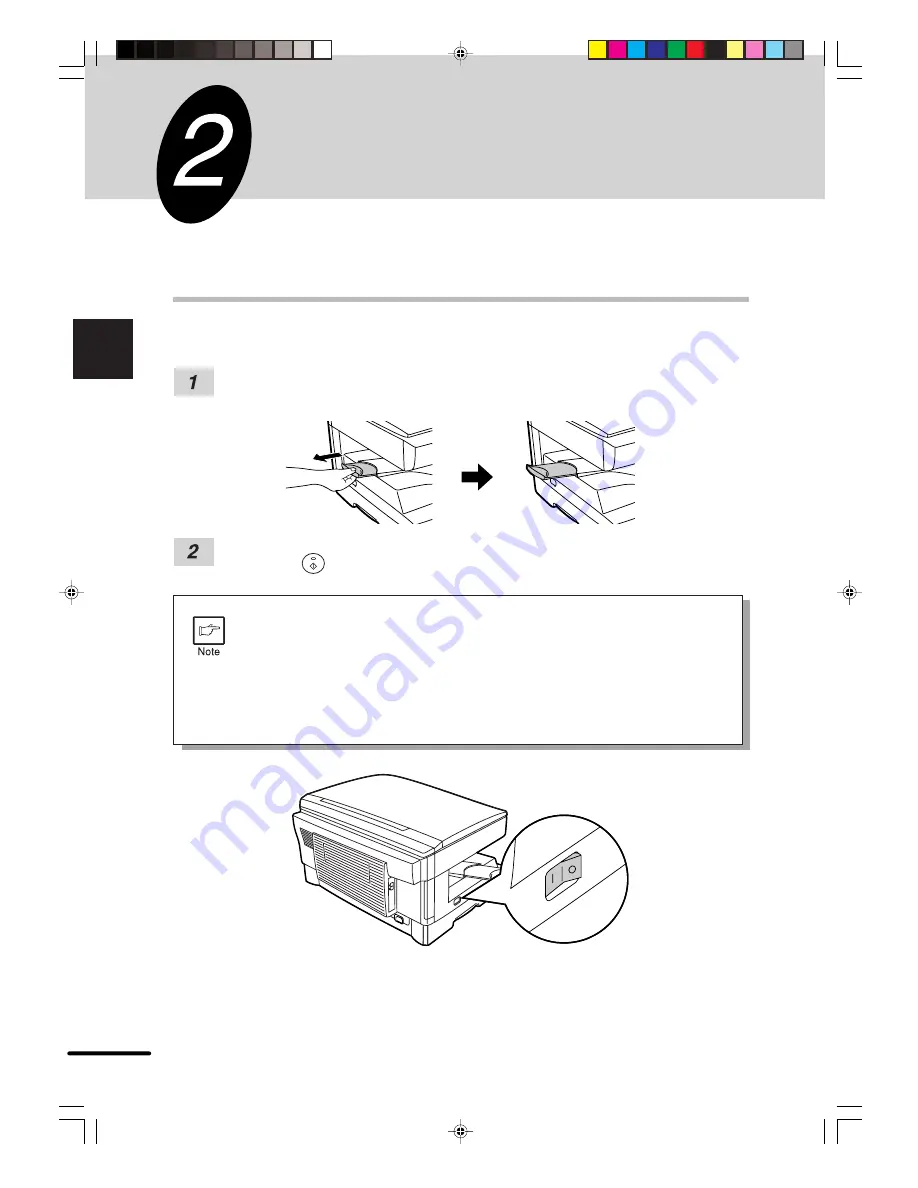
12
2
Making copies
MAKING COPIES
This chapter describes basic copying functions and some other copying functions using the
bypass tray.
NORMAL COPYING
Ensure that paper of the desired size is set in the paper tray. See page 10, LOADING
COPY PAPER. When copying onto paper larger than 8-1/2" x 11" size, pull out the
paper output tray extension.
Turn the power switch on.
The ready (
) indicator will light up.
●
The copier will enter a power save mode once the set time has elapsed
without any copier operation after the last copy of a run is made or power is
turned on.
The settings of the power save modes can be modified. See page 20, USER
PROGRAMS.
●
The copier will return to the initial settings a preset amount of time after the
last copy is made. The preset amount of time (auto clear time) can be changed.
See page 20, USER PROGRAMS.
Содержание AR-151
Страница 50: ...MEMO ...





























