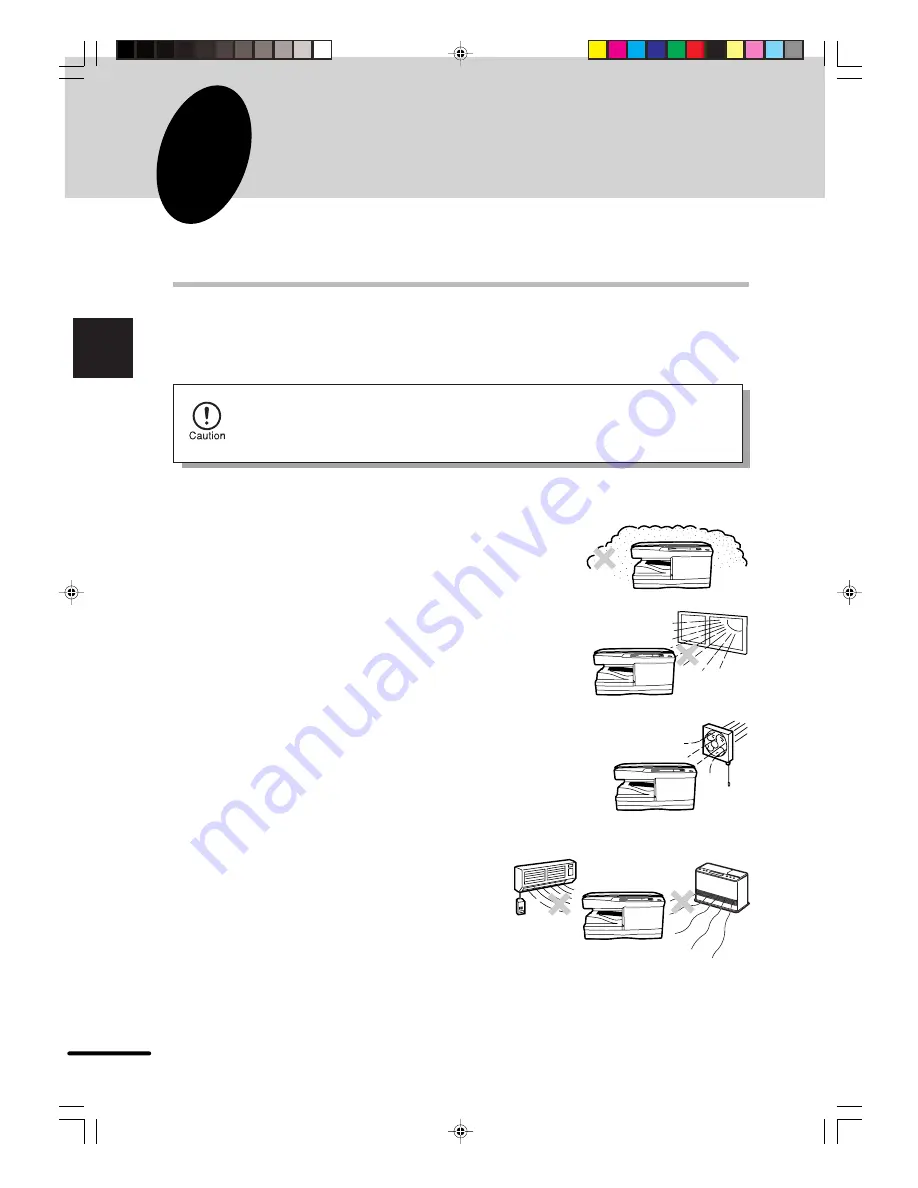
8
2
Installation
2
INSTALLATION
Follow the installation procedure below to use the copier properly.
COPIER INSTALLATION
Improper installation may damage the copier. Please note the following during initial installation
and whenever the copier is moved.
If the copier is moved from a cool place to a warm place, condensation may
form inside the copier. Operation in this condition will cause poor copy quality
and malfunctions. Leave the copier at room temperature for at least 2 hours
before use.
Do not install your copier in areas that are:
●
damp, humid, or very dusty
●
exposed to direct sunlight
●
poorly ventilated
●
subject to extreme temperature or humidity
changes, e.g., near an air conditioner or
heater.
chap-2_AR121151EX.p65
30/11/00, 19:07
8
Содержание AR-121E
Страница 38: ...MEMO chap 8_AR121151EX p65 30 11 00 19 08 36 ...

































